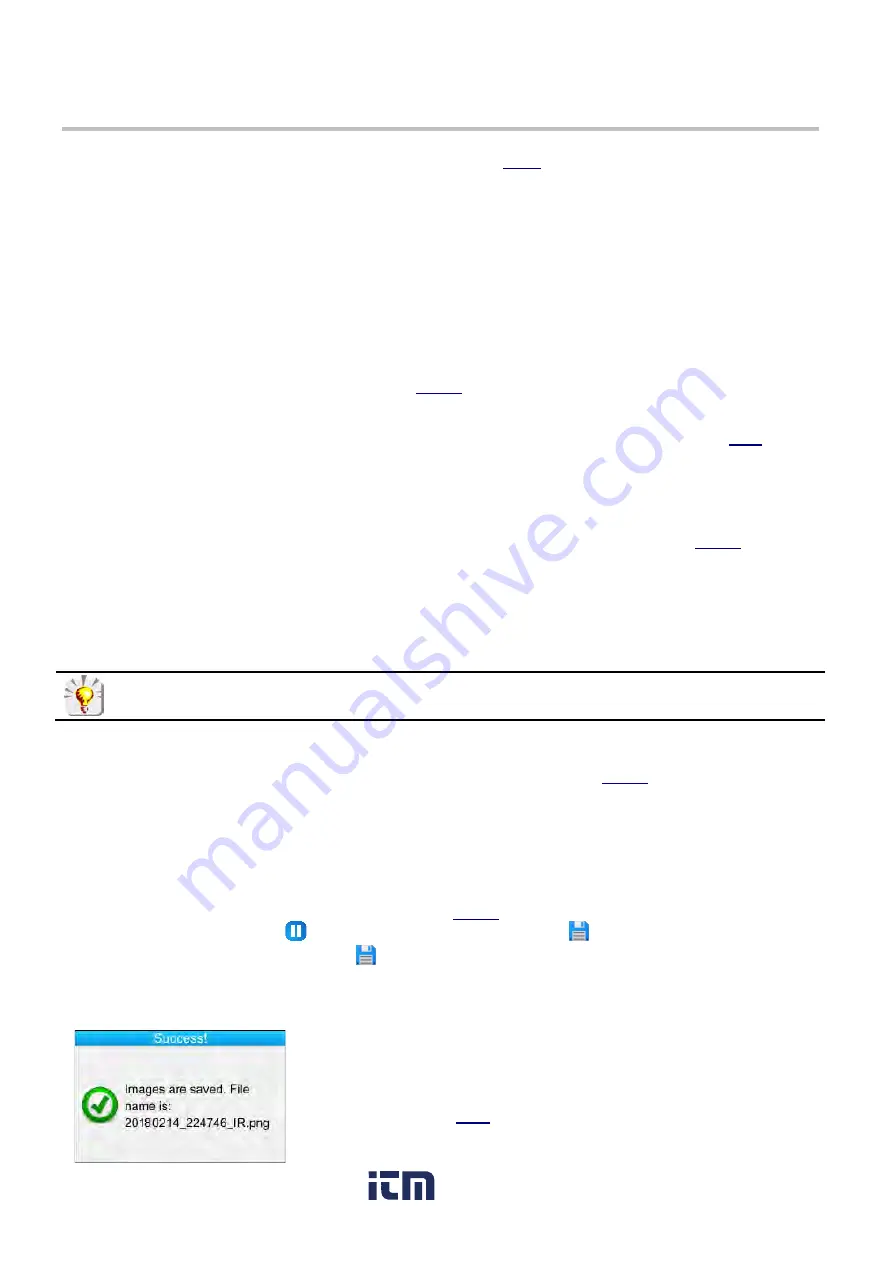
19
4. SAVING AND RECALLING IMAGES
When the micro SD memory card is inserted into the camera (see
, you can store and later recall the
displayed image and measurements.
4.1. Image Files
4.1.1. Naming Conventions
The camera has two objective lenses, one for infrared images and the other for visible light images. When an
image is saved, two files are created. The infrared image is saved using the filename convention:
yyyymmdd_hhmmss_IR.PNG
…where “yyyymmdd_hhmmss” is the date and time the image was acquired. The visible image is saved using
the same naming convention, but without the “IR” designation (yyyymmdd_hhmmss.PNG). This naming
convention requires accurate date/time settings (see
An audio file can also be included with the two images. This allows you to record a description and other
information relevant to the images. This requires a Bluetooth headset connected to the camera (see
). This
file is given the same name as the associated IR image, with the extension .WAV instead of .PNG (for example
yyyymmdd_hhmmss_IR.WAV).
After you save an image, you can create copies of it (with palette changes, additions of cursors, and so on) by:
Saving the same frozen image multiple times
Recalling the original saved image from the camera’s memory and saving it again (see
These copies are called “derived” images. To differentiate derived image files (which all have the same date of
acquisition) an index letter is added after the date (for instance 20181020_131254a_IR.PNG). When all letters
from "a" to "z" have been used, the letter "z" is re-used and the existing file with this name is overwritten. Note
that a visible image is not created for the derived file, since the visible image associated with the original file also
applies to the derived file.
When erasing visible images other than through the camera's file manager, take care not to create
“orphan” IR images for which no corresponding visible light image exists.
4.1.2. Directories
Image files are saved in the working directory defined in the Directory menu (see
). The working directory
must be located on the micro SD card installed in the camera. If the card is missing, an error message appears
when you attempt to save an image.
4.2. Saving an Image
You can save an image when a micro SD memory card is inserted into the camera. To save a new image file:
If the trigger function setting is Aim or Freeze (see
), you must first stop acquisition. If the trigger
function is Aim, press
F2
to freeze the image and then press
F3
. If the trigger function is Freeze,
press the trigger and then press
F2
. In either case the displayed image is saved in the working
directory.
If the trigger function is Save, each press freezes the image (if it is not already frozen) and saves it in
memory.
When the file has been saved to the micro SD card, a message displays the
name of the file that has just been created (see the example on left).
If acquisition is stopped, each additional press of the trigger creates a new
"derived" image (same date of acquisition), differentiated by an index letter
added to its name (see
).
In addition, you can create a new derived image from a recalled image, as
explained in
www.
.com
1.800.561.8187
Summary of Contents for 1954
Page 1: ...Model 1954 ENGLISH User Manual THERMAL CAMERA www com information itm com 1 800 561 8187 ...
Page 16: ...2 www com information itm com 1 800 561 8187 ...
Page 36: ...36 Target Parameters and About Menus www com information itm com 1 800 561 8187 ...
Page 37: ...37 Recall Menus www com information itm com 1 800 561 8187 ...






























