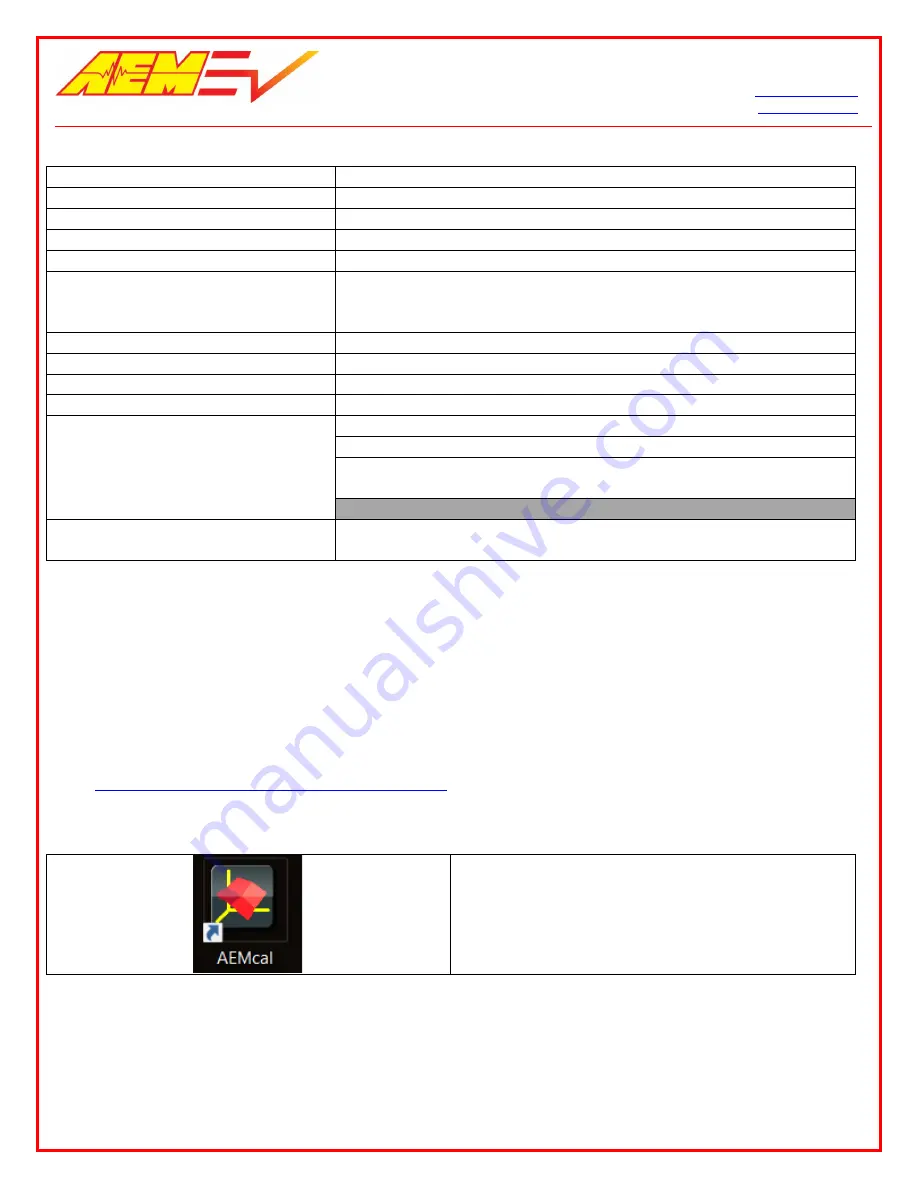
AEM Performance Electronics
Phone (8am-5pm M-F PST): 310-484-2322
2205 W 126
th
Street, Unit A
Fax: 310-484-0152
Hawthorne, CA 90250
Hardware Overview
AEM Part Number
30-8000
Microprocessor
NXP MPC5607B
Clock Speed
64 MHz
Environmental
IP6k7 Compliant
Operating Temperature
-40°C to +105°C
Operating Voltage
9 – 16V
16V is the absolute maximum rating.
The module is not designed for use
with 16V battery systems as they typically require ~18V to charge.
Overvoltage Protection
16V
Current Draw: Off-State Current
<1 mA
Wake Switch Power-on threshold
3.7V minimum
Wake Switch Power-down threshold
1.5V maximum
Communication Channels
CAN1, 500k, Internally Terminated, PC Comms
CAN2, 500k, Internally Terminated, Peripheral Device Comms
CAN3, 500k, Internally Terminated, Peripheral Device Comms and Data
Transmit
CAN4, RESERVED
Internal Logging Memory
None
- External logging possible with AEM Dash units with logging
capability and other compatible 3
rd
party displays and data loggers.
About this document
This document is not a comprehensive step by step guide to every feature available. It is intended to get the VCU
powered up properly and running quickly in a bench top environment. Along the way you will become familiar with
certain core features. Your primary source for detailed information about VCU functionality is AEMCal. Nearly all
features are described using tool tips, compiled help or description pane help. The AEMCal screen capture images in this
document are accurate at the time of publication. However, AEMCal and the AEMCal layout files provided by AEM will
be updated over time. In the event of a discrepancy, always follow the instructions contained within the layout file.
Software Tools Installation
Go to
https://www.aemev.com/documentation/download
to download the installers for AEMCal and AEMData. Run
both installers to install both tools. During the installation, choose to install the desktop icon. After the installation,
restart your PC.
Launch AEMCal from the desktop icon.
6/3/2020, Revision C
AEM EV VCU200 User Guide
Page
4
of
15















