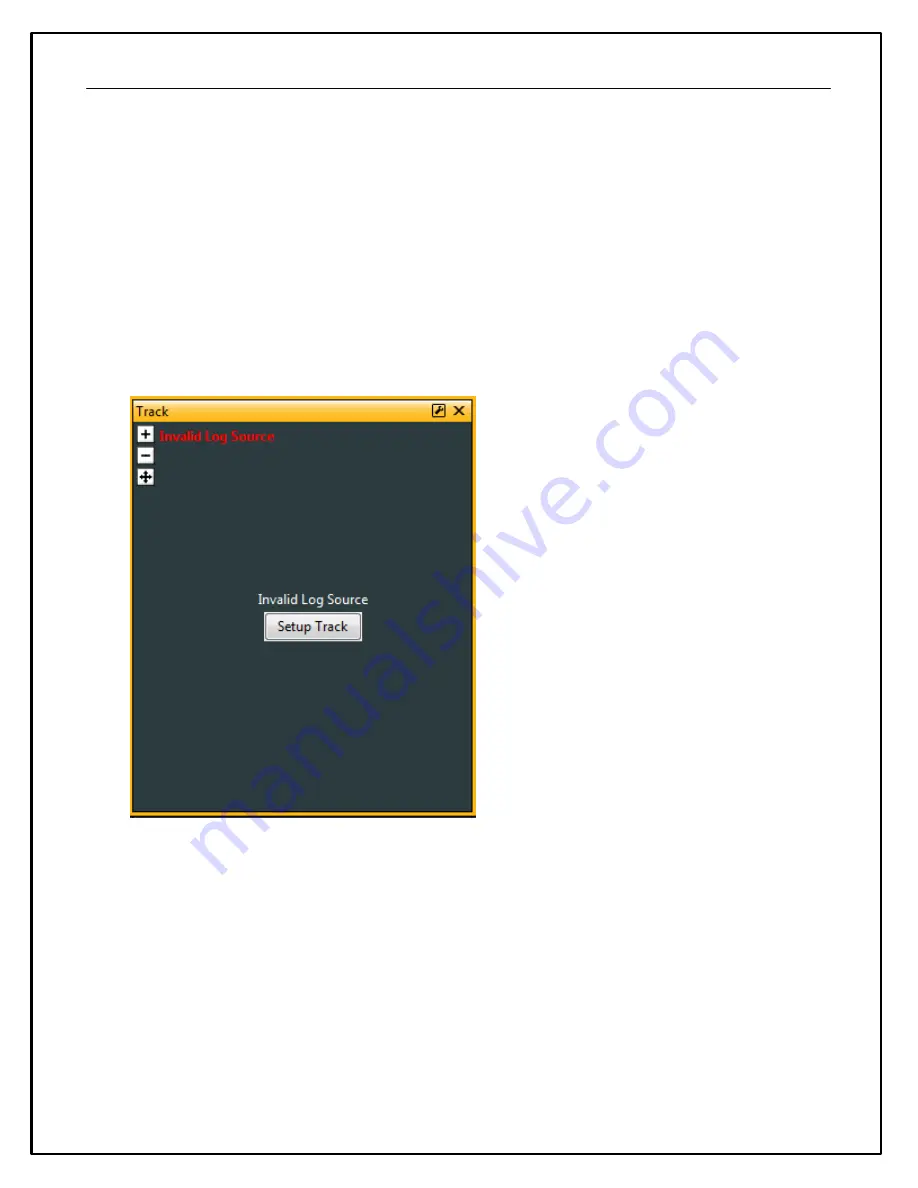
36
Go to
Setup | Lap Timing...
Select the GPS button to configure for GPS lap timing. A virtual start/finish line
creation feature allows you to use the beacon input (violet wire in flying lead harness) to set a virtual start/finish
line. While driving the course, press the momentary beacon switch when you cross the start/finish line. Hold
for a few seconds until the left and right LEDs flash. The system captures the location information when you
first press the button. Holding for a few seconds eliminates the likelihood of false triggering the input. You can
define your virtual track width in the dialog window. Set to the approximate width of the track surface plus
some extra. The dash creates a start finish line the width of the Track Width/m setting perpendicular to the
heading when the start finish is set. It then checks whether the previous two points cross this line; the only
caveat being that the heading is +/- 90 degrees of the original heading.
The GPS start/finish reference and fastest lap data is saved to non volatile memory in case the vehicle power is
interrupted during operation.
Once your file that contains GPS data is added to an AEMData project, you can add a track map to your
project. Go to
Add | Track
and select a spot on your layout.
Click the Setup Track button and choose the GPS tab to configure your track.






























