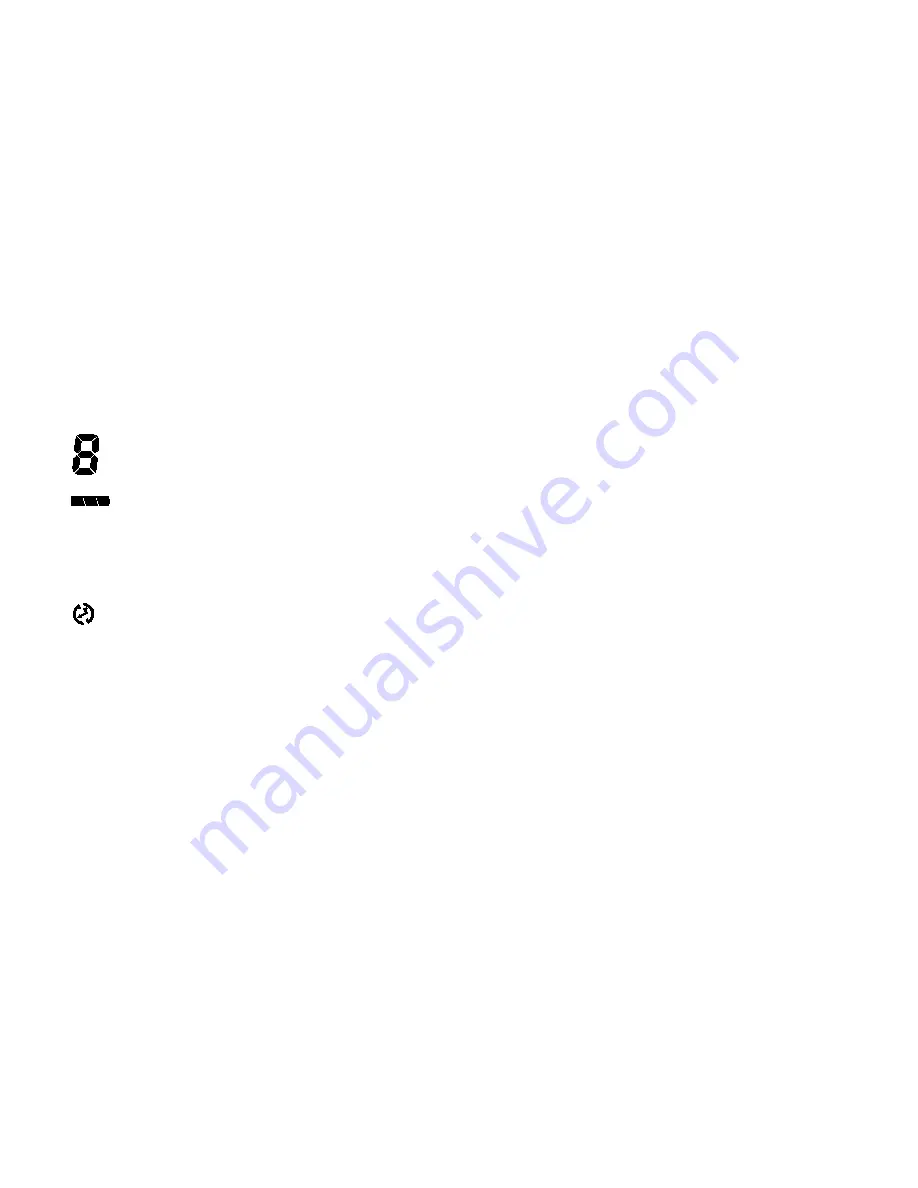
Using Your Camera
AEL Digital Camera DC-132U provides 4 different operation modes:
Digital camera mode, video camera mode, Sound recording mode, PC
camera mode. With these modes, you can not only use Digital Camera
DC-132U to take photos, but capture and show images in various ways
by connecting to your PC.
1. The digital camera mode
In digital camera mode, you can take photos, view and download them
from your camera and save them as files.
2. Taking pictures
• Press the POWER button for 3 seconds to turn on the power of the
camera. The camera beeps once and enters camera mode.The status of
camera will appear on the status display.
:The counter that indicates the number of photos taken. You can
choose to let the counter display in another way.
:Indicates the battery status. If the battery power becomes low, the
battery icon will become empty.
Camera :This icon indicates the DC-132U is in digital camera mode. You
can change the mode setting by pressing the MODE button.
:This icon indicates the flash mode is set to flash off mode. You can
change the flash mode setting by pressing the Power/Flash button.
Quality :This icon indicates the compression setting is set to “Fine”. You
can change the compression setting by pressing the Pix/- button.
2. Look through the viewfinder to determine the object to be taken. Make
the object appear in the center of the viewfinder.
3. Press the shutter. The image will be taken with a beep sound and the
BUSY indicator will flash, indicating that the camera is saving the
image to memory.
4. When the indicator becomes off, you are ready to take the next photo.
Note:
Do not press the
POWER
button when the BUSY indicator flashes.
After the shutter is pressed, hold the camera still until the
BUSY
indicator
becomes
OFF
to prevent blurred images.
To save battery power, if the camera power is turned on and not used
for 1 minutes, it will be turned off automatically.
8













