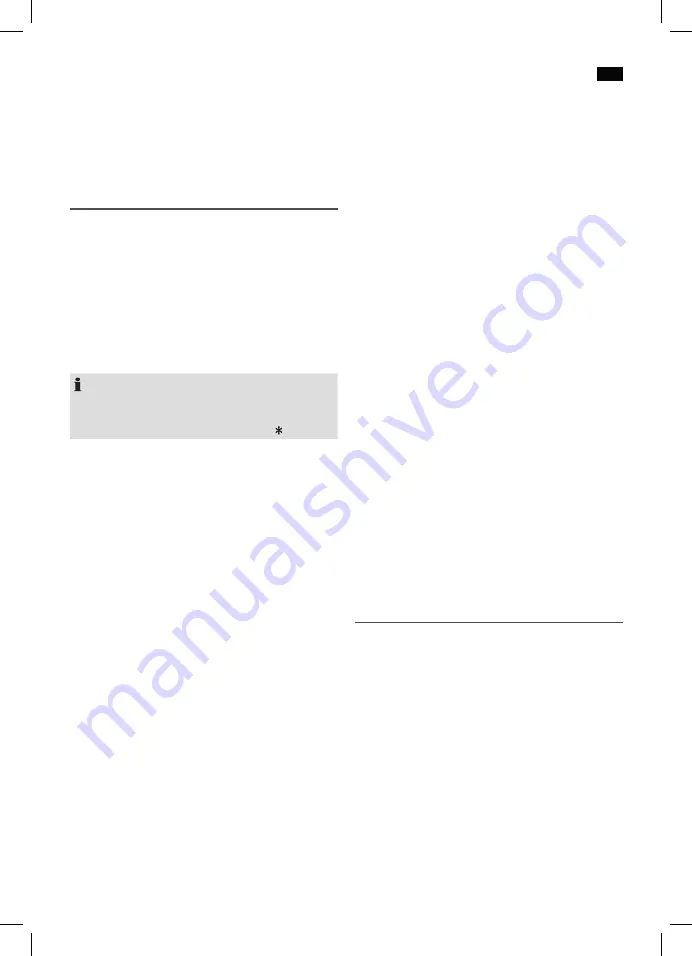
English
51
SR4370CD-DAB-USB_IM
27.05.16
listed sequence however remains in the memory until you
switch to a different operating mode.
Deleting a Programmed Sequence
To delete the program, press the STOP / USB button twice.
The notification “PROG” will disappear.
Settings menu
Numerous settings are made via the Settings menu (see
page 4).
In the Settings menu you can find the main menu and the
related submenus with the individual options.
To enter the menu, keep the SETUP button pressed in DAB
or FM mode.
• Use the UP / DOWN buttons to navigate in the menu.
• Use the ENTER button to select a submenu, or confirm
a setting.
• To exit the menu, press the SETUP button.
NOTE:
• If you do not press any button within 20 seconds, the
menu is hidden.
• The currently set option is highlighted by “
“.
A Settings menu can be found in DAB mode, as well as in
FM mode. The DAB and FM menu is explained below along
with the general MAIN MENU menu.
DAB Menu
The DAB menu is divided into menus:
•
Local scan:
Starts the stations scan. The DAB frequency
band is scanned for local stations.
•
Full scan:
Starts the station scan. The DAB frequency
band is scanned for stations.
•
Manual tune:
To do so you need to know the station
frequency. This can be found on the internet site of the
broadcasting service. Select the individual frequencies
with the UP / DOWN buttons. Start the manual scan by
pressing the ENTER button. The station group will appear
after a short time on the display. Press the ENTER button
again.
FM Menu
• Audio Setting:
Select the desired option for the audio
mode.
-
Stereo or mono:
Each radio station broadcasting in
stereo will be played in stereo.
-
Mono only:
Each radio station is played in mono,
regardless of the broadcast signal (also in DAB mode).
DAB + FM Menu (MAIN MENU)
The following submenus can be found in the MAIN MENU
menu. In FM mode, only a part of the following menu items
is available (see page 4).
•
Language:
Change the OSD language.
•
Prune Station:
It may be that you can no longer receive
some stations after a station scan or change of location.
With this function you can delete these stations from the
reception list. Confirm with the ENTER button.
• Station Order:
Allows you to set the criteria after which
the stations are to be sorted during the scan.
-
Multiplex:
The stations are sorted according to the
received program packages.
-
Alphanumeric:
The radio stations which names include
a number will rank before the station names consisting
of letters. The stations with letters are sorted in ascend-
ing order according to the alphabet.
-
Active:
Stations which are currently broadcasting a
program will be sorted into the first positions.
•
DRC:
short for
D
igital
R
ange
C
ontrol (dynamic range).
The term DRC describes the ratio between the quietest
and the loudest sound. If the dynamic range is very high
there are very soft sounds as well as very loud sounds.
Under some circumstances this may present a problem
with playback. Let us assume that you are listening to a
radio station in a relatively loud environment. By increas-
ing the volume you can play the quiet sections louder.
This however has the disadvantage that the loud sections
become uncomfortably loud. It makes sense here to
reduce the dynamic range. Select between the options:
-
DRC Off:
The dynamic range is not reduced.
-
DRC Low:
The dynamic range is slightly reduced.
-
DRC High:
The dynamic range is sharply reduced.
•
Factory reset:
Press the INFO button if you want to reset
the device to the default factory settings. All settings
which you have made will be lost.
•
SW version:
Here, you can display the Software Version
of the device.
Alarm function
You can set the device in such a way that it switches on at a
specific time. You have the option of setting two alarm times.
General
• You can set, activate, and deactivate the alarm times only
during standby.
• Set the function selector switch to the position with which
you want to wake up (BUZZER, CD, DAB or FM).
• You’d like to be woken up by radio? Set the desired
station in advance.
• You want to wake up with a CD? Insert a CD into the CD
tray.
•
Important!
Consider setting the required volume with
the VOLUME control. The unit switches on with the last
set volume.
Setting the Alarm Time
-
Button ALARM 1 = to set the first alarm time
-
Button ALARM 2 = to set the second alarm time
















































