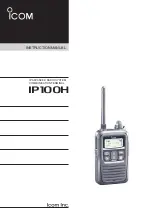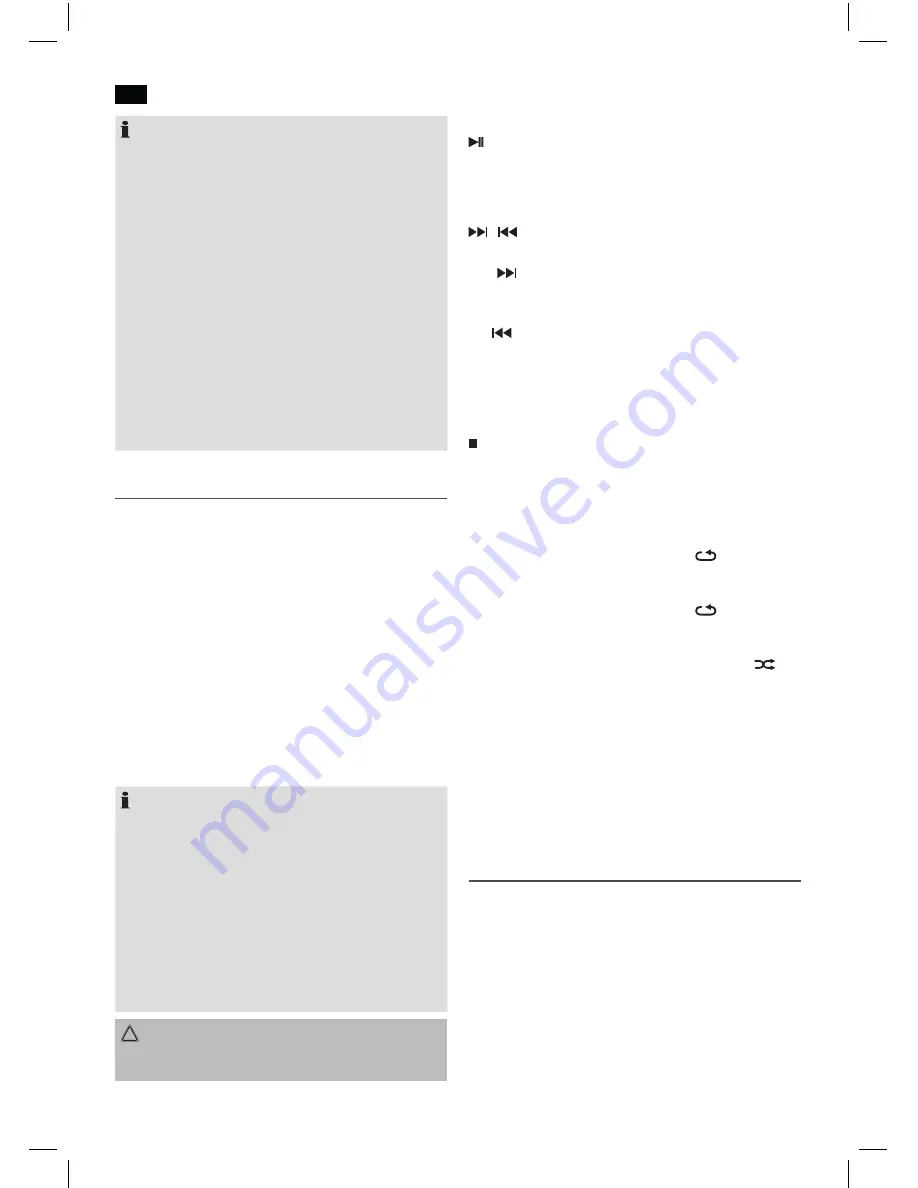
44
English
44
NDR_IM_new
29.05.17
NOTE:
• The Bluetooth compatibility cannot be ensured for
devices (e.g. mobile phones) getting released in the
future.
• To ensure an optimal connection, make sure that the
battery of your player is completely charged.
• Some of the mobile phone brands have an energy-sav-
ing mode. Deactivate the energy-saving mode as it can
otherwise result in problems during the data transfer
through Bluetooth.
• To be able to transfer audio data, Bluetooth needs to
stay activated in your player. Observe the operation
manual of your player.
• If a mobile phone on which you are playing music
receives a call, the music will be interrupted. However,
the sound is not played back by the device. After you
have ended the call, the devices are connected to each
other again and playback continues.
Playing Music via USB
This device has been developed in line with the latest
technical advances in the USB fi eld. The wide range of
different USB storage devices of all types which are currently
on the market, unfortunately do not allow us to guarantee full
compatibility with all USB storage devices. For this reason, in
rare cases there may be problems in playing back fi les from
USB storage devices. This is
not
a malfunction of the device.
Only use commercially available USB sticks.
1. Press the FUNCTION button repeatedly until “USb NO
USB” is shown on the display.
2. Connect a USB storage device directly into the port. After
that, “Reading” appears in the display. Playback will auto-
matically start after a few seconds.
For operation, please refer to the section “Description of the
control buttons”.
NOTE:
• Always
directly
connect a USB storage medium to the
USB port to prevent any malfunctions.
• The USB port is
not
designed for charging external
devices.
• Please note:
The USB port is only intended for playing
music from USB sticks. It only provides a low power
(100 mA) power supply. This USB port is not suitable for
using external 2.5” hard drives with start-up currents
of up to 1100 mA. In order to play music from your
smartphone, iPod or iPhone, connect the designated
AUX IN socket.
CAUTION:
Switch the device to a different operating mode before you
remove the USB storage device.
Description of the Control Buttons
/ SCAN Button
You can briefl y interrupt and resume playback using this
button. The notifi cation on the display fl ashes. Pressing again
continues playback.
/ Buttons
During music playback:
With you can jump to the next or previous track etc. If the
button is kept pressed down, the machine starts to search
through the tracks.
The button can be used as follows:
Press once = This jumps back to the previous track.
Press twice = This plays the song before etc. If the button
is kept pressed down, the machine starts to
search through the tracks.
/ ENTER Button
The playback is stopped.
PRE / MEM / PLAY MODE Button
During playback of MP3 music:
Press once
= The current track is repeated continu-
ously. The symbol “
“ appears on
the display.
Press twice
= All music titles are repeated continu-
ously (The symbol “
ALL
“ appears
on the display.).
Press three times = All the music tracks are played back
in random order. The symbol “
“
appears on the display.
Press four times = All the functions are deactivated. Play-
back is continued normally.
INFO / +10 button and
+ 10 / – 10 buttons (9 on the remote control)
Press one of the buttons to skip forward or backward 10
songs. The requirement is that more than 10 songs are
available.
AUX-IN Jack
For connecting to external players, e.g. MP3 player, smart-
phone, tablet PC etc.
1. Connect the external device to the AUX-IN jack with a
3.5 mm stereo jack.
2. Press the FUNCTION repeatedly until “AU IN” is shown
on the display.
3. You can listen to the audio playback from an external
device through the speaker. You can use the control (13)
to adjust the volume.
4. For further information, please refer to the manual for the
external audio source.