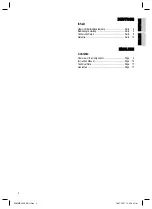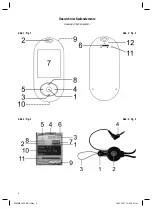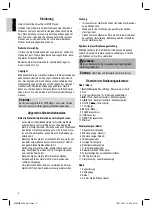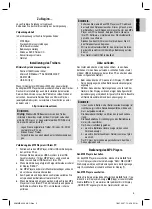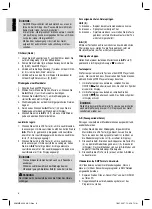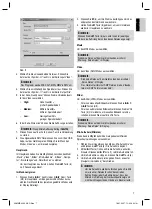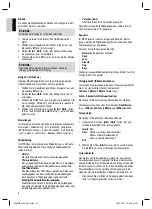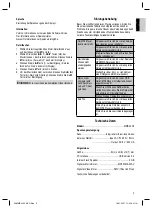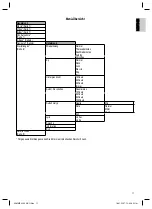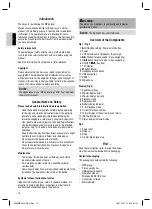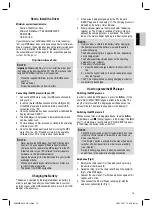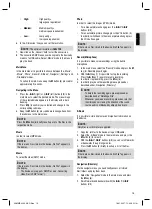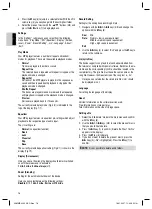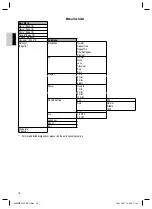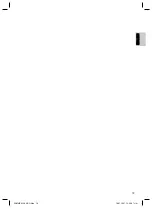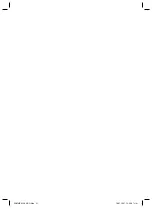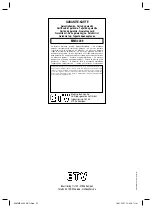16
E
N
G
L
IS
H
ENGLISH
3. Press
the
M
key (8) to jump to a selected folder. With the VOL
volume key (3) you can change into the next highest folder.
4. Select the piece of music with the „
“/„
“ buttons (4/5) and
press the
II
button (1) to begin playback.
Settings
In the „Settings“ submenu you can select from the following
menu items: „Play Mode“, „EQ“ (Equalizer), „Display” (Screen-
saver), „Power“, „Record Setting“, „Lrc“, „Language“, „About“,
„Exit“.
Play Mode
Your MP3 player features a number of repeat and random
modes for playback. These are the available playback modes:
•
Normal
Tracks are played in the order as saved.
•
Repeat One
The selected track is repeated until repeat is stopped or the
playback mode is changed.
•
Repeat All
All tracks of the MP3 player are played in the sequence as
saved and then repeated until playback is stopped or the
playback mode is changed.
•
Shuffl e Repeat
The tracks are played in random order and then repeated
until playback is stopped or the playback mode is changed.
•
Preview
All tracks are played back for 10 seconds.
The currently selected play mode (Fig. 3/4) is indicated to the
top of the display (Fig. 1/7).
Equalizer
Your MP3 player features six equalizer pre-settings which adjust
playback to the respective type of audio input.
The six settings are:
•
Normal
(no equalizer function)
•
Rock
•
Jazz
•
Classical
•
Pop
•
Bass
The currently selected equalizer setting (Fig.3/1) is shown in the
display (Fig.1/7).
Display (Screensaver)
Here you can set how long the display should remain switched
on until the screensaver is activated:
1 min
,
2 mins
,
5 mins
,
always
(off).
Power (Stand by)
Setting for the automatic shutdown of the device.
Here you can select between the following settings:
Disable
(Off),
1 min
,
2 mins
,
5 mins
and
10 mins
.
Record Setting
Setting for the microphone recording bit rate.
1. Navigate with the
I
/
I
keys (4/5) and change the
options with the
M
key (8):
Sou:
Mic
Rate:
Normal = low space requirement
Middle = medium space requirement
High = high space requirement
Exit
2. Use
the
I
key (4) to select “Exit” and press the
M
key to
return to the submenu.
Lrc (Lyric fi les)
The device supports song texts that can be downloaded from
the Internet or compiled with special software. Both fi les, the mu-
sic fi le and the corresponding lyric fi le, should be located in the
same directory. The lyric fi le must have the same name as the
song fi le. However, the fi le extension of the song text is „.lrc“.
• Here you can set whether the stored lyric fi les (Lrc) should
be displayed or not.
Language
For setting the language of the display.
About
Version: Information on the software version used.
Free: Information on storage status.
Total: Information on the size of storage space.
Deliting a fi le
1. Select the „File delete“ mode in the main menu and confi rm
with the
M
key (8).
2. Use
the
I
/
I
keys (4/5) to select the piece of music
that you would like to delete.
3. Press
the
II
key (1) to confi rm („Delete the Files? Yes No“
appears in the display).
4. Press
the
M
key (8) to delete.
5. If you do not want to delete the piece of music, press the
I
key (4) („No“ is highlighted). Press the
M
key (1) to
confi rm.
NOTE:
It is not possible to delete entire folders.
05-MMS 4209 AEG Neu 16
18.01.2007, 12:43:03 Uhr