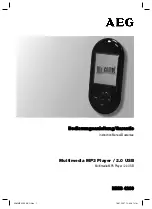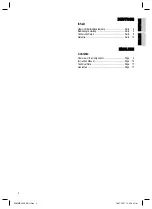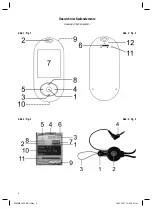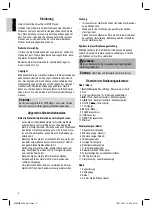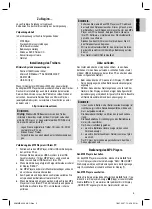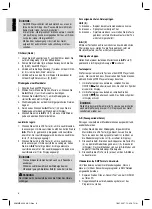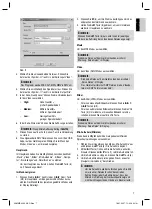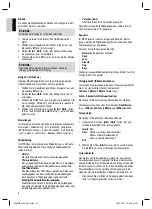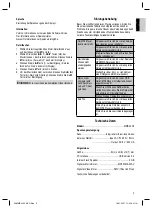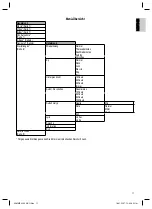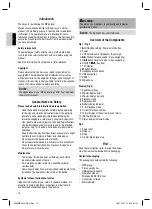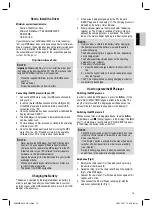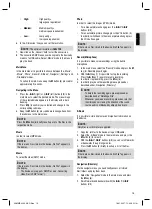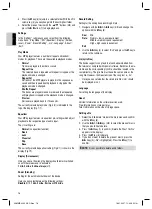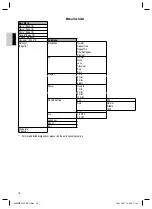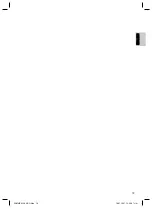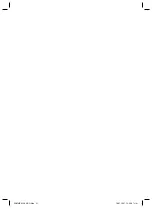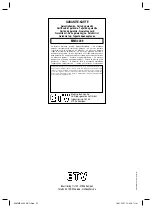15
E
N
G
L
IS
H
ENGLISH
•
High:
High quality =
large space requirement
•
Medium:
Medium quality =
medium space requirement
•
Low:
Low quality =
low space requirement
6. In the „Dimension“ line you can set the resolution.
NOTE:
The optimum resolution is
160x128
.
7. Now click on the „Convert“ fi eld to start the conversion.
8. The converted SMV fi le can now be copied to the device by
means of a USB cable. Select „Movie“ mode in the menu to
play this back.
Main Menu
In the main menu it is possible to choose between the „Music“,
„Movie“, „Photo“, „Record“, „E-Book“, „Navigator“, „Settings“ and
„File delete“ modes.
• To call up the main menu, keep the
M
button (8) pressed for
approximately 2 seconds.
Navigating in the Menu
1. Press the „
I
“ (right) or „
I
“ (left) button (4/5) in the
main menu to select the desired mode. The menu image
of the selected mode appears in the display with a dark
backing.
2. Press
M
(8) to confi rm your selection and change to the
corresponding submenu.
3. Keep
the
M
button (8) pressed down to change back from
the submenu to the main menu.
NOTE:
Press the
M
button (8) briefl y to call up a list of the fi les in the
respective mode.
Music
In order to select MP3 mode.
NOTE:
If there are no fi les stored in the device „No File!” appears in
the display.
Movie
To select the video (SMV) mode.
NOTE:
If there are no fi les stored in the device „No File!” appears in
the display.
• The device only supports SMV fi les (see „Converting
video fi les to SMV format“).
Photo
In order to select the images (JPEG) mode.
• For a manual picture change press the „
I
“/„
I
“
buttons (4/5).
• For an automatic picture change press the VOL button (3).
In order to switch back to the manual picture change press
the VOL button again.
NOTE:
If there are no fi les stored in the device „No File!” appears in
the display.
Record (Microphone)
It is possible to make voice recordings using the built-in
microphone.
1. In the main menu select the “Record” mode and press the
M
key (8). Recording now begins.
2. With
the
II
key (1) it is possible to stop the recording.
Press the
II
key (1) again to resume recording.
3. In order to stop recording, press the
M
key (8).
4. In order to play back the recording please proceed as
described under „Navigation (Directory)“.
NOTE:
• To delete the recording again, please proceed as
described under “Deleting a File”.
• Whenever you make a recording, please ensure that
the microphone is facing the direction of the sound
source and is not blocked by objects, hands etc.
E-Book
It is possible to store brief notes and important information on
the device.
NOTE:
Only fi les in .txt format are supported.
1. Copy the .txt fi les to the device using a USB cable.
2. Select the „E-Book“ mode in the main menu and press the
M
button (8) to select it.
3. With the „
I
“/„
I
“ buttons (4/5) you can scroll forwards
or backwards through longer notes.
4. Press
the
M
button (8) briefl y to call up a list of the fi les.
NOTE:
If there are no fi les stored in the device „No File!” appears in
the display.
Navigation (Directory)
Via the navigator menu you can directly access all stored
fi les/folders and play them back.
1. Select the “Navigation” mode in the main menu and press
the
M
key (8).
2. Scroll forwards and backwards with the „
I
“ /„
I
“
buttons (4/5).
05-MMS 4209 AEG Neu 15
18.01.2007, 12:43:02 Uhr