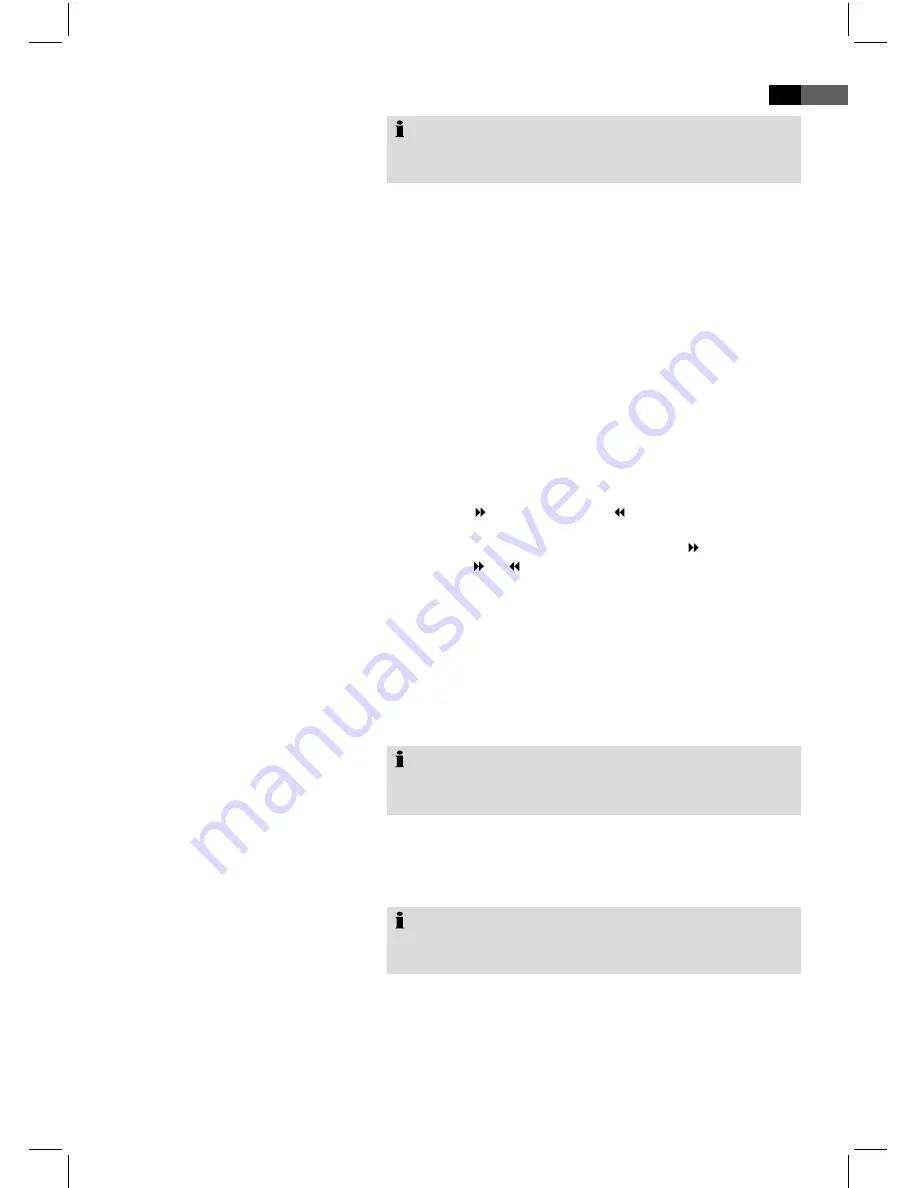
59
English
Note:
With MP CDs you also have the option to repeat an index.
The screen will display the “REP: [REP DIR]”.
Press the
REPEAT
key until (Fig. /7) the message “REP:
[ALL]” appears on the screen”.
Press the
REPEAT
key until (Fig. /7) the message “REP:
[OFF]” appears on the screen.
Ordinarily each DVD features an individual menu. Here you
may select chapters, change settings, etc. This menu is CD
specific, therefore no additional information is available.
Press the
MENU
key (Fig. /6) to start the DVD-menu. Navi-
gate the menu using the
direction keys
(Fig. 3/28). Confirm
the entry by pressing the
ENTER
key (Fig. /7). If you are in
a menu area that enables you to select a chapter directly you
may use the
number keys
(Fig. /) on your remote control to
make your selection.
The DVD-Player features a fast forward and rewind option.
Press the key (Fig. /1) or (Fig. /16), to start fast
forward or rewind. The screen will display the current play
direction and speed. E.g. “FORWARD X ”.
Press the or key repeatedly to change the speed. The
speed may be accelerated by factor , 4, 8 or 0.
Press the “►” key (Fig. 3/10) to continue normal play upon
reaching the desired passage.
Upon viewing DVDs, VCDs or pictures you may modify the
picture appearance.
Press
ZOOM
key (Fig. /15), to modify the picture segment.
Press the key repeatedly to select the applicable zoom-factor
or to return to the default zoom-factor.
Note:
You may navigate within the zoomed picture using the
direction keys
(Fig. /8).
Some DVDs offer the option to select the picture angle inde-
pendently.
Press
ANGLE
key (Fig. /1) to modify the picture angle.
Note:
If modification of the picture angle is not possible the screen
will display an error message “INVALID KEY”.
Press the key repeatedly to select another picture angle or
return to the default picture angle.
Press
VOL +
key (Fig. /)
repeatedly
to increase volume.
Press
VOL –
key (Fig. /)
repeatedly
to decrease volume.
1.
.
.
Repeat CD
End Repeat
DVD-Menu
Fast Forward or Rewind
Enlarge Picture
Change Picture Angle
Adjust Volume
Summary of Contents for HES 4890
Page 3: ... Übersicht der Bedienelemente Location of Controls Abb 1 Fig 1 Abb 2 Fig 2 Abb 3 Fig 3 ...
Page 79: ......
Page 80: ......
Page 81: ......






























