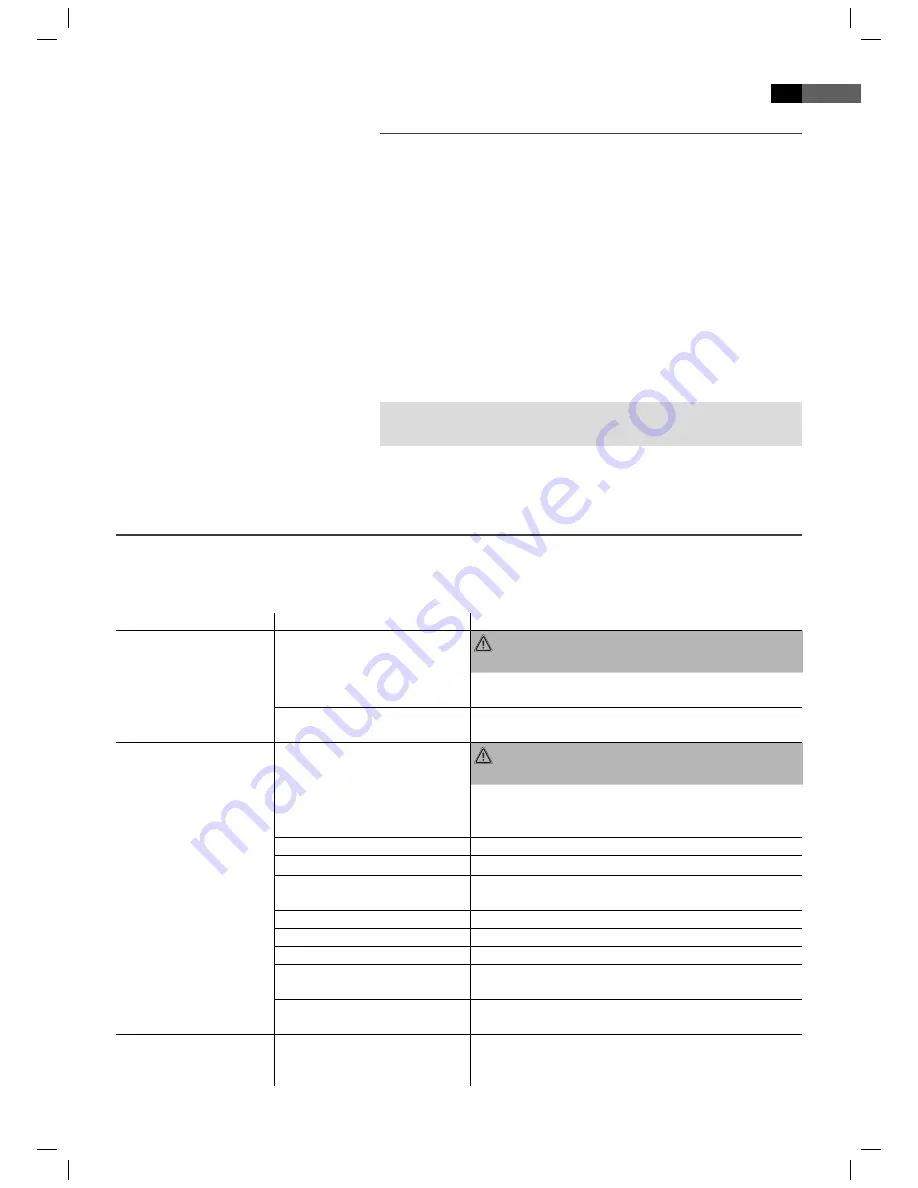
English
67
AUX IN (R/L) Input Sockets
To connect analogue replay devices. With these sockets you can also hear
the sound from other playback devices such MP3 players, CD players etc
through the loudspeakers.
1. Please connect the external device with an appropriate cinch cable
(2x RCA) to the AUX IN sockets (Fig. 2/17).
2. Press the INPUT button (Fig. 3/22) repeatedly until “AUX“ appears in
the display.
3. For the remaining procedure please see the operating instructions of
the external sound source.
4. Through the loudspeakers you now hear the sound from the external
device; with the VOL+/- buttons (Fig. 3/18, 19) you can change the
volume.
NOTE:
Adjust the volume of the external device to a comfortable level.
Troubleshooting
Before sending the machine to the Customer Services, use the following table to check whether you can rectify the fault
yourself.
Fault Possible
cause
Solution
The power supply light
does not light
No power supply
WARNING: Before troubleshooting, switch the
player off .
Put the mains plug in correctly, if necessary, check the
socket is working with another appliance.
no power supply/ mains switch
switched off
Switch the player on by the mains switch (Fig. 2/29).
No image displayed on
screen
Video cable not correctly
connected
WARNING: Before troubleshooting, switch the
player off .
Check the correct fi t of the Video cable
➯
“Connecting
the Video cable“. Make sure that the jacks are tightly in
the sockets.
no DVD/CD inserted
Insert a CD/DVD.
DVD/CD not compatible
Use only compatible media (see
➯
“Technical data“).
DVD/CD incorrectly placed in
CD/DVD-tray
Turn the CD/DVD around.
CD/DVD is dirty
Clean the CD/DVD.
CD/DVD is damaged
Use a diff erent CD/DVD.
Incorrect settings
Check the settings of your DVD-Player.
The child lock system is acti-
vated
Deactivate the child lock
➯
“Parental“.
The wrong TV mode has been
selected.
Press the TV-Mode button (Fig. 3/26) to change the TV
mode.
No response when pres-
sing button
Power supply problem or static
charging of appliance
Switch off the main switch and pull out the mains plug.
Insert the mains plug into the socket and switch the
player on again.
05-DVD 4619 HC_GB.indd 67
05-DVD 4619 HC_GB.indd 67
28.05.2009 8:09:01 Uhr
28.05.2009 8:09:01 Uhr


















