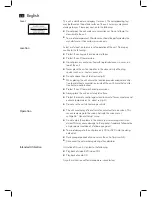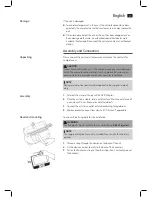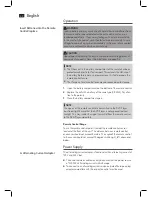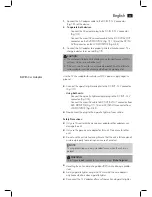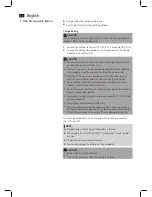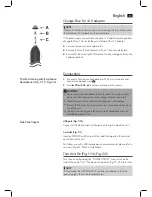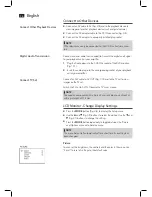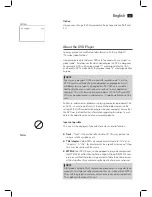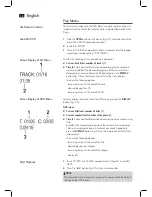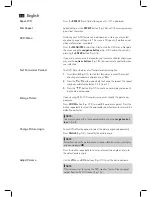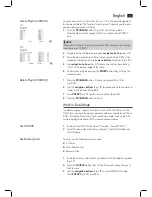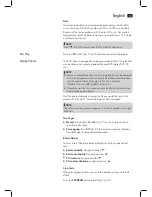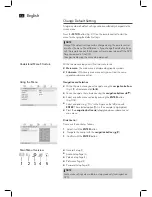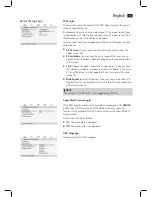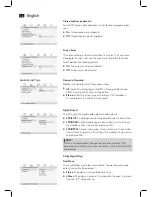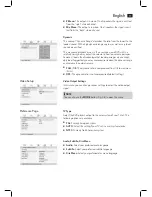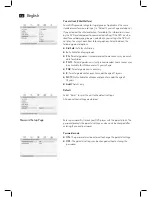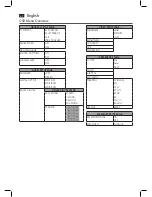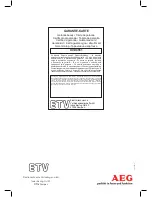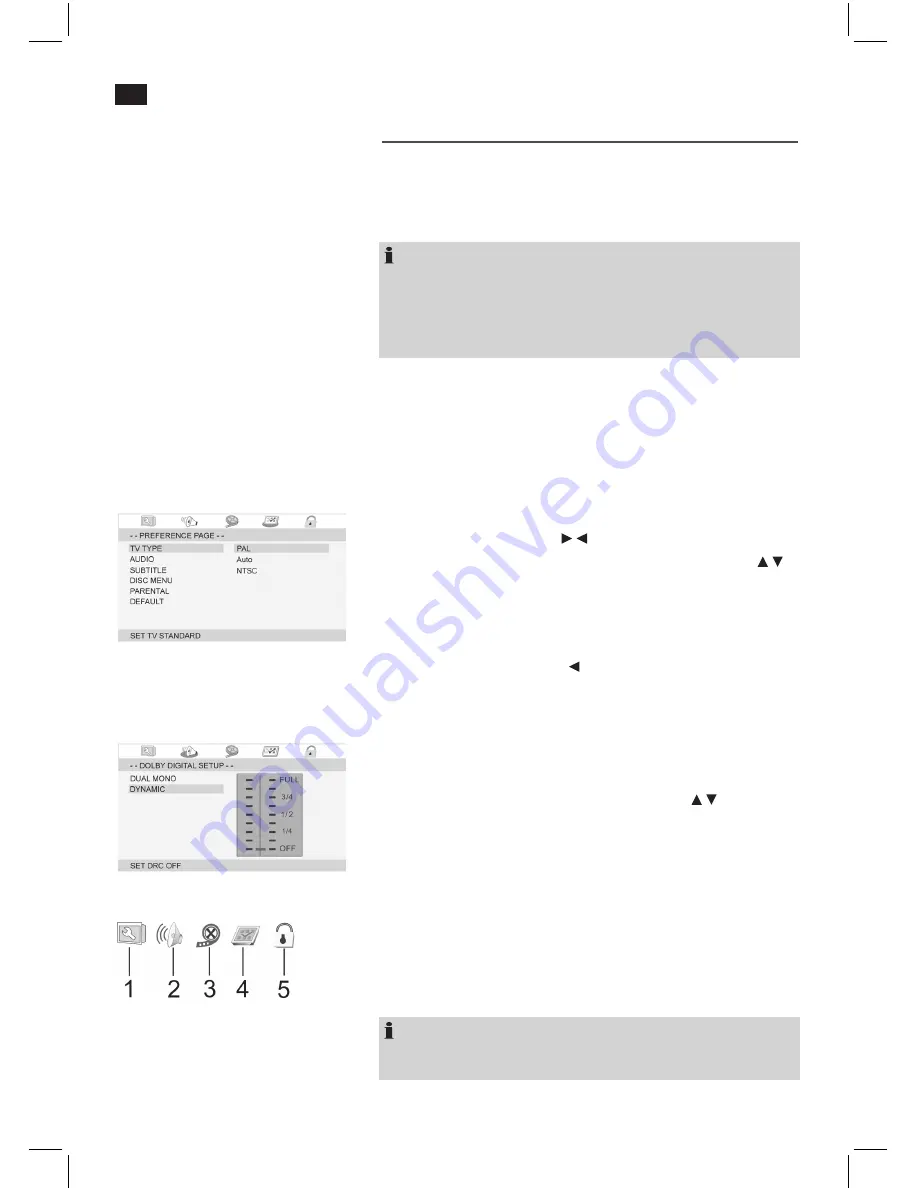
English
54
Change Default Setting
A larger number of default settings can be comfortably changed via the
screen menu.
Press the
SETUP
button (Fig. 3/17) on the remote control to start the
menu for changing the default settings.
NOTE:
Many of this default settings can be changed using the remote control
as well as the menu. The difference is: If you change the default settings
with the remote control, the changes will reset upon turning off the DVD
Player or removal of the DVD.
Changes made using the menu are permanent.
Understand Menu Structure
Within the menu setup you will find two menu levels:
Main menu:
K
The main menu is displayed by graphic symbols.
Sub-menu:
K
Within every main menu entry you will ind the corre-
sponding sub-menu entries.
Using the Menu
Navigation and Selection
Within the main menu you will navigate using the
K
navigation buttons
(Fig. 3 /9) of remote control ( / ).
You can navigate the sub-menu using the
K
navigation buttons
( / ).
Select a specific menu section by pressing the
K
ENTER
button
(Fig. 3/18).
Select an option (e.g. “PAL” in the Figure on the left) also with
K
ENTER
. The selected option (PAL in this example) is highlighted.
Press the
K
navigation button
( ) to toggle between submenu and
main menu.
Slide Control
Please use the control as follows:
1.
Select it with the
ENTER
button.
2.
Navigate the control with the
navigation buttons
( / ).
3.
Confirm with the
ENTER
button.
Main Menu Overview
General Setup (1)
K
Audio Setup Page (2)
K
Video Setup Page (3)
K
Preference Page (4)
K
Password Setup Page (5)
K
NOTE:
Some menu settings are available in stop mode only (contingent on
DVD).
Summary of Contents for DVD 4551
Page 4: ...Übersicht der Bedienelemente 4 Overview of the Components Abb Fig 3 ...
Page 63: ......
Page 64: ......
Page 65: ......