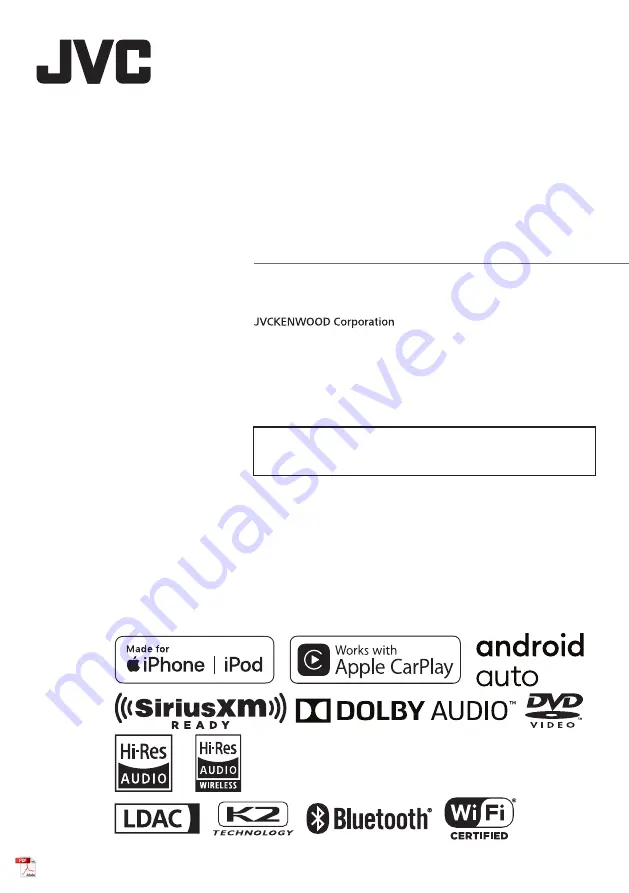
Hi-Res Audio logo and Hi-Res Audio
Wireless logo are used under license
from Japan Audio Society.
IM405_ref_K_En_11 (K)
© 2020 JVCKENWOOD Corporation
MONITOR WITH DVD RECEIVER
KW-V960BW
MONITOR WITH RECEIVER
KW-M865BW
INSTRUCTION MANUAL
• Updated information (the latest Instruction Manual, system updates, new
functions, etc.) is available from
<https://www.jvc.net/cs/car/>.
Summary of Contents for KW-M865BW
Page 112: ......


































