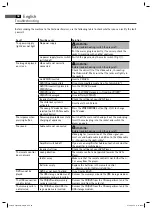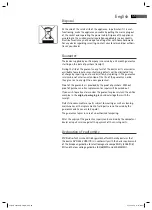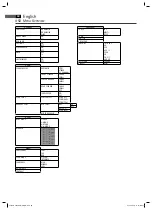English
51
Understanding
the menu structure
Using the menu
Start the replay of photos by selecting the fi le from which the replay shall
start
➯
Page 50, „Selecting fi le/directory and starting replay“.
Scrolling
Manual: Press the „PREV I
“ (Fig. 3/5) or „NEXT
I“ button (Fig.
3/6) on the remote control to scroll forward or back.
Automatic: Press the „PLAY
“ button (Fig. 3/7). The pictures change
automatically.
Rotating a photo
You can use the Cursor buttons to rotate a photo during replay:
Mirror vertically: Cursor Button „
“
Mirror horizontally: Cursor Button „
“
Rotate clockwise for 90°: Cursor Button „
“
Rotate counter-clockwise for 90°: Cursor Button „
“
Changing the default settings
A large number of default settings can be comfortably changed via the screen
menu.
Press the SETUP button (Fig. 3/24) on the remote control to start the
menu for changing the default settings.
NOTE:
Many of these default settings can be changed via both the remote
control and the menu. The diff erence is: If you change the default
settings via the remote control, these changes will only be valid until
the DVD-Player is switched off or the DVD is changed.
However, any changes made in the menu are permanent.
The Setup menu has two menu levels:
Main menu: The main level is shown at the top edge of the screen by
means of generic terms.
Sub-menu: The corresponding sub-menu options can be found under
each of the main menu options.
Navigation and selection
Use the Cursor Buttons (Fig. 3/25) (
/
) on the remote control to
browse through the main menu.
In contrast to this, you must use the Cursor Buttons (
/
) to move
in the sub-menu.
Select a menu option with the ENTER button (Fig. 3/10).
Use the ENTER button also to select an option. The selected option is
now highlighted.
Slide control
In some menus you will fi nd slide controls with which you can adjust the
05-DVD 4532 USB-CR_GB.indd 51
05-DVD 4532 USB-CR_GB.indd 51
21.02.2008 11:15:56 Uhr
21.02.2008 11:15:56 Uhr