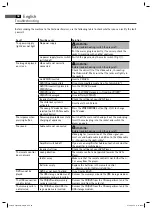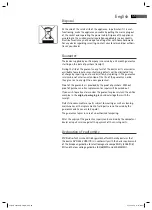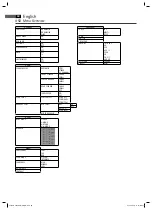English
49
Using CD/DVD
Using a memory card
Using a USB medium
Working in fi le mode
As well as being able to play back „normal“ fi lms or music from CDs/DVDs,
this DVD player is also able to play back video or audio fi les from CDs
or DVDs which are stored in the fi le system. Such media are frequently
available if you create CDs of digital photographs or MP3 music on your
computer.
1. Place the CD or DVD on the tray
➯
Page 45, „Loading a CD/DVD“.
2. Select the desired fi le(s) and start the replay
➯
Page 50, „Selecting
fi le/directory and starting replay“.
The following memory cards can be used:
SD-Card
Multi Media Card
Memory-Stick
1. Insert the memory card into the card reader (Fig. 1/10).
2. Press the DVD/USB/CARD button (Fig. 3/19) on the remote control in
order to turn the DVD player to the fi le mode.
NOTE:
In order to fi nd out which fi les can be played back the DVD player
now reads the contents of the storage medium. In the case of large
storage media this procedure may take a long time.
3. Select the desired fi le(s) und start playback
➯
Page 50, „Selecting fi le/
directory and starting playback“.
4. If you would like to change back to DVD mode, press the DVD/USB/
CARD button (Fig. 3/19) again.
By means of the USB connection you can connect numerous devices to
the DVD Player. Examples of such devices are USB memory sticks or digital
cameras.
This device has been developed in accordance with the latest techni-
cal developments in the USB fi eld. Unfortunately the large number of
diff erent types of USB storage media on off er today makes it impossible
to guarantee full compatibility with all USB storage media. For this reason
there may be problems in rare cases with playing back from USB storage
media. This is not a malfunction of the device.
1. Insert the memory card into the card reader (Fig. 1/10).
2. Press the DVD/USB/CARD button (Fig. 3/19) on the remote control in
order to turn the DVD player to the fi le mode.
NOTE:
In order to fi nd out which fi les can be played back the DVD player
now reads the contents of the storage medium. In the case of large
storage media this procedure may take a long time.
3. Select the desired fi le(s) und start playback
➯
Page 50, „Selecting fi le/
directory and starting playback“.
05-DVD 4532 USB-CR_GB.indd 49
05-DVD 4532 USB-CR_GB.indd 49
21.02.2008 11:15:56 Uhr
21.02.2008 11:15:56 Uhr