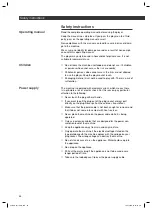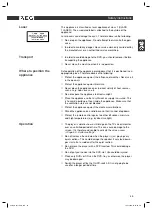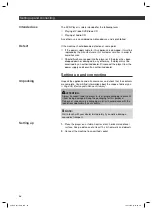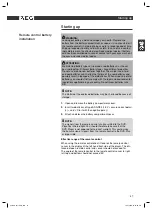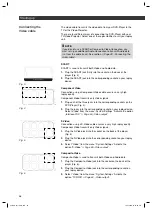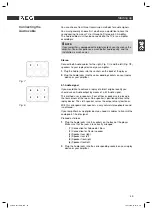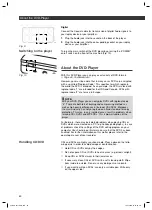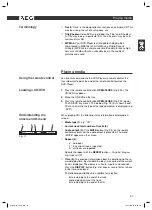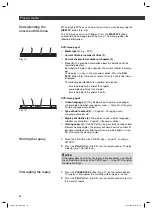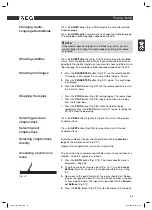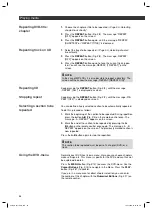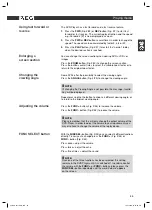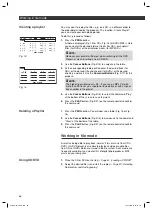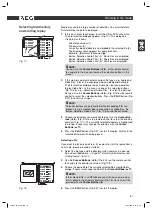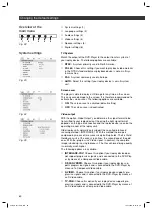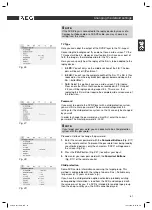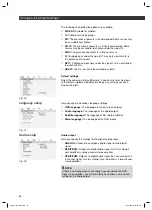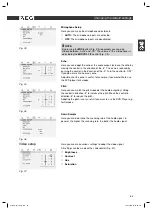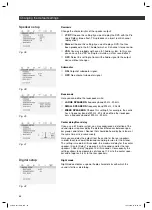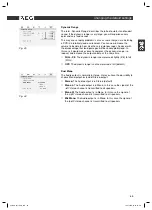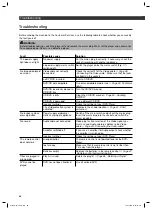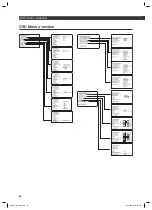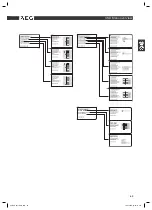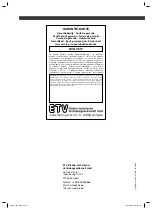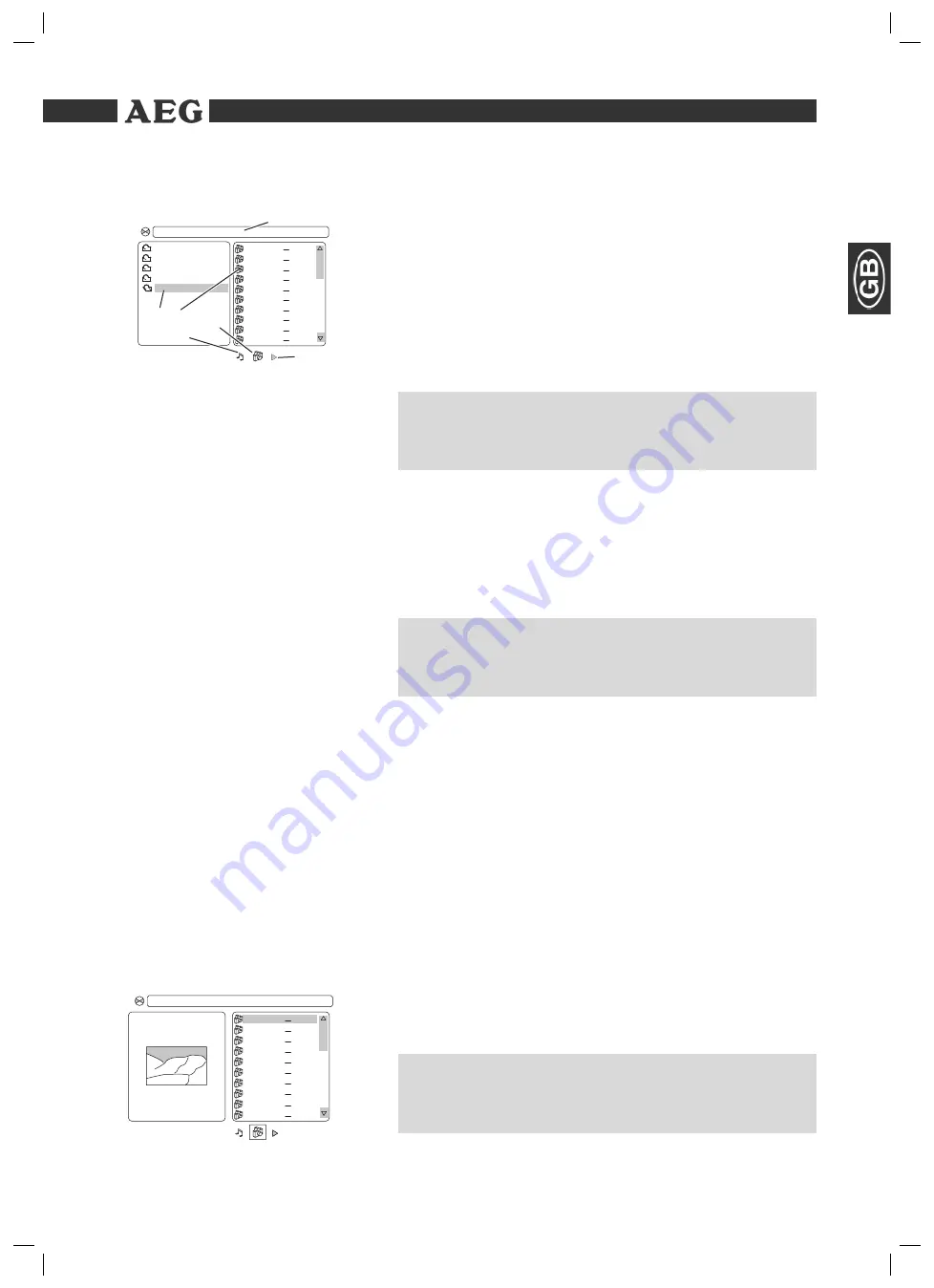
Themen
57
Selecting fi le/directory
and starting replay
[ BILDER ]DI
S
C- 1117 JPG
01- D
S
G 1117
02- D
S
G 1100
0
3
- D
S
G 0000
04- D
S
G 0150
06- D
S
G 014
8
07- D
S
G 0147
0
8
- D
S
G 0146
09- D
S
G 0145
05- D
S
G 0149
10- D
S
G 0144
11 - BILDER
1
3
- BILDER
14 - BILDER
12 - KAV 000
15 - BILDER
1 2
4
5
6
3
Fig. 17
[ BILDER ]DI
S
C- 1117 JPG
01- D
S
G 1117
02- D
S
G 1100
0
3
- D
S
G 0000
04- D
S
G 0150
06- D
S
G 014
8
07- D
S
G 0147
0
8
- D
S
G 0146
09- D
S
G 0145
05- D
S
G 0149
10- D
S
G 0144
Fig. 18
Media may contain a large number of data/fi les. You must therefore
fi rst determine the data to be played.
1.
If this has not yet taken place: Insert the CD or DVD in the drive.
The fi le selection dialogue appears (Fig. 17). This dialogue is
structured as follows:
-
Directory overview (1)
-
File overview (2)
-
Currently selected directory and probably the selected fi le (3):
The directory name appears in square brackets.
Example:
„[Directory1]Filename2.jpg“.
-
Button „Selection Audio Files“ (4): Music fi les are displayed.
-
Button „Selection Photo Files“ (5): Photo fi les are displayed.
-
Button „Selection Video Files“ (6): Film fi les are displayed.
NOTE:
You can use the
Cursor
B
uttons
(
,
) of the remote control
to navigate to the fi le overview and the selection buttons in this
menu.
2.
If the memory medium contains various fi le types (e.g. Audio and
Video fi les), fi les of the wrong type may be displayed. Example:
The fi le selection dialogue shows Audio fi les, but you would like
to play Video fi les. In this case use one of the selection buttons
(Fig. 17/4-6), e.g. „Selection of Audio Files“, to select the desired
fi le type. Use the
Cursor Buttons
(
,
) (Fig. 2/14) on the remote
control to select the selection buttons. Press the
PLAY
-button (Fig.
2/27) to confi rm your input.
NOTE:
Selection buttons are only available if corresponding fi les are
present. If e.g. a medium does not contain any Video fi les, the
button „Selection Video Files“ (Fig. 17/6) cannot be activated.
3.
Choose the directory you would like to play. Use the
Cursor But-
tons
(
,
) (Fig. 2/14) on the remote control to select the directory
overview (Fig. 17/1). The currently selected directory is highlighted
in orange. If necessary change the directory with the
Cursor
Buttons
(
,
).
4.
Press the
PLAY
-button (Fig. 2/27) to start the replay. All fi les in the
selected directory will now be played.
Selecting a fi le
If you want to play only one fi le or if you want to start the replay from a
certain fi le, please proceed as follows:
1.
Select the fi le type and the directory which contains the desired
fi le as described above.
➯
Page 57, „Selecting fi le/directory and
starting replay“, item 1-3.
2.
Use the
Cursor Buttons
(
,
) (Fig. 2/14) on the remote control
to change to the directory overview (Fig. 17/2).
3.
Choose the desired fi le. The currently selected fi le is highlighted in
orange. If necessary change the fi le with the
Cursor Buttons
(
,
).
NOTE:
If the selected fi le is a JPEG photo, you will now see a preview
of this photo in the directory overview (Fig. 18). You can exit this
preview with the
Cursor
B
utton
(
).
4.
Press the
PLAY
-button (Fig. 2/27) to start the replay.
Working in fi le mode
05-DVD 4517 AEG - GB 57
19.01.2006, 10:53:13 Uhr