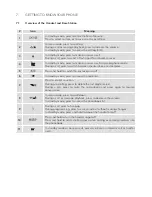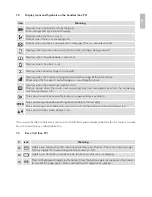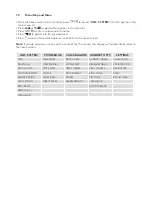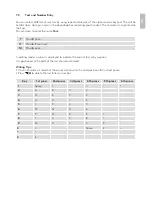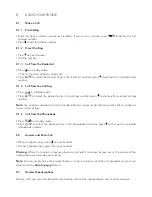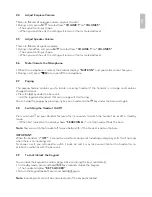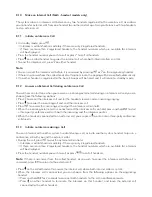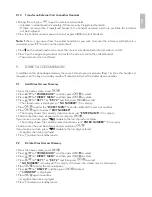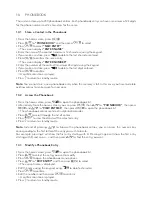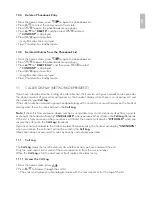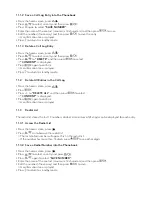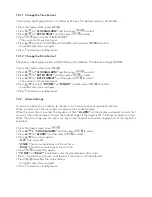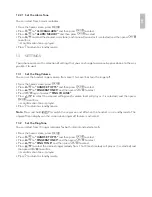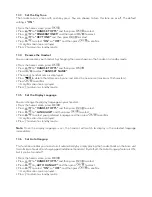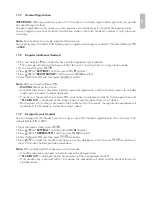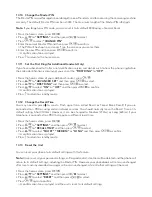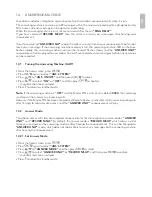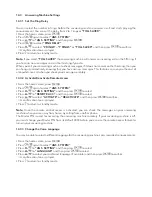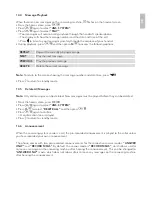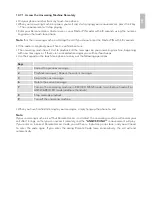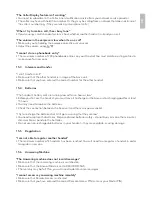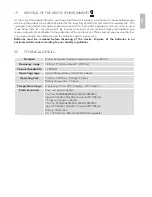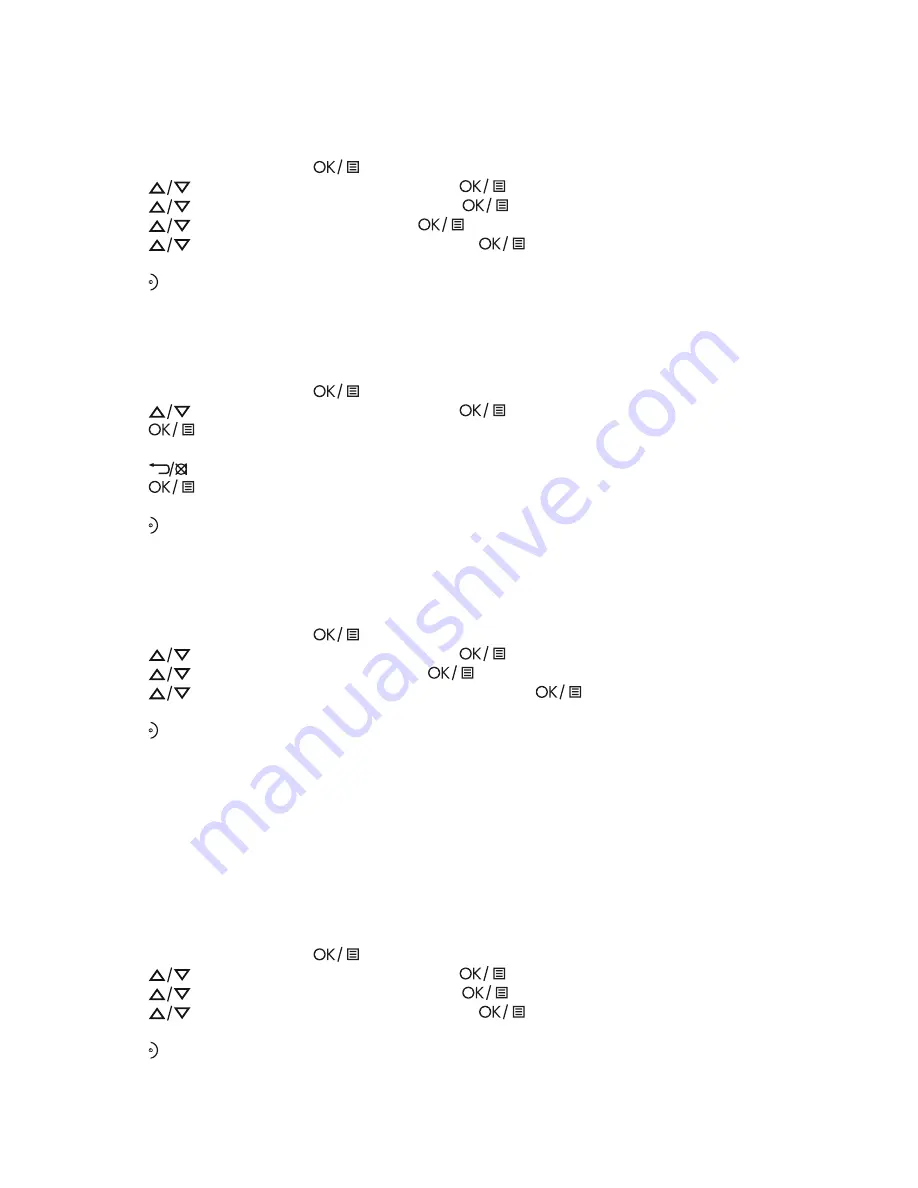
13.3
Set the Key Tone
The handset emits a tone with each key press. You can choose to turn this tone on or off. The default
setting is
”ON”
.
•
From the home screen, press
.
•
Press
to
“HANDSET OPTS”
and then press
to select.
•
Press
to
“RINGER&TONES”
and then press
to select.
•
Press
to
“KEY TONE”
and then press
to select.
•
Press
to select
“ON”
or
“OFF”
and then press
to confirm.
>A confirmation tone is played.
•
Press to return to standby mode.
13.4
Rename the Handset
You can personalise your handset by changing the name shown on the handset in standby mode.
•
From the home screen, press
.
•
Press
to
“HANDSET OPTS”
and then press
.
•
Press
to select
“HANDSET NAME”
.
•
The current handset name is displayed.
•
Press
to delete the letters one by one and enter the new name (maximum 10 characters).
•
Press
to confirm.
>A confirmation tone is played.
•
Press to return to standby mode.
13.5
Set the Display Language
You can change the display language on your handset.
•
From the home screen, press
.
•
Press
to
“HANDSET OPTS”
and then press
to select.
•
Press
to
“LANGUAGE”
and then press
to select.
•
Press
to select your preferred language and then press
to confirm.
>A confirmation tone is played.
•
Press to return to standby mode.
Note:
Once the display language is set, the handset will switch to display in the selected language
immediately.
13.6
Set Auto Hang-up
This function enables you to end a call automatically by simply placing the handset back on the base unit
(main Eclipse handset) or charging pod (additional handsets). By default, the Auto Hang-up feature is ON,
but it can be turned off.
•
From the home screen, press
.
•
Press
to
“HANDSET OPTS”
and then press
to select.
•
Press
to
„AUTO HANG-UP“
and then press
to select.
•
Press
to select
“ON”
or
“OFF”
and then press
to confirm.
>A confirmation tone is played.
•
Press to return to standby mode.