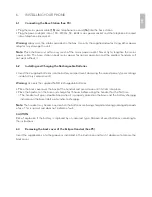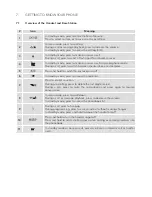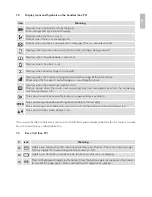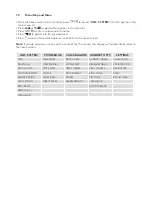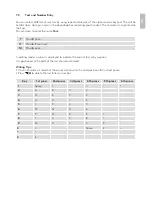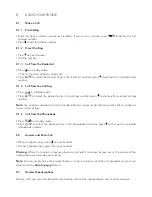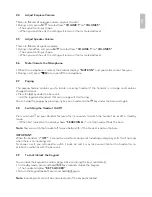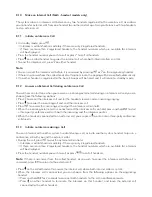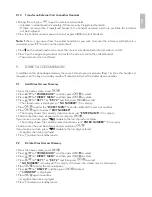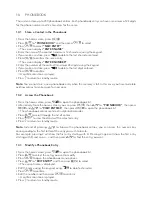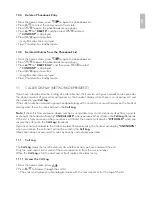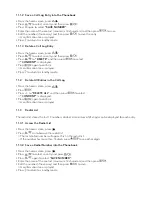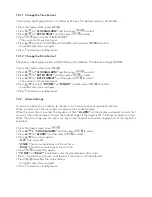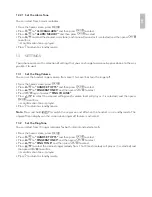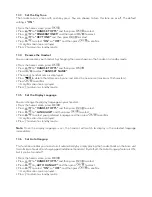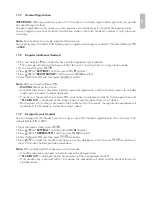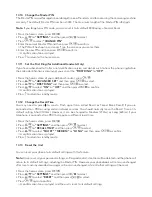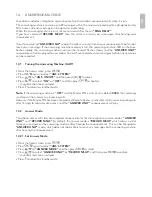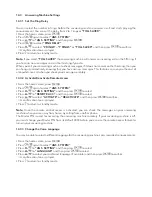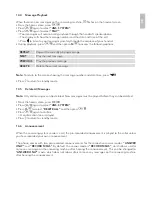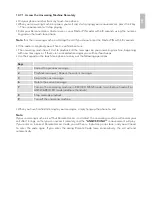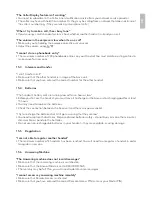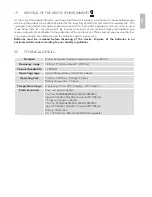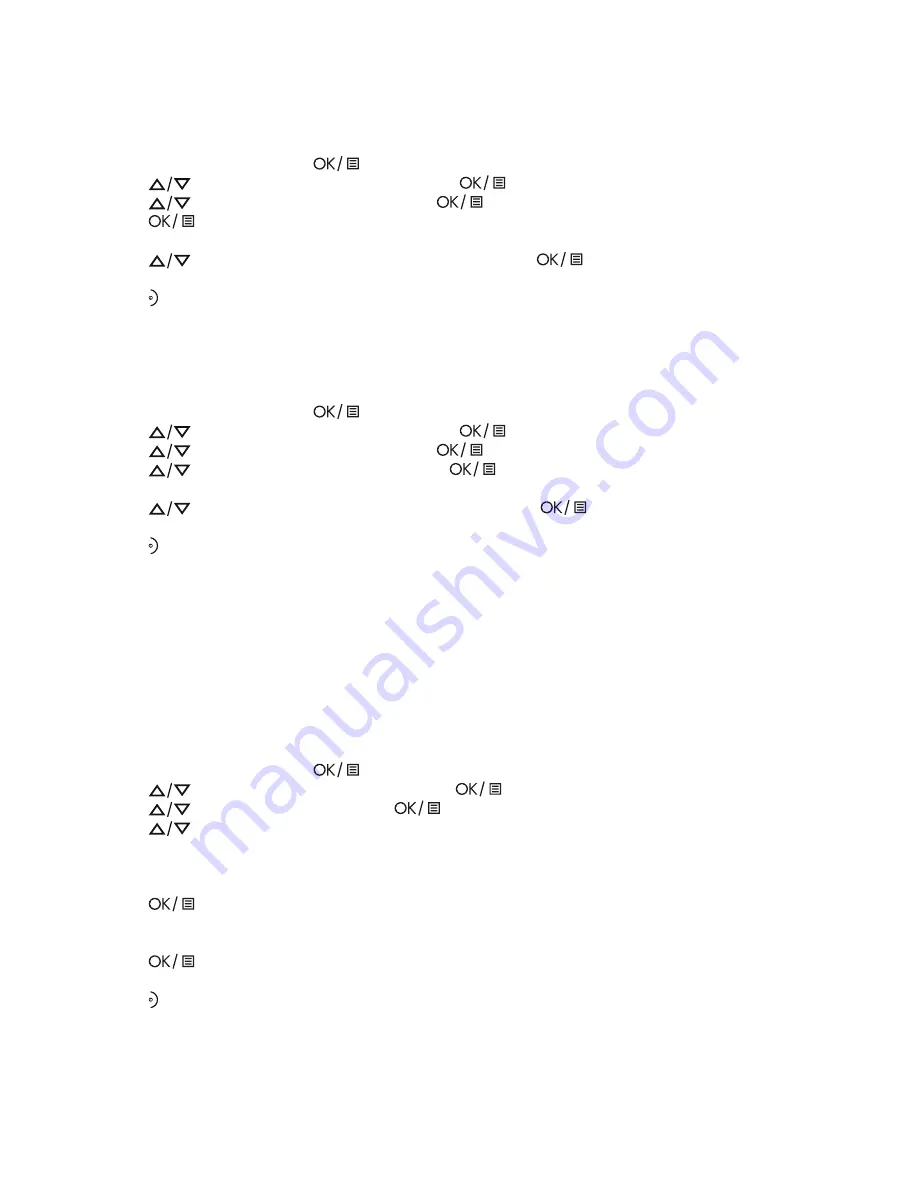
12.1.1 Change the Time Format
The time can be displayed either as 12-hour or 24-hour. The default setting is 24 HOURS.
•
From the home screen, press
.
•
Press
to
“CLOCK&ALARM“
and then press
to select.
•
Press
to
“SET FORMAT”
and then press
to select.
•
Press
again to select TIME FORMAT.
>The current setting is displayed.
•
Press
to select 12 HOURS or 24 HOURS and then press
to confirm.
>A confirmation tone is played.
•
Press to return to standby mode.
12.1.2 Change the Date Format
The date can be displayed either as Month/Day or Day/Month. The default setting is DD/MM.
•
From the home screen, press
.
•
Press
to
“CLOCK&ALARM“
and then press
to select.
•
Press
to
“SET FORMAT”
and then press
to select.
•
Press
to
“DATE FORMAT”
and then press
to select.
>The current setting is displayed.
•
Press
to select
“DD/MM”
or
“MM/DD”
and then press
to confirm.
>A confirmation tone is played.
•
Press to return to standby mode.
12.2
Alarm Settings
An alarm can be set on a handset, to sound at a set time only once or repeated each day.
When an alarm is set, the alarm icon is shown on the handset display.
When the alarm time is reached, the handset will flash
”-ALARM-”
on the display and sound an alarm for 1
minute, at the same volume setting as the handset ringer. If the ringer is off, it will ring at volume setting 1.
When the alarm rings, you can press any key on the handset to stop the ringing, even if the keylock is
activated.
•
From the home screen, press
.
•
Press
to
“CLOCK&ALARM“
and then press
to select.
•
Press
to
“ALARM”
and then press
to select.
•
Press
to an alarm option.
>
OFF
: Turn alarm off
>
ONCE
: The alarm sounds once at the set time.
>
DAILY
: The alarm sounds daily at the set time.
•
Press
to select the option.
•
If
“ONCE”
or
“DAILY”
is selected, enter the desired hour and minute.
•
Press + to select am, or press- to select pm if the time is in 12-hour format.
•
Press
to confirm the alarm setting.
>A confirmation tone is played.
•
Press to return to standby mode.