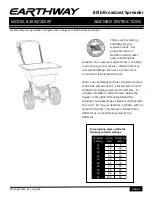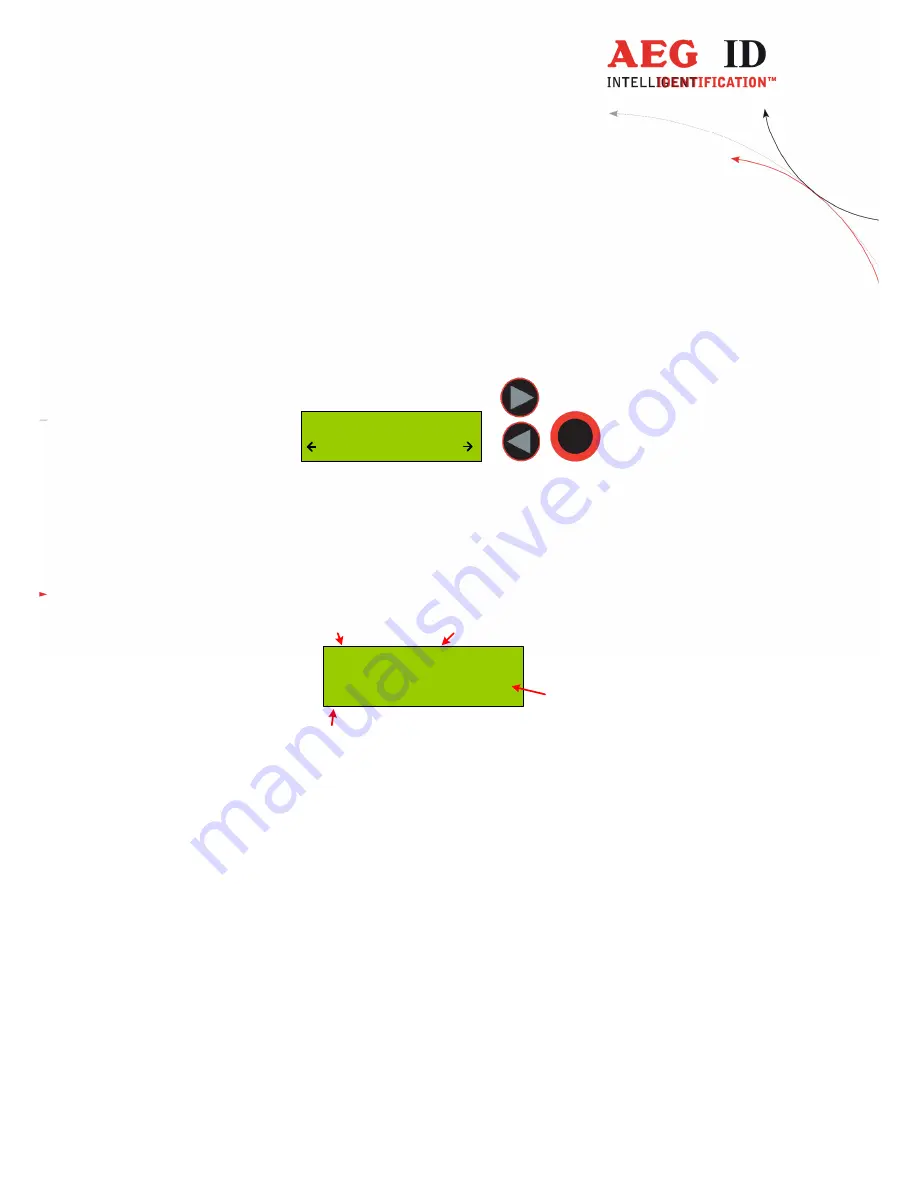
---------------------------------------------------------------11/36-------------------------------------------------------------
5.3
Set Attribute
With set attribute one of 27 attributes could be selected for the next read transponder.
The selection is done by the left/right arrow buttons and confirmed by pressing the main button.
Set Attribute
#
In standard read mode this selected attribute will be stored together with the transponder ID-
code of the next read transponder in the internal database of the ARE H9. When the Code
Format is set to Attributes will the selected attribute or its text displayed in the rightmost
corner of the second display line.
Example of Transponder-ID with no attribute:
969 0000000001024
ISO-Fdx
#
Country-Code
ID
type of trasnponder
attribute
In the initial configuration all the 27 attributes available have a standard text assignment.
#, A, B, C,D,E,F,G,H,I,J,K,L,M,N,O,P,Q,R,S,T,U,V,W,X,Y,Z
With a PC-software and using the Database/PC mode of the ARE H9 it is possible to assign each
attribute a custom text with up to 14 ASCII characters.
Example:
A becomes "stable",
B becomes "pasture"
C becomes "vaccination"
Under Set Attribute at the ARE H9 it is now possible to select the attribute by this custom text.
When a transponder has been read with a attribute set up with a custom text, the text assigned to the
attribute will now be shown on the lower line of the display, right justified, instead of the attribute.