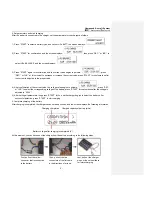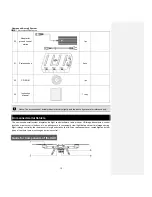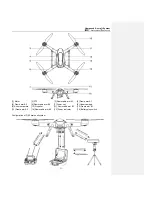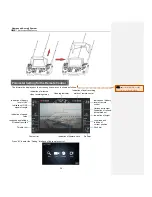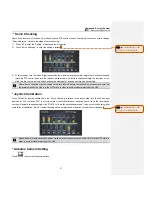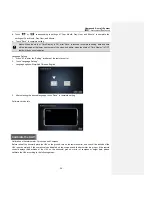Unmanned Aircraft System
Professional
·
Advanced
- 17 -
No. Name
Function
Description
1
Video antenna (HD)
Receives HD video signals
2 Reserved
button
/
3
Airborne camera switch
Switches the airborne camera
4 Reserved
button
/
5
Throttle trim button
Trims the throttle channel
6 Left
joystick
Manually controls the flight of the UAV, including throttle
and rudder channels
7
Rudder trim button
Trims the direction channel
8 Reserved
button
/
9 Reserved
button
/
10
Remote control screen (with touch function)
The operator can view the attitude, longitude and
latitude, battery level, height and other relevant
information of the aircraft on the screen
11 Radio
antenna
Transmits flight commands; receives flight attitude,
sensor information, longitude and latitude, etc.
12
Video antenna (HD)
Receives HD video signals
Summary of Contents for F100A
Page 4: ......