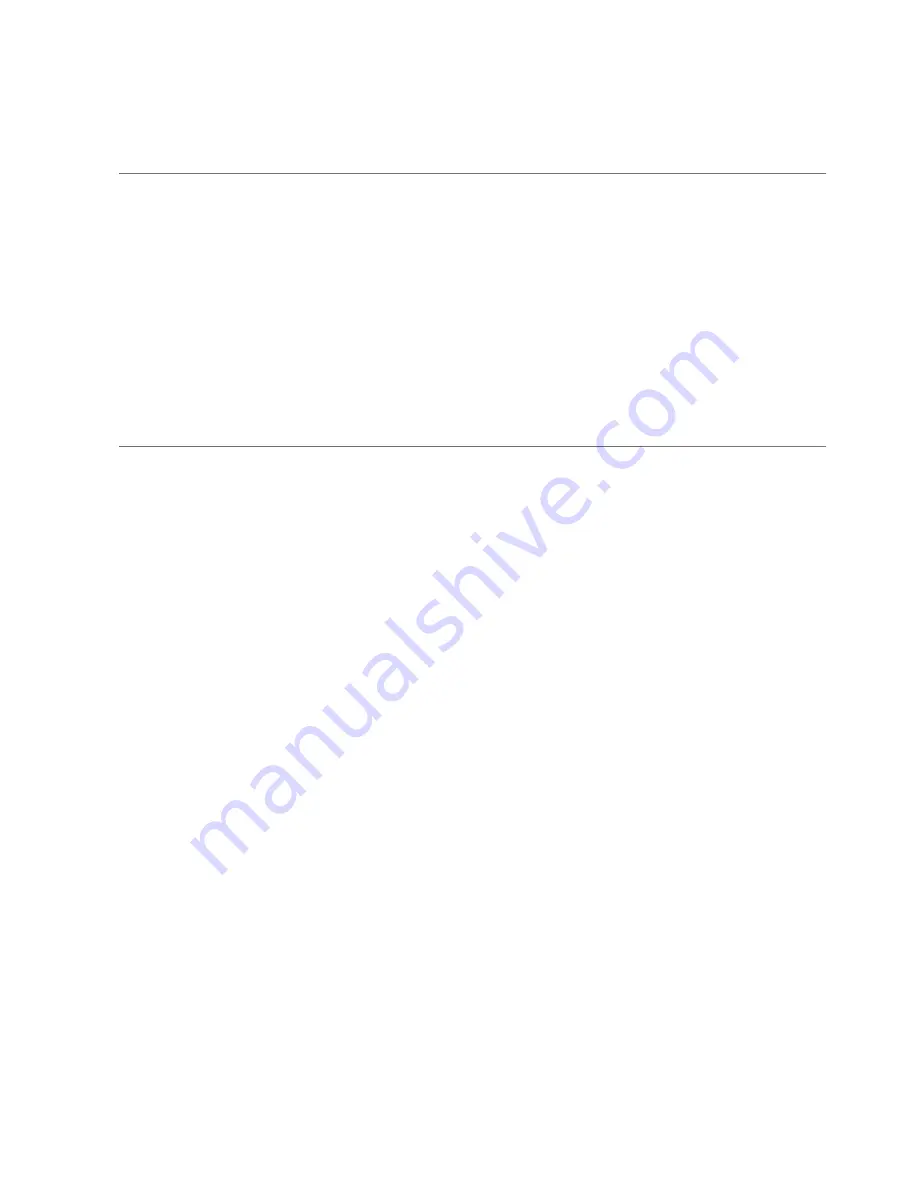
4
If the installation screen of the viewer software “
Advidia WebViewer Plugin
” is displayed, follow the instructions of the
wizard to start the installation. (The viewer software is installed from the camera.)
• The “Live” page will be displayed.
•
If you cannot install the viewer software “
Advidia WebViewer Plugin
” or if images are not displayed, click the
[Install] button next to [Viewer Software] on the launcher window to install the software.
• Perform the [Time & date] settings in the “Setup” - “Basic” page before using the
camera.
Note:
•
When no image is displayed on the “Live” page, refer to the Troubleshooting in the Operating Instructions on the
provided CD-ROM.
• It is possible to enhance the network security by encrypting the access to cameras using the HTTPS function.
Refer to the Operating instructions on the provided CD-ROM for how to configure the HTTPS settings.
• Click the [Setup] button on the “Live” page, the user authentication window will be displayed. Enter the default
user name and password as follows, and log in.
User name: admin
Password: 12345
• When changing settings related to the network settings, such as connection mode, IP address, and subnet mask,
click the [Network Settings] button in [IP Setting Software] screen as shown in step 3, then change each setting.
• Due to security enhancements in “IP Setting Software”, “Network settings” of the camera to be configured cannot
be changed when around 20 minutes have passed after turning on the power of the camera. (When the effective
period is set to “20 min” in the “Easy IP Setup accommodate period”.)
However, settings can be changed after 20 minutes for cameras in the initial set mode.
32








































