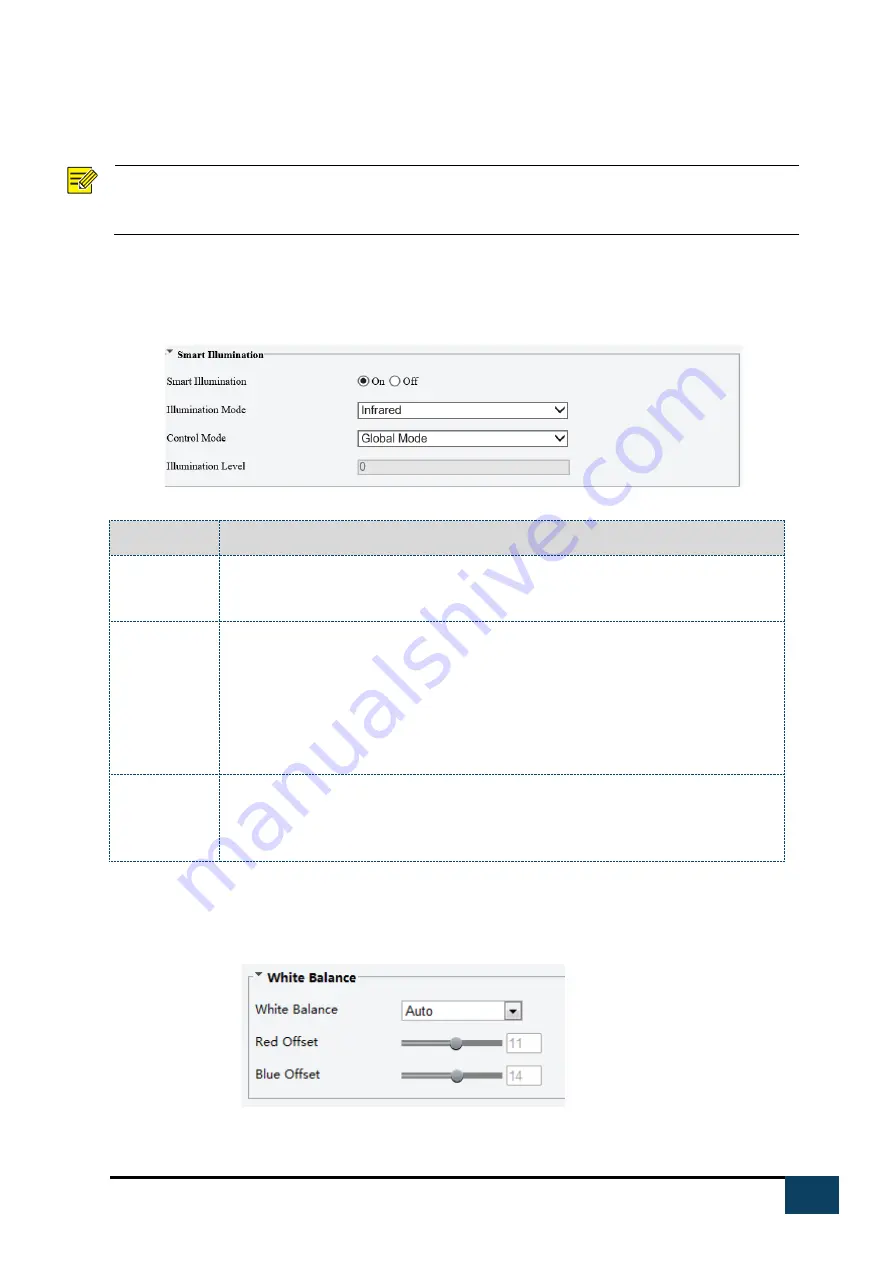
20
https://i-pro.com/global/en/surveillance/advidia
Smart Illumination
NOTE!
This function may vary with models. Please see actual Web interface for details.
1.
Click Setup>Image>Image and then click Smart Illumination
2.
Select the correct IR control mode and set the parameters. The following table describes
some major parameters.
Parameter
Description
Lighting Type
Infrared: The camera uses infrared light illumination.
Note:
When Control Mode is set to Manual, camera can set illumination level from 0~1000.
Control Mode Global Mode: The camera adjusts IR illumination and exposure to achieve balanced
image effects. Some areas might be overexposed if you select this option. This option
is recommended if monitored range and image brightness are your priority.
Overexposure Restrain: The camera adjusts IR illumination and exposure to avoid
regional overexposure. Some areas might be dark if you select this option. This option
is recommended if clarity of the central part of the image and overexposure control
are your priority.
Illumination
Level
Set the intensity level of the IR light. The greater the value, the higher the intensity.
0 means that the IR light is turned off.
Note:
You can set this parameter only when Control Mode is set to Manual.
3.
To restore the default settings, click Default
4.
Click Setup>Image>Image and then click White Balance.






























