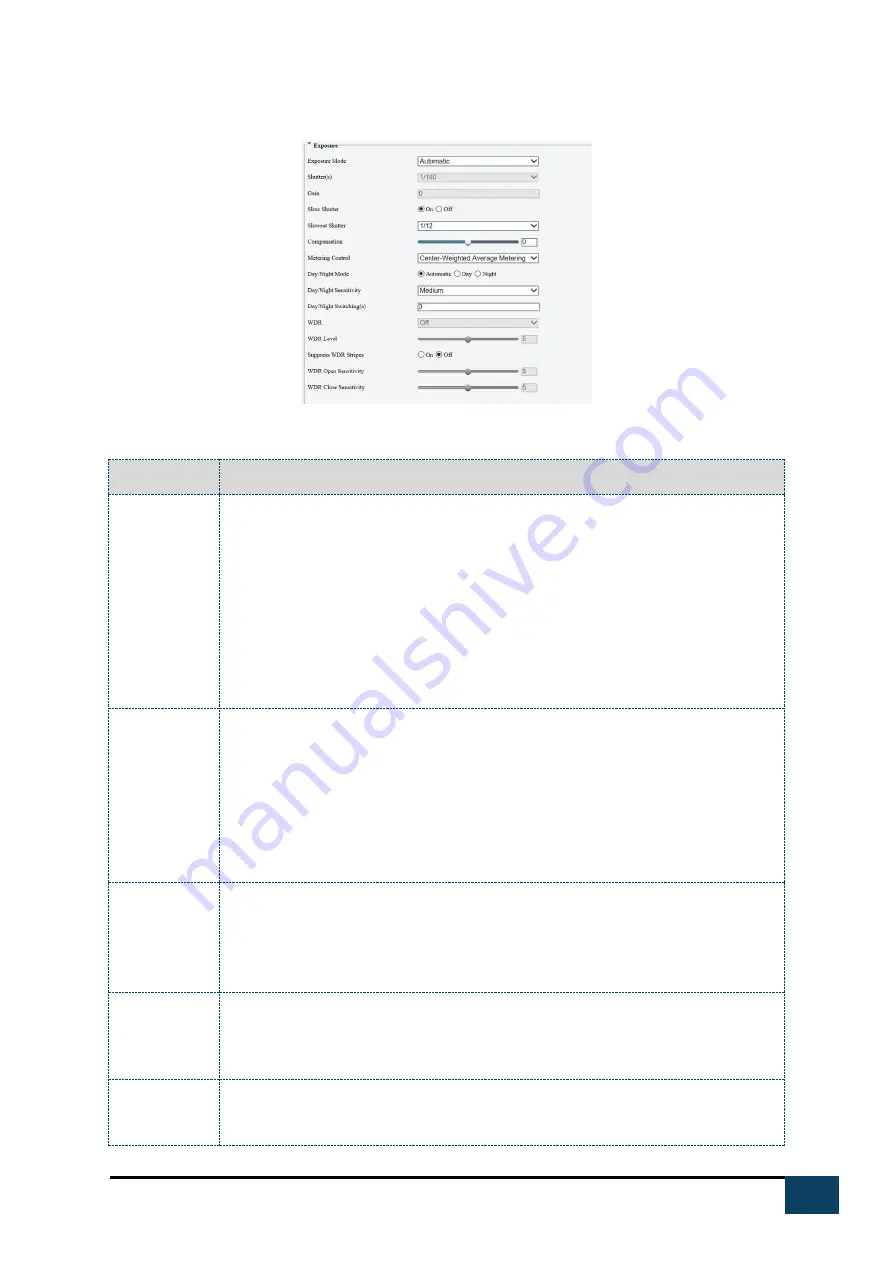
18
https://i-pro.com/global/en/surveillance/advidia
8.
Click Setup>Image>Image and then click Exposure
9.
Set the parameters as required. The following table describes some major
parameters.
Parameter
Description
Exposure Mode Select the correct exposure mode to achieve the desired exposure effect.
Automatic: The camera automatically adjusts exposure according to the
environment.
Custom: The user sets exposure as needed.
Indoor 50Hz: Reduce stripes by limiting shutter frequency.
Indoor 60Hz: Reduce stripes by limiting shutter frequency.
Manual: Finetune image quality by setting shutter, gain and iris manually.
Low Motion Blur: Control the minimum shutter to reduce motion blur in
faces captured in motion.
Shutter (s)
Shutter is used to control the light that comes into the lens. A fast shutter speed is
ideal for scenes in quick motion. A slow shutter speed is ideal for scenes that change
slowly.
Note:
You can set a shutter speed when Exposure Mode is set to Manual or Shutter
Priority.
If Slow Shutter is set to Off, the reciprocal of the shutter speed must be greater than
the frame rate.
Gain (dB)
Control image signals so that the camera outputs standard video signals according to
the light condition.
Note:
You can set this parameter only when Exposure Mode is set to Manual or Gain
Priority.
Slow Shutter
Improves image brightness in low light conditions.
Note:
You can set this parameter only when Exposure Mode is not set to Shutter Priority
and when Image Stabilizer is disabled.
Slowest Shutter Set the slowest shutter speed that the camera can use during exposure.
Note:
You can set this parameter only when Slow Shutter is set to On.






























