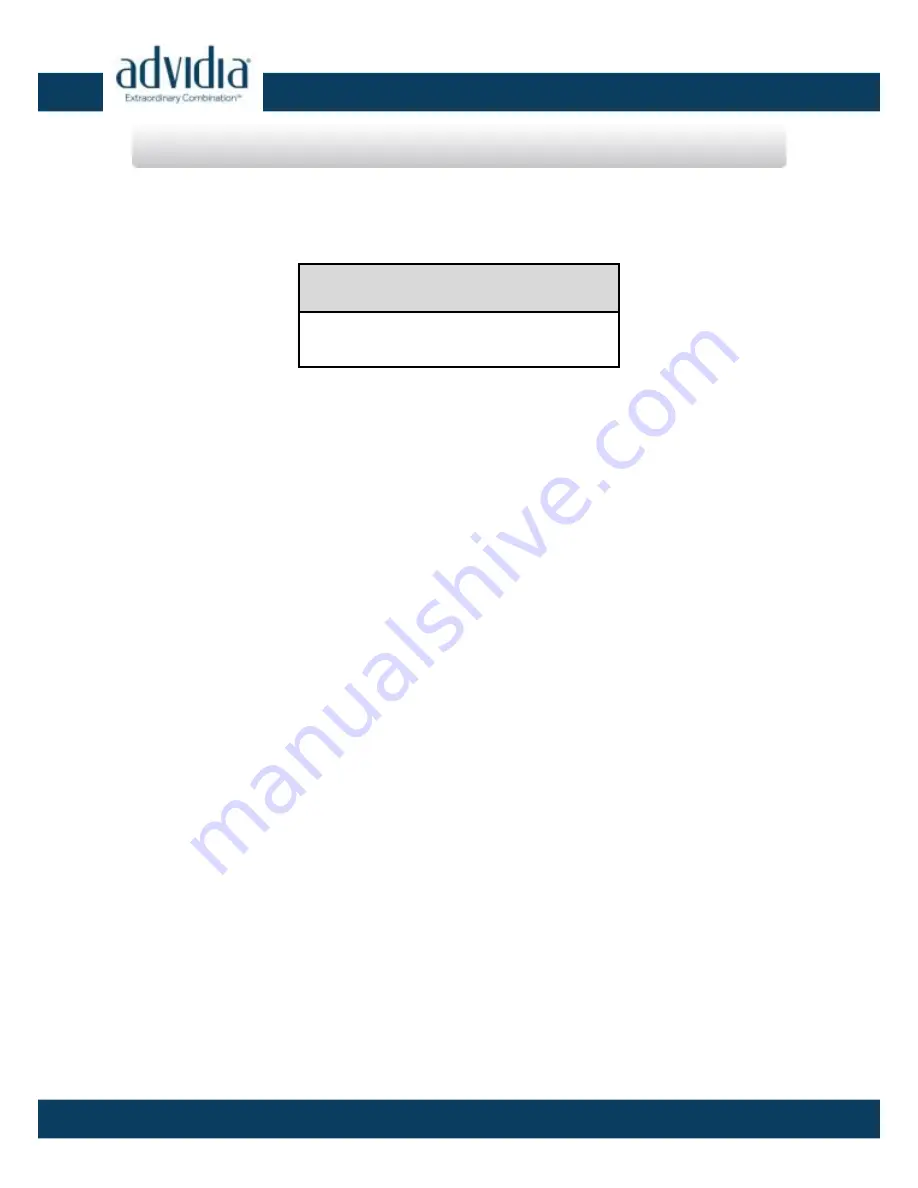
Network Dome Camera ·
Quick Start Guide
1
1
Thank you for purchasing our product. If there are any questions, or
requests, please do not hesitate to contact the dealer.
About This Document
This manual applies to the following models.
Model
A54 OD
This manual may contain several technical incorrect places or
printing errors, and the content is subject to change without notice.
The updates will be added to the new version of this manual. We will
readily improve or update the products or procedures described in
the manual.
DISCLAIMER STATEMENT
“Underwriters Laboratories Inc. (“UL”) has not tested the
performance or reliability of the security or signaling aspects of this
product. UL has only tested for fire, shock or casualty hazards as
outlined in UL’s Standard(s) for Safety, UL60950-1. UL Certification
does not cover the performance or reliability of the security or
signaling aspects of this product. UL MAKES NO REPRESENTATIONS,
WARRANTIES OR CERTIFICATIONS WHATSOEVER REGARDING THE
PERFORMANCE OR RELIABILITY OF ANY SECURITY OR SIGNALING
RELATED FUNCTIONS OF THIS PRODUCT.
0502001040703
Regulatory Information

















