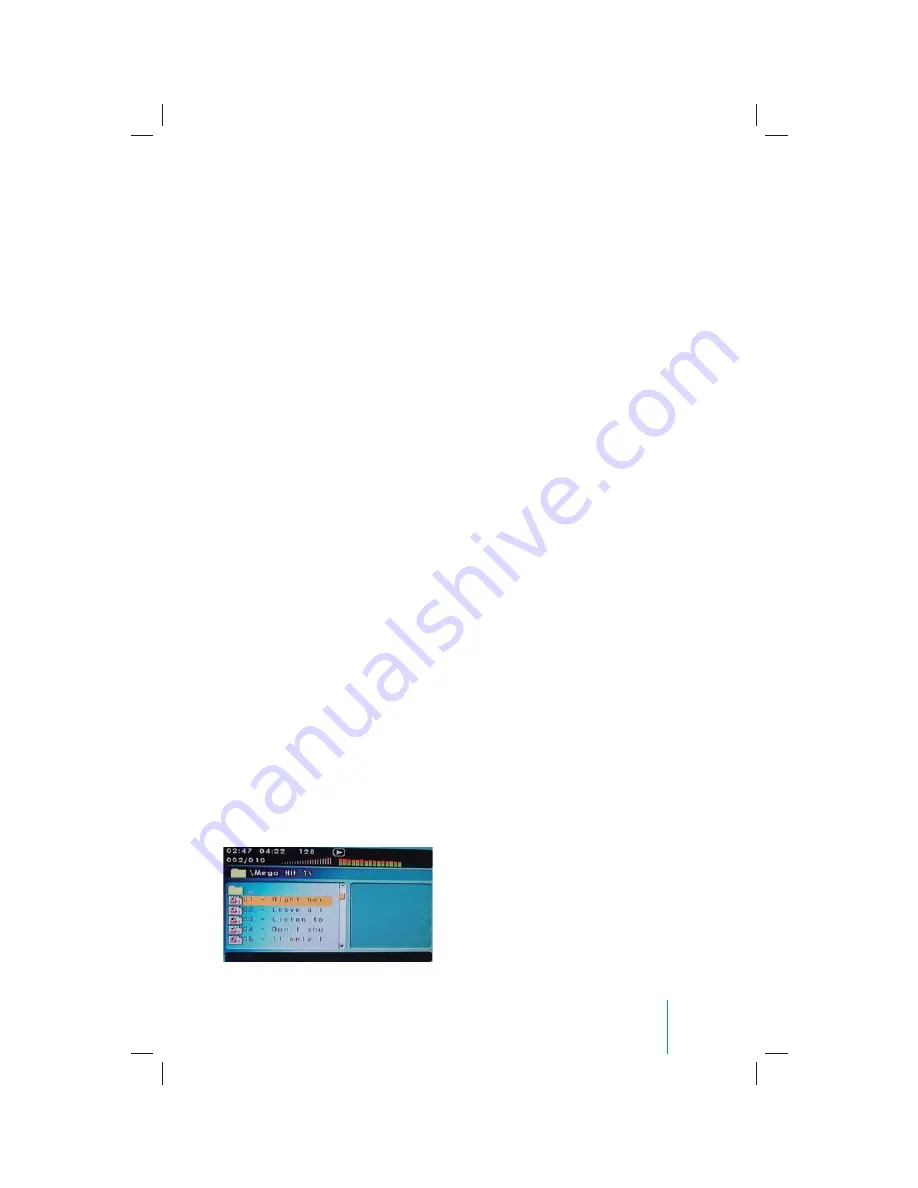
25
ARMREST DVD SYSTEM
BMWTCON / BMWBCON
Owner’s Manual
Connecting a USB Device
You can connect a USB (v1.1) mass storage
class device such as a USB memory stick,
digital audio player (USB mass storage class
device) etc. to the USB port of the Armrest
DVD System.
Selecting Folders and Songs
When a USB device is connected to the port,
the navigation screen appears automatically
unless the contained fi le has auto play; such
as a movie.
PRESS
stop on the remote to
open the navigation menu. You can change
folders and fi les by navigating the menu
(Figure 38).
1.
If a fi le is playing press
STOP
. Press
the
UP
or
DOWN
arrow button to go
through the folder list on the left side of
the navigation screen.
2.
Once the folder you want is highlighted,
press
ENTER
.
3. Press
the
UP
or
DOWN
arrow button to
go through the fi le list and highlight the
fi le you want. Press
ENTER
to select the
highlighted fi le.
4.
If a picture fi le is selected you may hit
the
STOP
button on the remote to
show the thumbnails and options list. A
thumbnail may be selected and viewed
full screen or select on the following:
• Slide-show:
displays thumbnails
full screen size at Random.
• Menu:
displays a list of picture
functions. Or you may choose
the previous or exit option which
allows you to view the previous or
next thumbnail.
Order of Tracks
The Armrest DVD System plays the fi les in the
order that the writing software writes them.
Therefore, the playing order may not be the
same as the order you input. The folder and
fi le playback order diff ers from the folder
number indicated on the display.
Figure 38
Summary of Contents for BMWBCON
Page 1: ...ARMREST DVD SYSTEM BMWTCON BMWBCON Owner s Manual ...
Page 2: ......
Page 3: ...ARMREST DVD SYSTEM BMWTCON BMWBCON Owner s Manual ...
Page 4: ......
Page 14: ...10 ARMREST DVD SYSTEM BMWTCON BMWBCON Owner s Manual Remote Control Operation Figure 10 ...
Page 33: ...29 ARMREST DVD SYSTEM BMWTCON BMWBCON Owner s Manual NOTES ...
Page 34: ...30 ARMREST DVD SYSTEM BMWTCON BMWBCON Owner s Manual NOTES ...
Page 35: ...l ARMREST DVD SYSTEM BMWTCON BMWBCON Owner s Manual ...






















