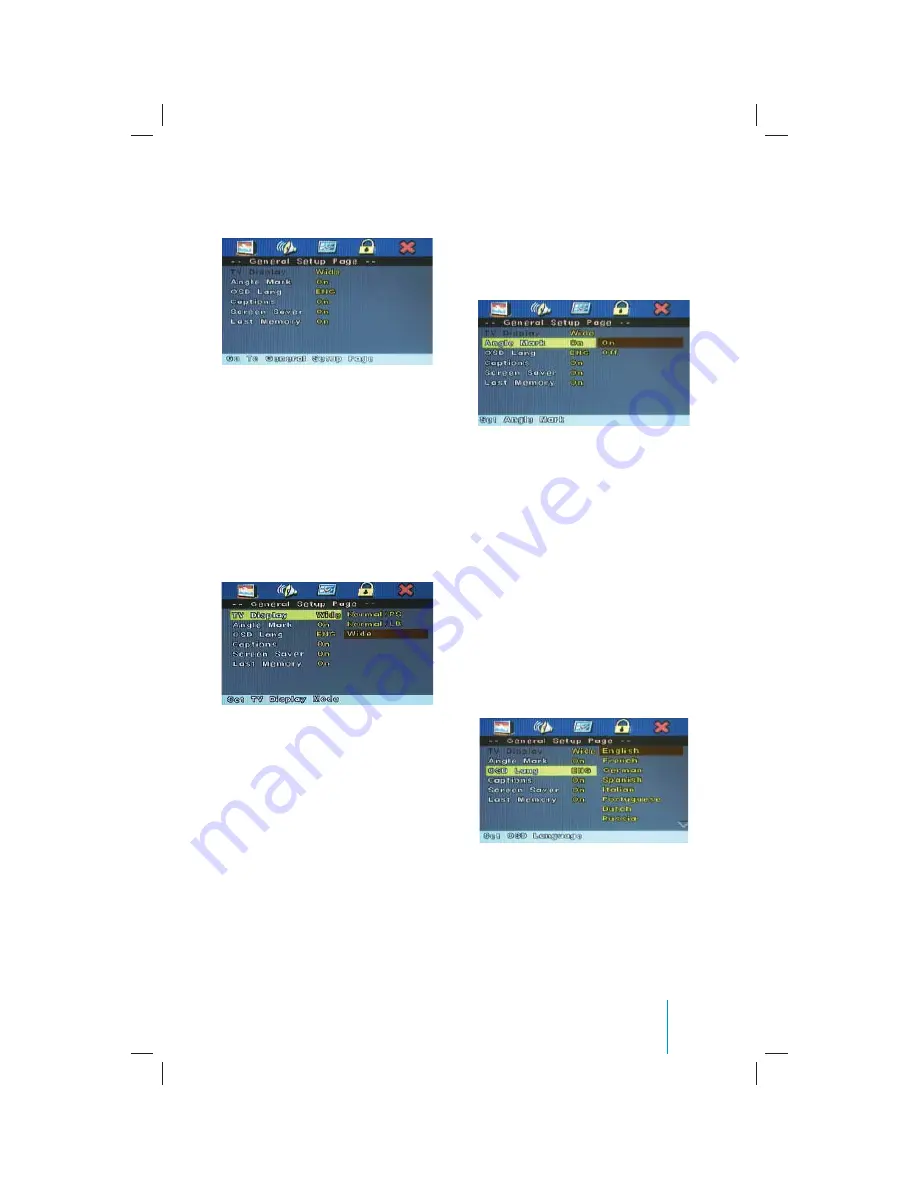
17
ARMREST DVD SYSTEM
BMWTCON / BMWBCON
Owner’s Manual
GENERAL SETUP PAGE
Figure 16
There are six settings under General Setup
(Figure 16):
Setting the TV Display
The setup option is used to adjust the
screen aspect ratio (Figure 17).
Note:
TV DISPLAY is available only if there is
no disc loaded.
The options are as follows:
•
Normal/PS
(Pan and Scan):
This displays the wide picture on the
screen with a portion of the left and
right sides removed.
• Normal/LB
(Letter-Box): This displays
the wide picture with black bands on
the upper and lower portions of the
screen.
• Wide
(16:9):
This option displays the full wide screen
image
Setting the Angle Mark
The setup option is used to turn diff erent
camera angles ON or OFF during playback
of DVD’s that support frames with multiple
angles (Figure 18).
ON:
Enables the Angle Mark function. When
a disc with multiple camera angles is
playing, an angle mark will display on
the screen. You can then view the video
of diff erent camera angles by pressing
the
ANGLE
button on the remote control.
OFF:
Set this item to OFF to hide the angle
mark.
Setting the OSD Lang (On-Screen Display
Language)
This setup option is used to select the
language for the On-Screen Display. The user
can select
English, French,
German, Spanish,
Italian, Portuguese, Dutch, Russia or Chinese
for the OSD language (Figure 19)
Figure 19
Figure 18
Figure 17
System Setup Submenus
1. TV
Display
2. Angle
Mark
3.
OSD Lang
(Language)
4. Captions
5. Screen
Saver
6. Last
Memory
Summary of Contents for BMWBCON
Page 1: ...ARMREST DVD SYSTEM BMWTCON BMWBCON Owner s Manual ...
Page 2: ......
Page 3: ...ARMREST DVD SYSTEM BMWTCON BMWBCON Owner s Manual ...
Page 4: ......
Page 14: ...10 ARMREST DVD SYSTEM BMWTCON BMWBCON Owner s Manual Remote Control Operation Figure 10 ...
Page 33: ...29 ARMREST DVD SYSTEM BMWTCON BMWBCON Owner s Manual NOTES ...
Page 34: ...30 ARMREST DVD SYSTEM BMWTCON BMWBCON Owner s Manual NOTES ...
Page 35: ...l ARMREST DVD SYSTEM BMWTCON BMWBCON Owner s Manual ...
















































