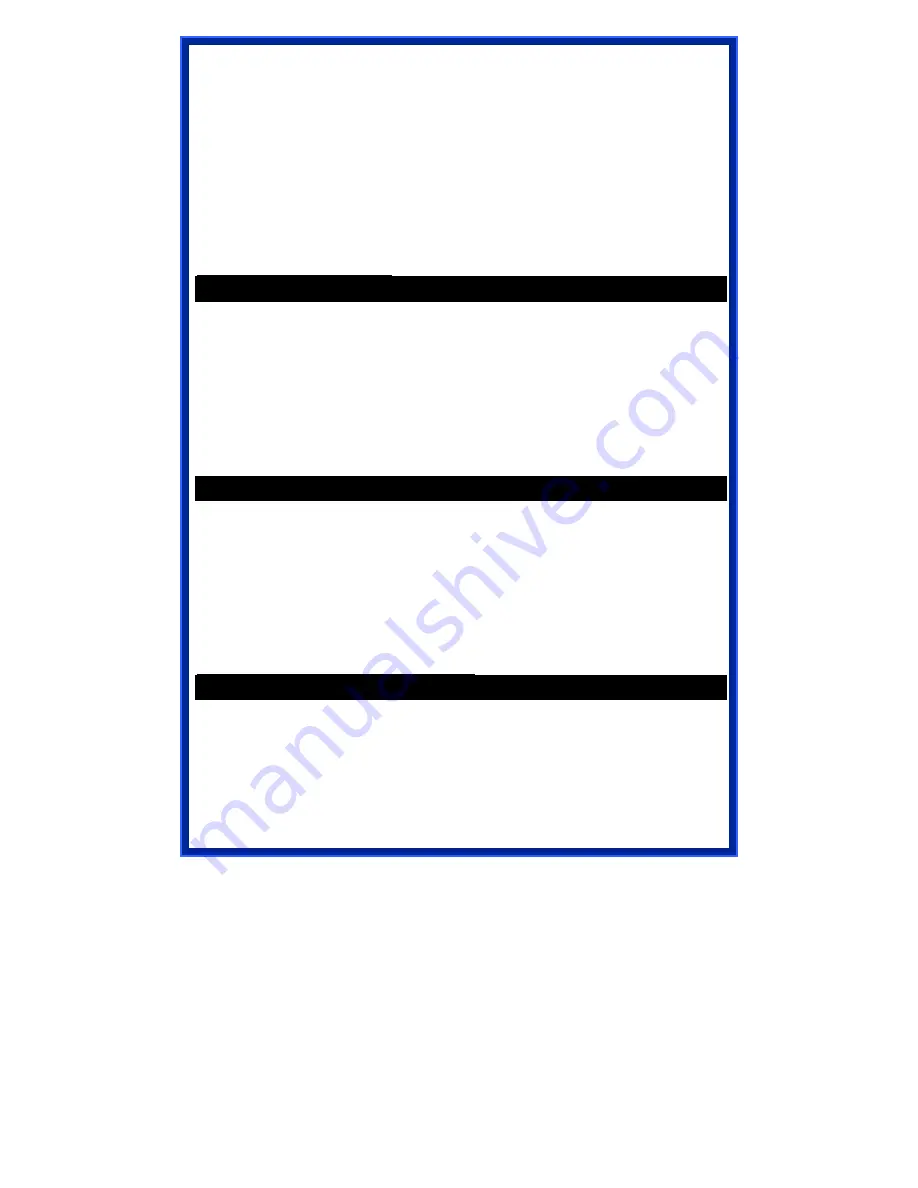
7
About the Operation Modes
This device provides four operational applications with
Access Point, Bridge,
Client (Ad-hoc) and Client (Infrastructure)
modes, which are mutually
exclusive.
This device is shipped with configuration that is functional right out of the box. If
you want to change the settings in order to perform more advanced
configuration or even change the mode of operation, you can use the web-
based utility provided by the manufacturer as described in the following
sections.
Access Point Mode
When acting as an access point, this device connects all the stations
(PC/notebook with wireless network adapter) to a wired network. All stations
can have the Internet access if only the Access Point has the Internet
connection.
See the sample application below.
To set the operation mode to
Access Point,
please go to “
Wireless
Basic
Settings”
, in the “
Mode
” field click the down arrow
to select AP mode.
WDS Repeater Mode
Refer to the illustration below. While acting as Bridges, AP1 (with Station 1
being associated to) and AP2 (with Station 2 being associated) can
communicate with each other through wireless interface (with WDS). Thus
Station 1 can communicate with Station 2 and both Station 1 and Station 2 are
able to access the Internet if only AP1 or AP2 has the Internet connection.
To set the operation mode to
Bridge
, please go to “
Wireless
Basic
Settings”
, in the “
Mode
” field click the down arrow
to select
AP
mode. And
go to “
Wireless
WDS Settings”
to enable
WDS.
Client Mode (Infrastructure)
If set to Client (Infrastructure) mode, this device can work like a wireless station
when it’s connected to a computer so that the computer can send packets from
wired end to wireless interface.











































