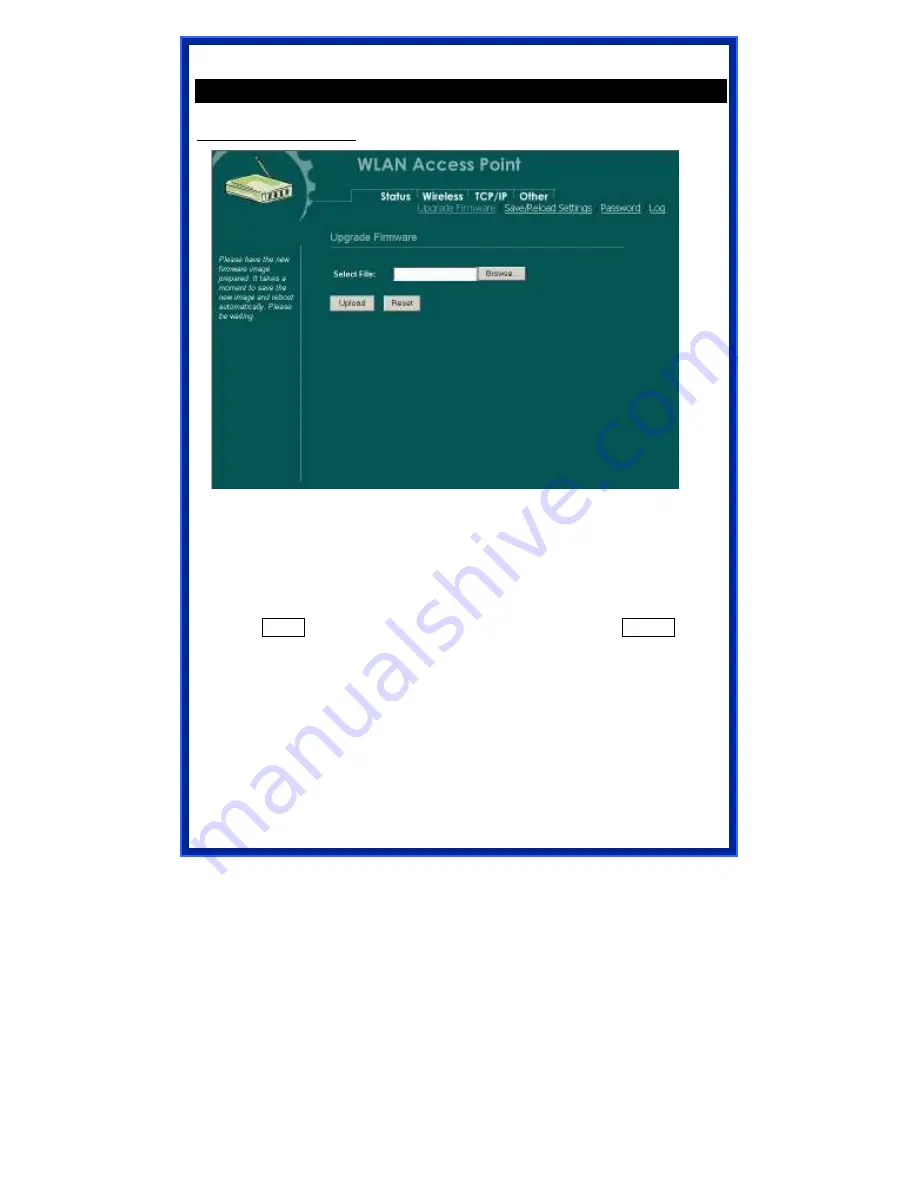
27
Other
Upgrade Firmware
1. Download the latest firmware from your distributor and save the file on
the hard drive.
2. Start the browser, open the configuration page, click on
Other,
and
click
Upgrade Firmware
to enter the
Upgrade Firmware
window.
Enter
the
new
firmware’s
path
and
file
name
(i.e.
C:\FIRMWARE\firmware.bin). Or, click the
Browse
button, find and
open the firmware file (the browser will display to correct file path).
3. Click
Reset
to clear all the settings on this page. Or click
Upload
to
start the upgrade.



















