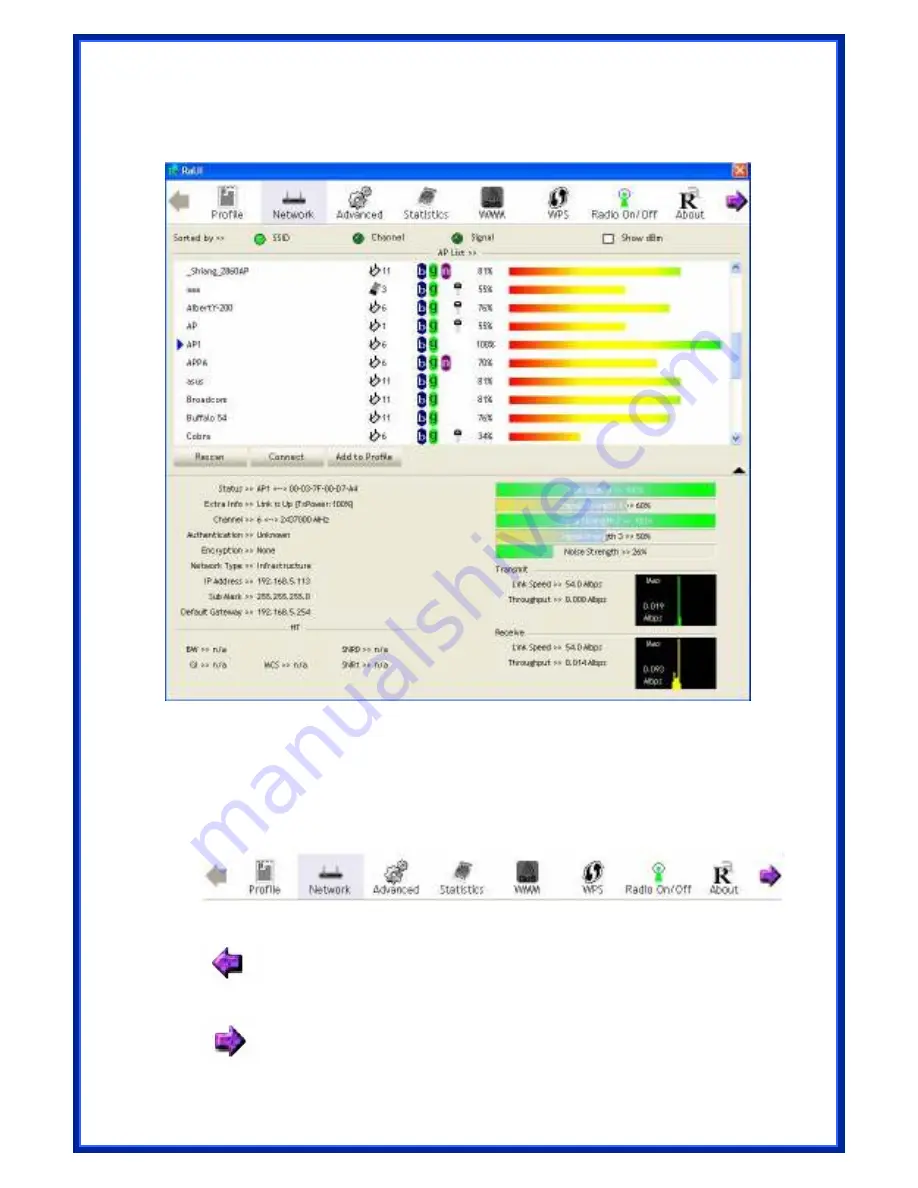
26
used fields, such as SSID, network type, channel used, wireless mode, security status and
signal percentage. The arrow icon indicates the connected BSS or IBSS network.
There are three sections in RaUI. These sections are briefly described as below.
Button Section:
include Profile page, Network page, Advanced page, Statistics
page, WMM page, WPS page, About button, Radio On/Off button and Help button.
Button Section
Move to the Left
Move to the Right






























