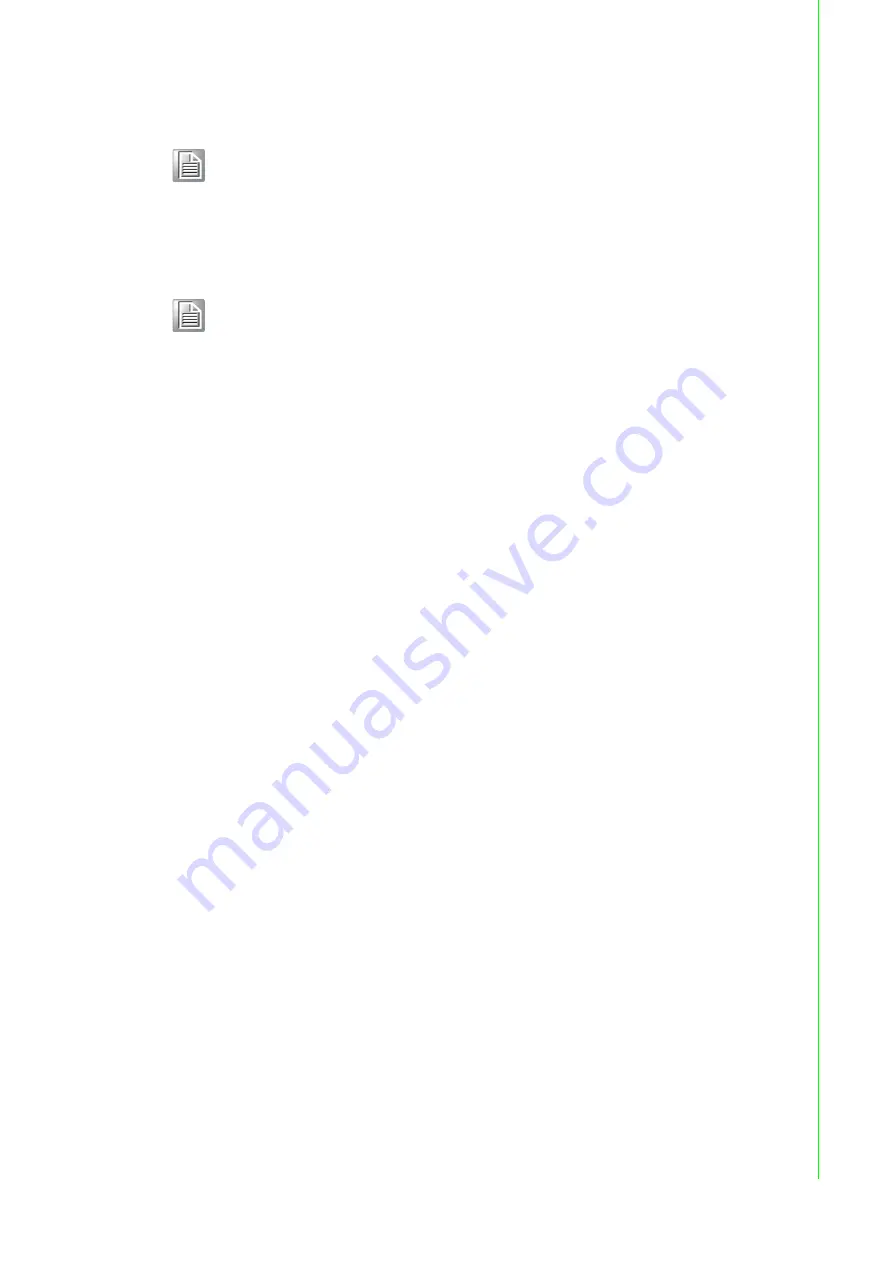
v
WISE-4210 Series User Manual
Safety Instructions
1.
Read these safety instructions carefully.
2.
Keep this User Manual for later reference.
3.
Disconnect this equipment from any AC outlet before cleaning. Use a damp
cloth. Do not use liquid or spray detergents for cleaning.
4.
For plug-in equipment, the power outlet socket must be located near the equip-
ment and must be easily accessible.
5.
Keep this equipment away from humidity.
6.
Put this equipment on a reliable surface during installation. Dropping it or letting
it fall may cause damage.
7.
The openings on the enclosure are for air convection. Protect the equipment
from overheating. DO NOT COVER THE OPENINGS.
8.
Make sure the voltage of the power source is correct before connecting the
equipment to the power outlet.
9.
Position the power cord so that people cannot step on it. Do not place anything
over the power cord.
10.
All cautions and warnings on the equipment should be noted.
11.
If the equipment is not used for a long time, disconnect it from the power source
to avoid damage by transient overvoltage.
12.
Never pour any liquid into an opening. This may cause fire or electrical shock.
13.
Never open the equipment. For safety reasons, the equipment should be
opened only by qualified service personnel.
14.
If one of the following situations arises, get the equipment checked by service
personnel:
15.
The power cord or plug is damaged.
16.
Liquid has penetrated into the equipment.
17.
The equipment has been exposed to moisture.
18.
The equipment does not work well, or you cannot get it to work according to the
user's manual.
19.
The equipment has been dropped and damaged.
20.
The equipment has obvious signs of breakage.
21.
DO NOT LEAVE THIS EQUIPMENT IN AN ENVIRONMENT WHERE THE
STORAGE TEMPERATURE MAY GO BELOW -20° C (-4° F) OR ABOVE 60° C
(140° F). THIS COULD DAMAGE THE EQUIPMENT. THE EQUIPMENT
SHOULD BE IN A CONTROLLED ENVIRONMENT.
22.
CAUTION: DANGER OF EXPLOSION IF BATTERY IS INCORRECTLY
REPLACED. REPLACE ONLY WITH THE SAME OR EQUIVALENT TYPE
Note!
Antenna for NA series should be ordered respectively based on the
required frequency range.
1750008836-01 863-870MHz Dipole Antenna for WISE-4210
1750008837-01 902-928MHz Dipole Antenna for WISE-4210
Note!
Battery needs to be ordered separately
1760002647-01 3.6V/2500mAh AA Cylindrical Battery (non
rechargeable)
Summary of Contents for WISE-4210 Series
Page 1: ...User Manual WISE 4210 Series...
Page 8: ...WISE 4210 Series User Manual viii...
Page 11: ...Chapter 1 1 Product Overview...
Page 23: ...Chapter 2 2 General Specification...
Page 36: ...WISE 4210 Series User Manual 26...
Page 37: ...Chapter 3 3 Hardware Installations...
Page 48: ...WISE 4210 Series User Manual 38...
Page 49: ...Chapter 4 4 System Configuration...






































