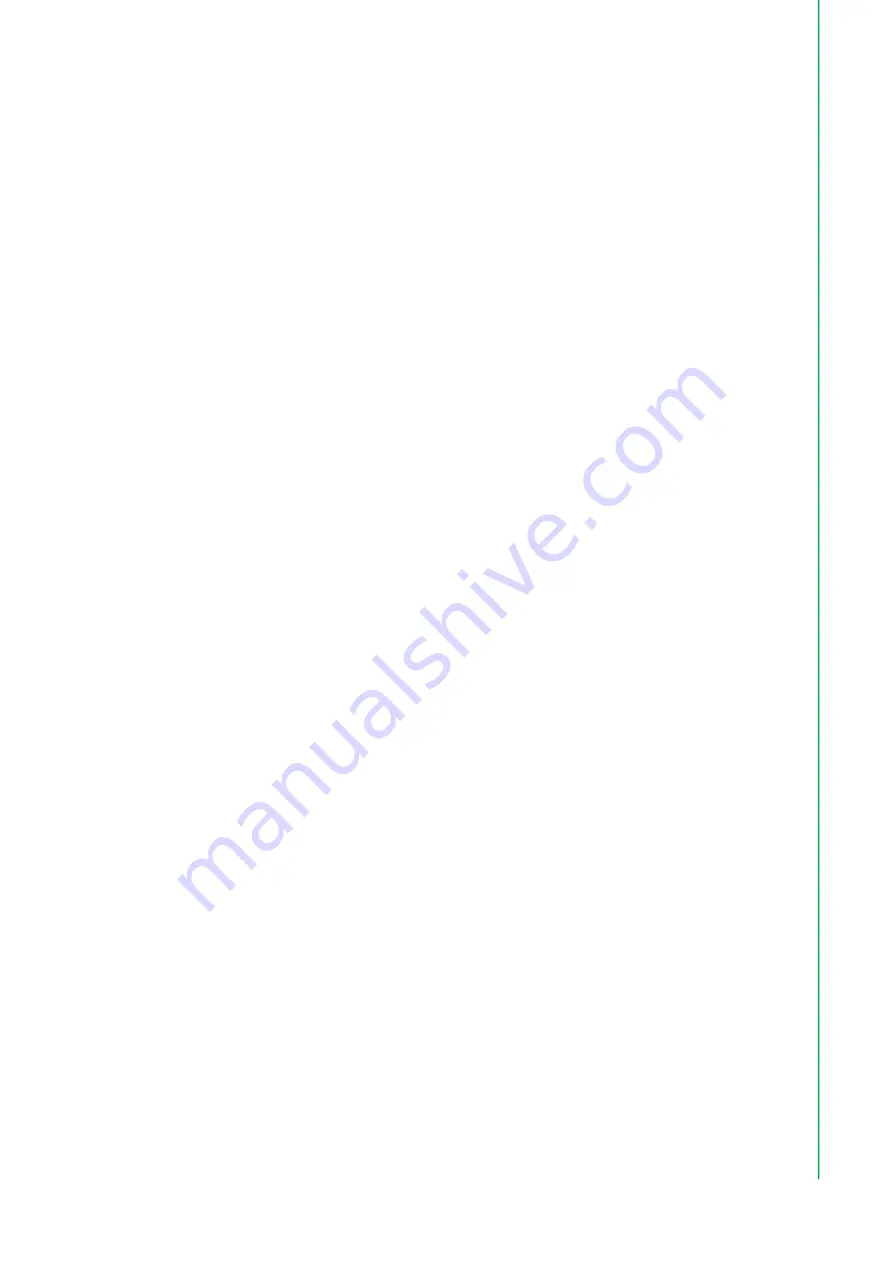
7
UNO-2372G-J1 User Manual
C
ha
pte
r 2
H
ard
w
are
F
un
ctio
na
lity
2.2
Serial Communication Ports
The UNO-2372G-J1 features four standard COM serial communication ports: COM1,
COM2, COM3, and COM4.
2.2.1
COM Port Interfaces (COM1, COM2, COM3, COM4)
The UNO-2372G-J1 is also equipped with four RS-232/422/485 ports (DB9, 50 ~
115.2 kbps). The default setting for COM1 ~ 4 is RS-232. These settings can be
adjusted in the BIOS menu.
2.3
LAN: Ethernet Connector
UNO-2372G-J1 is equipped with two Gigabit LAN controllers. An Intel® i210 Ethernet
controller that complies with IEEE 802.3u 10/100/1000 Base-T is used as the control
-
ler chip. The Ethernet port is a standard RJ-45 jack. Additionally, LED indicators are
provided on the front of the device to indicate the system’s Link/Speed (off/green/
orange) and Active (green) status.
2.4
Power Connector
UNO-2372G-J1 features a Phoenix connector that is compatible with 10 ~ 36 V
DC
external power. The inclusion of reversed wiring protection means that reversed wir
-
ing of the ground and power lines will not damage the system components. (Refer to
Appendix A.3 for more information.)
2.5
USB Connector
The USB interface supports plug-and-play functionality, which enables users to con
-
nect or disconnect a device without turning off the computer. The UNO-2372G-J1
also features four USB connectors that support plug-and-play and hot-swapping
functionality for external devices. The USB interface can be enabled/disabled in the
BIOS menu. Furthermore, the UNO-2372G-J1 also features four USB ports that com
-
ply with USB EHCI, Rev. 3.0, specifications. (Refer to Appendix A.5 for pin assign
-
ments.)
2.6
RTC Battery
The UNO-2372G-J1 is equipped with an RTC battery to ensure that the system clock
and BIOS settings are retained after power disconnections.
Type:
BR2032
Output Voltage:
3 V
DC
2.7
Power Button/Power Management
Press the “PWR” button to power on/off the UNO-2372G-J1 (ATX type). The system
can be configured to AT mode by adjusting the onboard switch to automatically turn
the system on when there is power input. (Refer to Appendix A.2 for more informa
-
tion.)
2.8
Reset Button
Press the “Reset” button to activate the hardware reset function.
















































