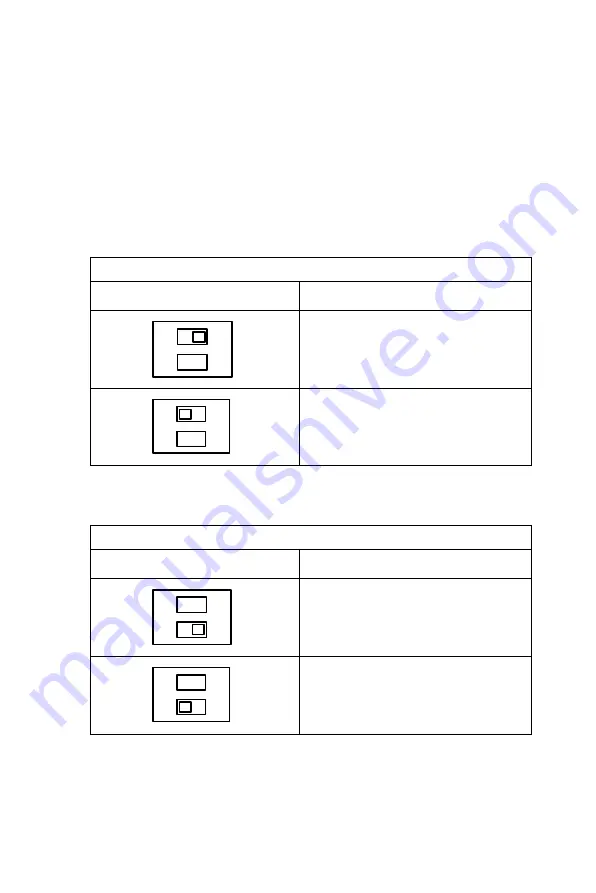
UNO-2160 User Manual
12
2.3.7 IRQ and Address Setting
The IRQ and I/O address range of COM3 and COM4 are listed below:
•
COM3:
3E8
H
, IRQ10 (Independent IRQ), IRQ10 (Share IRQ)
•
COM4:
2E8
H
, IRQ5 (Independent IRQ), IRQ10 (Share IRQ)
•
Vector address for share IRQ:
1D0
H
You can set “Share IRQ” or “Independent IRQ” by the first switch of
SW2.
You can adjust the transmission rate by the second switch of SW2.
* To increase the normal baud rates by eight times, (e.g. if 115.2K bps is
set, the baud rate will be increased to 921.6K bps), set switch 2 of SW2
to “on”.
Table 2.2: IRQ Setting via switch 1 at SW2
Switch 1 at SW2 setting
Function
Share IRQ (default)
Independent IRQ
Table 2.3: IRQ Setting via switch 1 at SW2
Switch 1 at SW2 setting
Function
Speed x 8*
Speed x 1 (default)
1
2
O
N
1
2
O
N
1
2
O
N
1
2
O
N
Summary of Contents for UNO-2160
Page 1: ...UNO 2160 Celeron 400 Universal Network Controller with PC 104 extension User Manual ...
Page 4: ...UNO 2160 User Manual iv ...
Page 11: ...5 Chapter1 1 4 Chassis Dimensions Figure 1 1 Chassis Dimensions ...
Page 12: ...UNO 2160 User Manual 6 ...
Page 22: ...UNO 2160 User Manual 16 ...
Page 26: ...UNO 2160 User Manual 20 ...
Page 27: ...Appendix A System Settings and Pin Assignments ...
Page 36: ...UNO 2160 User Manual 30 ...
Page 37: ...Appendix B Programming the Watchdog Timer ...
Page 40: ...UNO 2160 User Manual 34 ...
















































