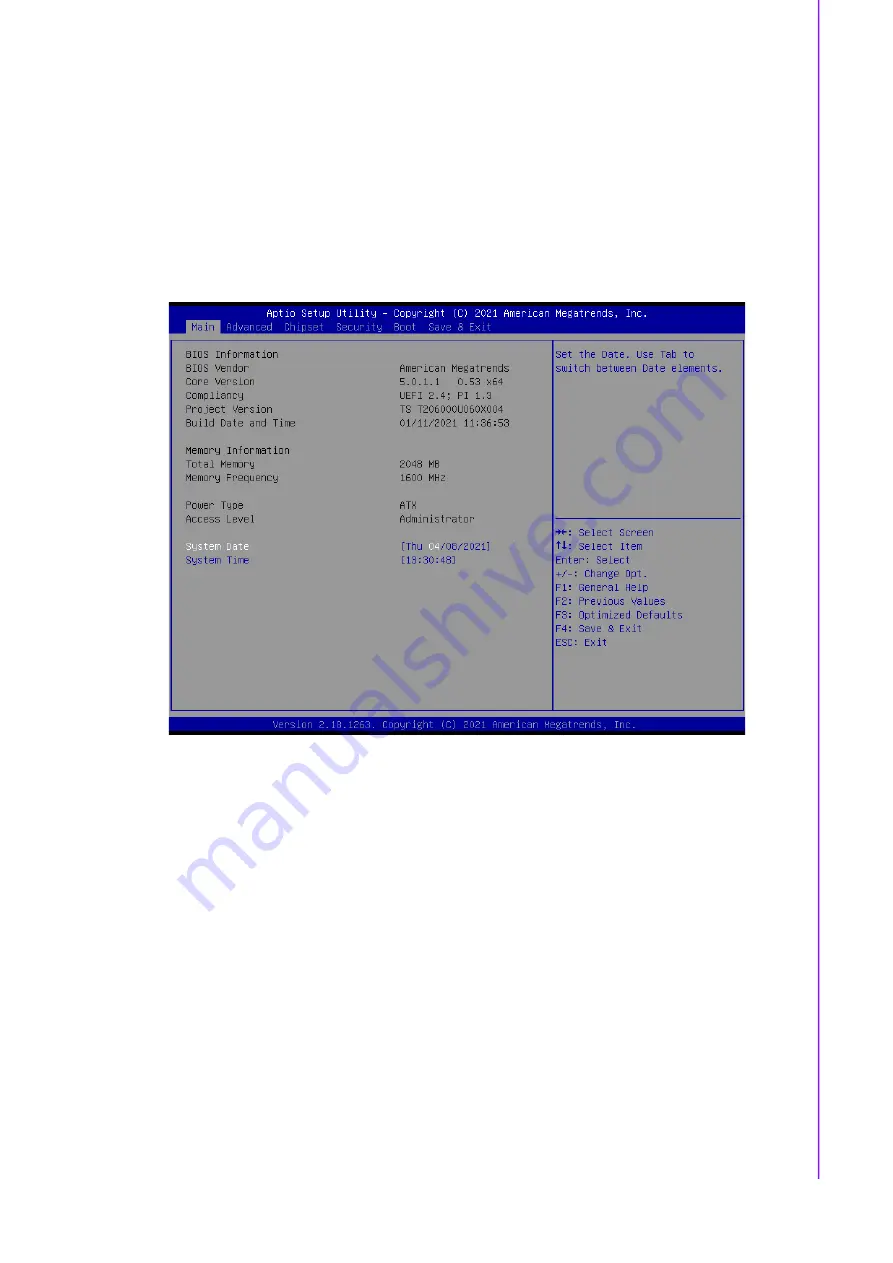
45
ASMB-816 User Manual
C
ha
pte
r 5
BIO
S s
ett
ing
s
5.2
Entering Setup
Turn on the computer and then press <F2> or <DEL> to enter the Setup menu.
5.2.1
Main Setup
When you first enter the BIOS Setup Utility, you will enter the Main setup screen. You
can always return to the Main setup screen by selecting the Main tab. There are two
Main Setup options. They are described in this section. The Main BIOS Setup screen
is shown below.
Figure 5.2 Main setup screen
The Main BIOS setup screen has two main frames. The left frame displays all the
options that can be configured. Grayed-out options cannot be configured; options in
blue can. The right frame displays the key legend.
Above the key legend is an area reserved for a text message. When an option is
selected in the left frame, it is highlighted in white. Often a text message will accom
-
pany it.
System Time/System Date
Use this option to change the system time and date. Highlight System Time or
System Date using the <Arrow> keys. Enter new values through the keyboard.
Press the <Tab> key or the <Arrow> keys to move between fields. The date
must be entered in MM/DD/YY format. The time must be entered in HH:MM:SS
format.
Summary of Contents for TS-206
Page 1: ...User Manual TS 206 In Vehicle Smart Fleet Management Computer ...
Page 13: ...Chapter 1 1 General Introduction This chapter gives background information on TS 206 series ...
Page 18: ...TS 206 User Manual 6 ...
Page 26: ...TS 206 User Manual 14 ...
Page 39: ...Chapter 4 4 Pin Assignments This chapter explains Pin Assign ments of TS 206 Series ...
Page 55: ...Chapter 5 5 BIOS settings This chapter introduces how to set BIOS configuration data ...
Page 96: ...ASMB 816 User Manual 84 ...
Page 97: ...Appendix A A A WDT Sample Code ...
Page 99: ...87 TS 206 User Manual Appendix A A WDT Sample Code exit ...
















































