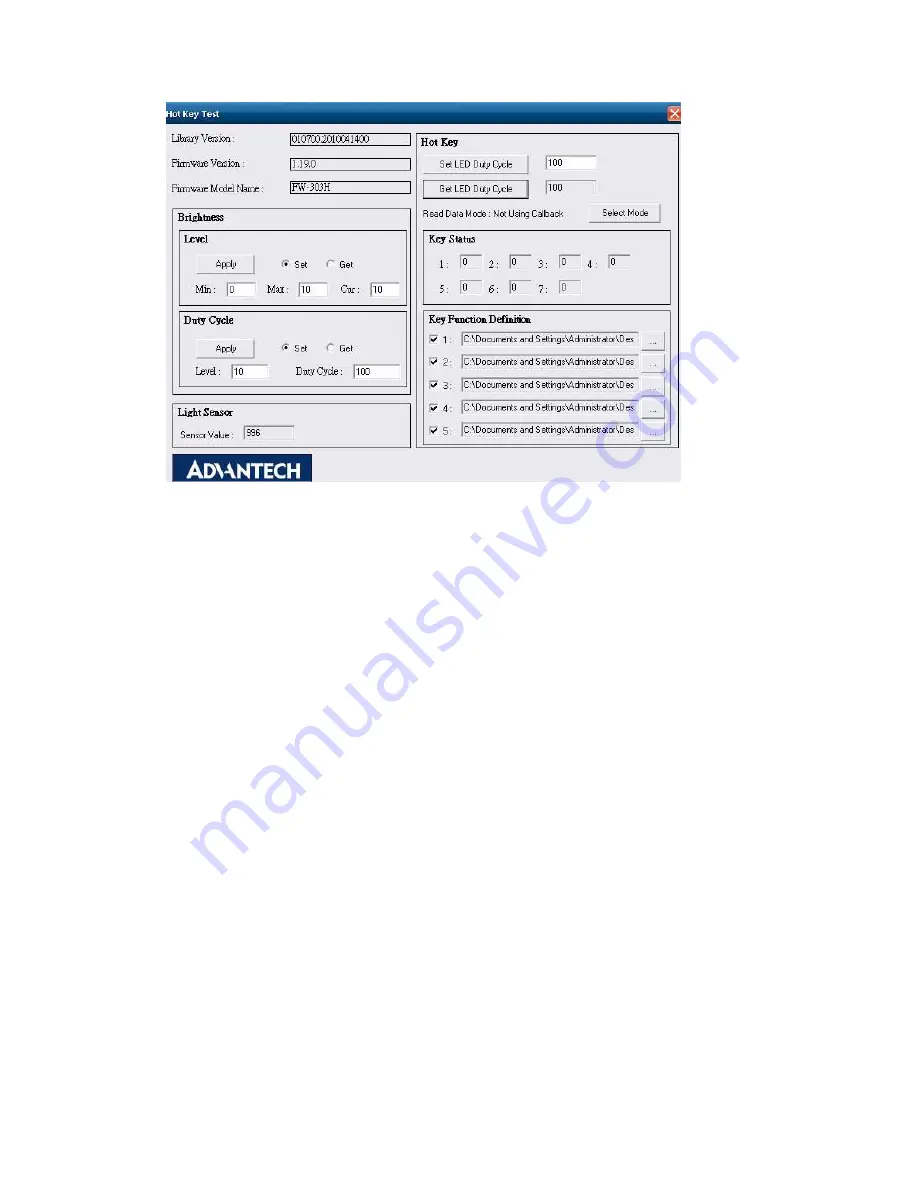
TREK
‐
510
User
manual
64
Figure
A.
1
Hotkey
utility
1.
Execute
“
Hot
Key
test”
program
Î
2.
Brightness
level:
You
may
set
panel’s
brightness
from
level
0
~10,
total
10
levels,
when
you
finish
setting
the
brightness
level
you
want,
please
click
“Apply”.
If
you
want
to
check
the
current
brightness
level
of
TREK
‐
303,
please
click
“Get”.
3.
Duty
cycle:
You
may
set
every
level’s
brightness
strength,
total
10
levels,
when
you
finish
setting
the
brightness
strength
for
each
level,
please
click
“Apply”.
If
you
want
to
check
the
current
brightness
strength
on
certain
level
of
TREK
‐
303,
please
click
“Get”.
4.
Light
sensor:
When
the
sensor
has
detected
the
change
of
the
brightness
in
the
environment,
the
value
will
change.
The
lowest
level
of
brightness,
the
lowest
value
it
is
presented.
On
the
contrary,
the
highest
level
of
brightness,
the
highest
value
it
is
presented.
5.
Hotkey:
the
backlight
brightness
of
hotkeys
could
be
adjusted
by
setting
the
value
from
0
~100.
6.
Key
Status:
When
you
press
Hot
key,
the
status
will
change
from
0
to
1.
7.
Key
function
Definition:
You
may
set
the
parameter
to
connect
the
application
program
of
the
hot
key.
Summary of Contents for TREK-510
Page 1: ...TREK 510 User manual 1 User Manual TREK 510 In VehicleComputingBox SmartDisplay User manual...
Page 10: ...TREK 510 User manual 10...
Page 17: ...TREK 510 User manual 14 1 3 Dimensions Figure 1 1 TREK 510 dimensions...
Page 46: ...TREK 510 User manual 46 Figure 6 14 Step 4 Choose setup type Figure 6 15 Figure 6 16...
Page 47: ...TREK 510 User manual 47 Step 5 Tap Install button to install SDK Figure 6 17 Install SDK...
Page 65: ...TREK 510 User manual 65 Appendix B C Windows Embedded CE 5 0 Component List This...
Page 87: ...TREK 510 User manual 87...






























