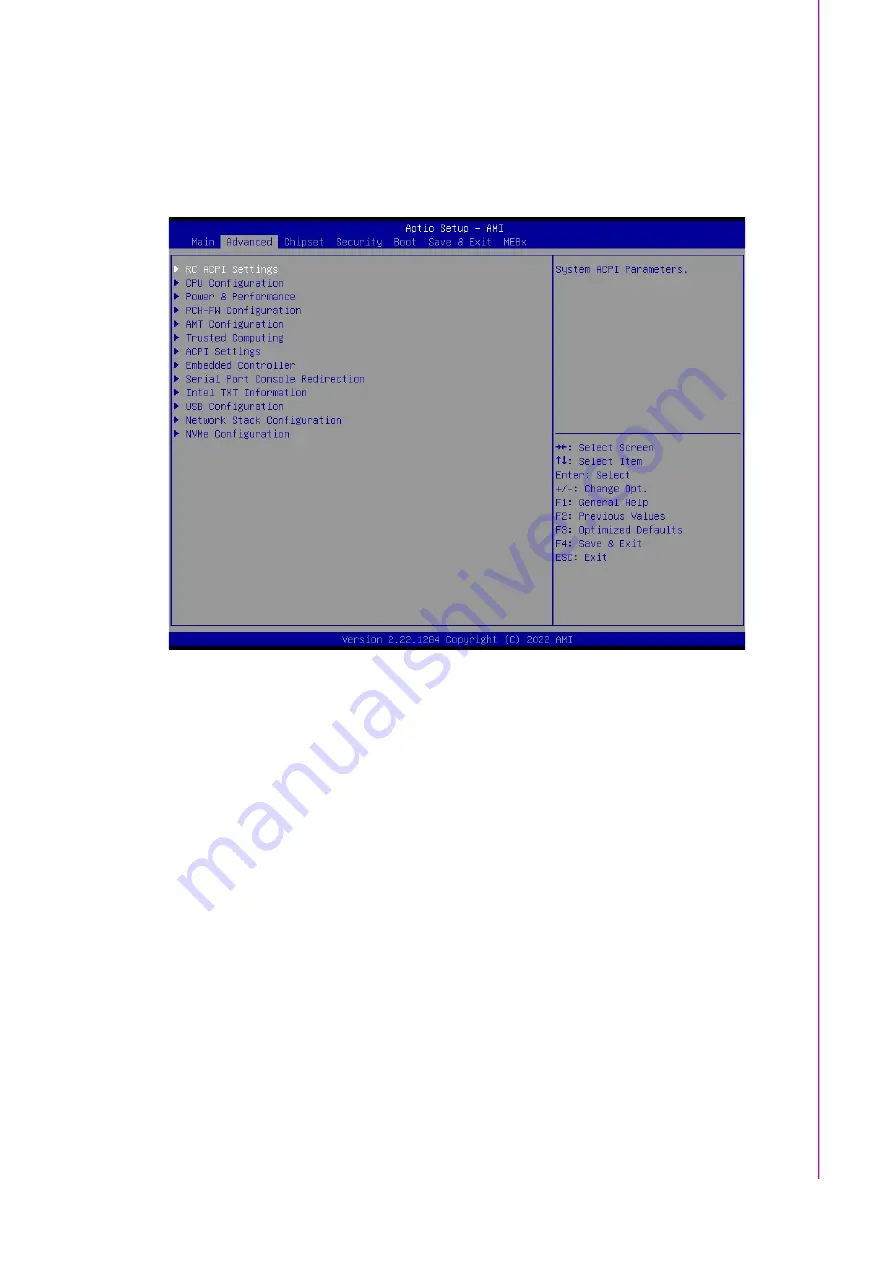
19
SOM-C350 User Manual
C
ha
pte
r 3
BIO
S O
pe
ra
tio
n
3.2.1
Main Setup
When users first enter the BIOS Setup Utility, users will enter the Main setup screen.
Users can always return to the Main setup screen by selecting the Main tab. There
are two Main Setup options. They are described in this section. The Main BIOS
Setup screen is shown below.
Figure 3.2 Main setup screen
The Main BIOS setup screen has two main frames. The left frame displays all the
options that can be configured. Grayed-out options cannot be configured; options in
blue can. The right frame displays the key legend.
Above the key legend is an area reserved for a text message. When an option is
selected in the left frame, it is highlighted in white. Often a text message will accom-
pany it.
System time / System date
Use this option to change the system time and date. Highlight System Time or
System Date using the <Arrow> keys. Enter new values through the keyboard.
Press the <Tab> key or the <Arrow> keys to move between fields. The date
must be entered in MM/DD/YY format. The time must be entered in HH:MM: SS
format.
Summary of Contents for SOM-C350
Page 1: ...User Manual SOM C350 12th Gen Intel Core Processors Alder Lake S COM HPC Client Size C Module...
Page 8: ...SOM C350 User Manual viii...
Page 12: ...SOM C350 User Manual xii...
Page 75: ...63 SOM C350 User Manual Chapter 3 BIOS Operation 3 2 6 MEBx Login Intel ME Password MEBx Login...
Page 76: ...SOM C350 User Manual 64...
Page 79: ...67 SOM C350 User Manual Chapter 4 S W Introduction Installation...
Page 80: ...SOM C350 User Manual 68...






























