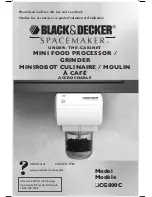SOM-6765 User Manual
32
4.1
S/W Introduction
The mission of Advantech Embedded Software Services is to "Enhance quality of life
with Advantech platforms and Microsoft Windows embedded technology." We enable
Windows Embedded software products on Advantech platforms to more effectively
support the embedded computing community. Customers are freed from the hassle
of dealing with multiple vendors (Hardware suppliers, System integrators, Embedded
OS distributor) for projects. Our goal is to make Windows Embedded Software solu-
tions easily and widely available to the embedded computing community.
4.2
Driver Installation
The Intel Chipset Software Installation (CSI) utility installs the Windows INF files that
outline to the operating system how the chipset components will be configured.
4.2.1
Windows OS
To install the drivers please connect to internet and browse the website http://sup-
port.advantech.com.tw and download the drivers that you want to install and follow
Driver Setup instructions to complete the installation.
4.2.2
Other OS
Please contact our local office or channel partners for Drivers/BSP support.
4.2.3
Step 2- Install Intel INF Update Driver for Windows XP
1.
Click on the “Chipset” folder and double click the “infinst_autol.exe” file.
2.
Follow the driver installation wizard’s instructions to complete driver installation.
4.2.4
Step 3- Install Intel Graphic Driver for Windows XP
1.
Click on the “VGA” folder and double click the “Setup.exe” file.
2.
Follow the driver installation wizard’s instructions to complete driver installation.
Press Key1 + Key2 + Key3 simultaneously to change display mode
4.2.5
Step 4- Install Audio Driver for Windows XP
1.
Click on the “Audio” folder and double click the “WDM_R228_XP.exe” file.
2.
Follow the driver installation wizard’s instructions to complete driver installation.
4.2.6
Step 5- Install Intel Ethernet Driver for Windows XP
1.
Click on the “LAN” folder and double click the “Autorun.exe” file.
2.
Follow the driver installation wizard’s instructions to complete driver installation.
Note!
Intel Graphic Driver allows users to switch display modes with hot keys.
Mode
Key 1
Key 2
Key 3
CRT
CTRL
ALT
F1
LCD
CTRL
ALT
F3
Graphic Control Panel
CTRL
ALT
F12