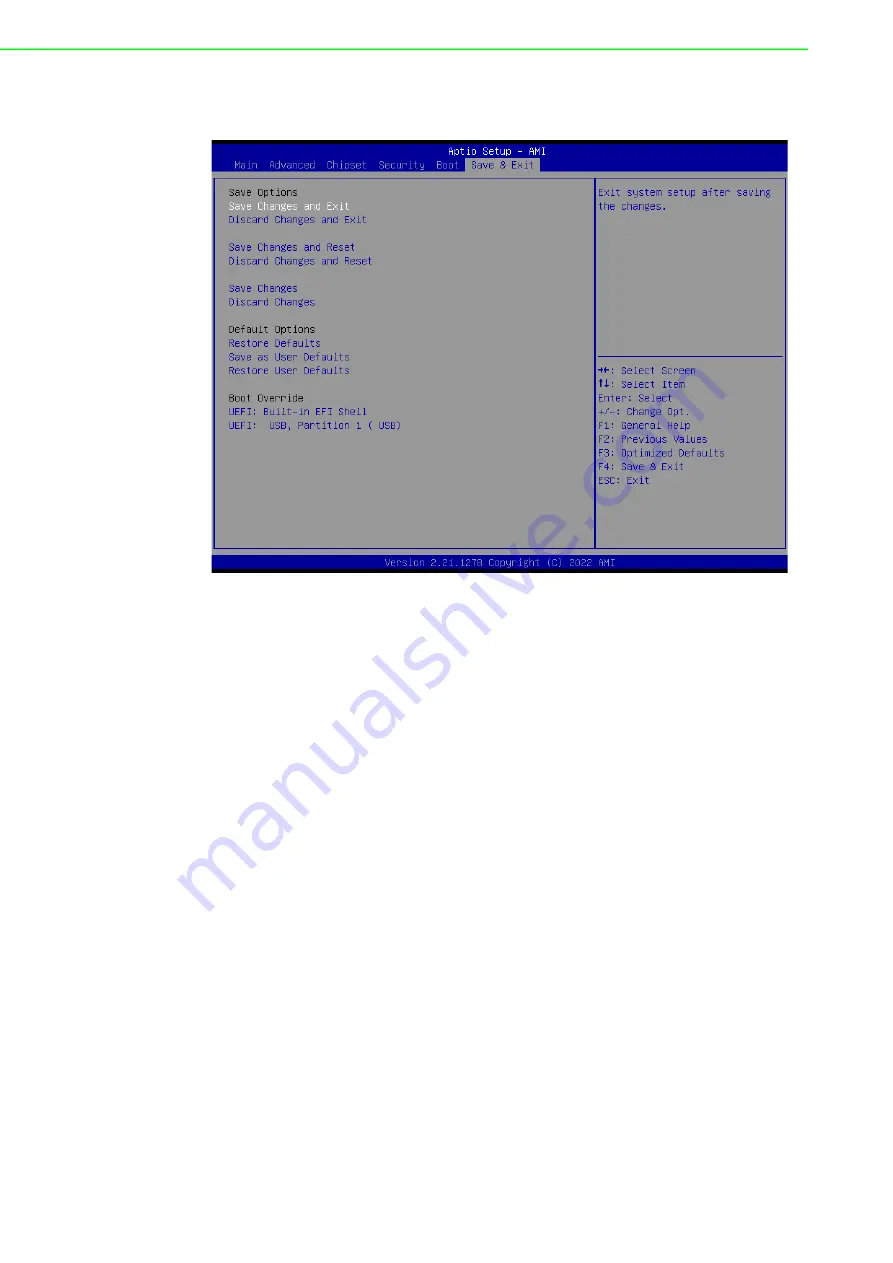
PPC-315W/321W-TGL User Manual
36
4.2.6
Save and Exit
Save Charges and Exit
This item allows users to exit the system setup after saving changes.
Discard Changes and Exit
This item allows users to exit the system setup without saving changes.
Save Changes and Reset
This item allows users to reset the system after saving changes.
Discard Changes and Reset
This item allows users to reset the system without saving changes.
Save Changes
This item allows users to save any changes to the setup options.
Discard Changes
This item allows users to discard any changes to the setup options.
Restore Defaults
This item allows users to restore/load default values for all setup options.
Save as User Defaults
This item allows users to save all current settings as user defaults.
Restore User Defaults
This item allows users to restore all setup options to the user default values.
Summary of Contents for PPC-315W TGL
Page 33: ...Chapter 3 3 Jumper Settings Jumpers and Connectors External COM Ports and Pin Definitions ...
Page 37: ...Chapter 4 4 Software Setup Driver Installation BIOS Setup Program ...
Page 42: ...PPC 315W 321W TGL User Manual 34 4 2 4 Security Set Administrator Password ...
Page 45: ...Appendix A A BSMI RoHS ...
Page 47: ...Appendix B B BSMI Series Models ...
Page 49: ...41 PPC 315W 321W TGL User Manual Appendix B BSMI Series Models ...






































