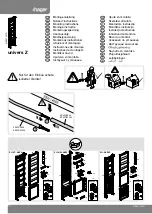Summary of Contents for POC-S176 Series
Page 1: ...User Manual POC S176 Point of Care Terminal ...
Page 8: ...POC S176 User Manual viii ...
Page 22: ...POC S176 User Manual 12 ...
Page 38: ...POC S176 User Manual 28 ...
Page 51: ...Appendix A A Description of Connectors ...
Page 55: ...Appendix B B Windows Display Hot Key Function ...
Page 57: ...47 POC S176 User Manual Appendix B Windows Display Hot Key Function ...