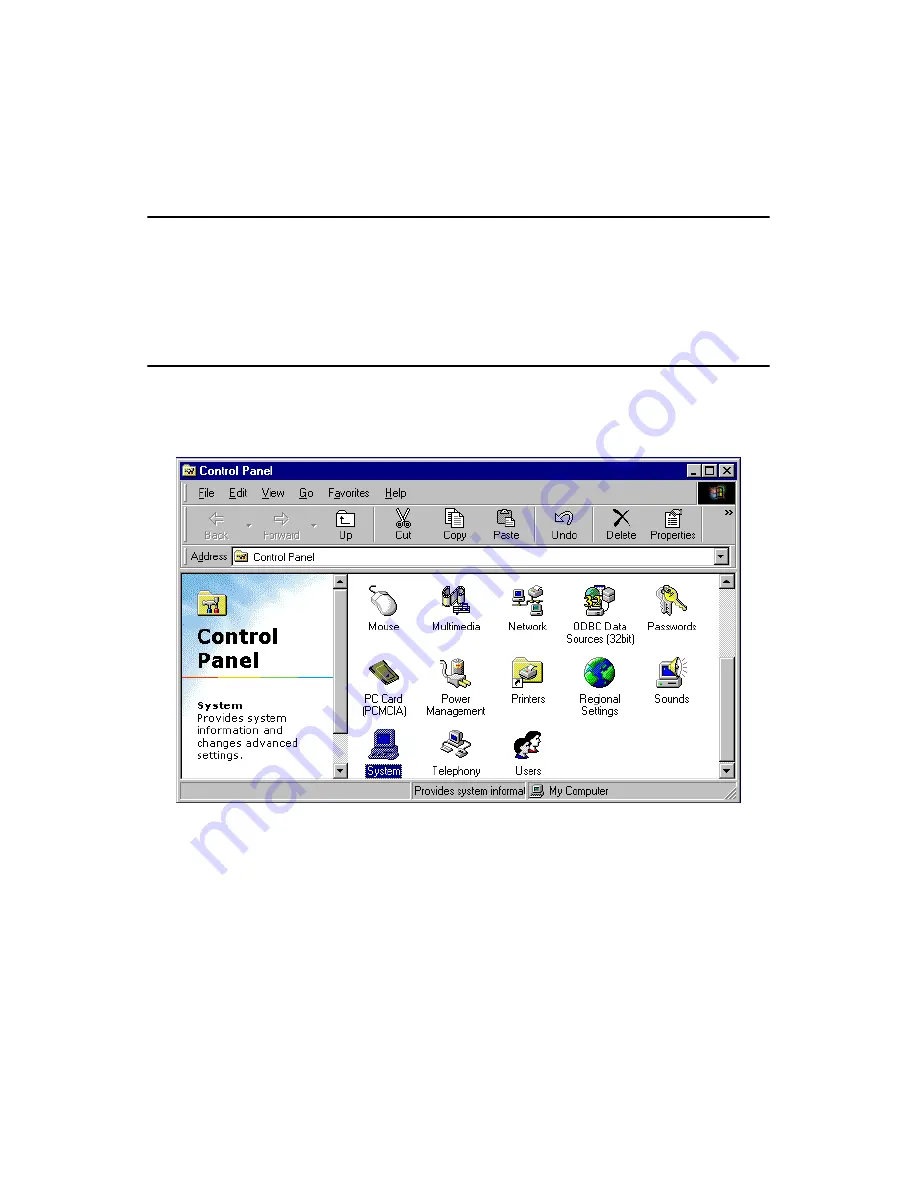
PCM-4141 User Manual
50
Chapter 7 Keyboard and Mouse Driver
for Win95/98
7.1 Overview
The document provides installation instructions for a replacement driver
which has been introduced to compensate for known bugs in Keyboard
and Mouse Controller.
7.2 Keyboard and mouse Installation for Windows 98
1.
a. Select "Start", "Settings", "Control Panel"
b. Double click "Systerm"
2.
a. Choose the "Device Manager" label.
b. Select "Standard 101/102-Key or Microsoft Natural Keyboard.
Summary of Contents for PCM-4141 Series
Page 1: ...PCM 4141 Series STPC Atlas 120 MHz CPU Mod ule with VGA LAN FDD User Manual...
Page 4: ...PCM 4141 User Manual iv...
Page 14: ...PCM 4141 User Manual 6...
Page 18: ...PCM 4141 User Manual 10 Figure 2 2 Locating connectors solder side...
Page 24: ...PCM 4141 User Manual 16...
Page 30: ...PCM 4141 User Manual 22...
Page 31: ...CHAPTER 4 Award BIOS Setup This chapter describes how to set BIOS configuration data...
Page 44: ...PCM 4141 User Manual 36...
Page 51: ...43 Chapter5 b Click the OK button 6 a Update Device Drive Wizard b Click the Next button...
Page 52: ...PCM 4141 User Manual 44 Press Finish Click Yes to restart your computer...
Page 55: ...47 Chapter6 2 a Click Next and prepare to install network functions...
Page 57: ...CHAPTER 7 Keyboard and Mouse Driver for Win95 98...
Page 59: ...51 Chapter7 Click OK 3 a Choose the Driver label b Click Update Driver...
Page 62: ...PCM 4141 User Manual 54 a Choose the manufacturer s files and click OK...
Page 66: ...PCM 4141 User Manual 58...
Page 71: ...63 AppendixB 30 SA1 OSC 31 SA0 0 V 32 0 V 0 V low active Table B 1 PCM 4141 PC 104 CN10...
Page 72: ...PCM 4141 User Manual 64...
Page 88: ...PCM 4141 User Manual 80...
Page 94: ...PCM 4141 User Manual 86...
















































