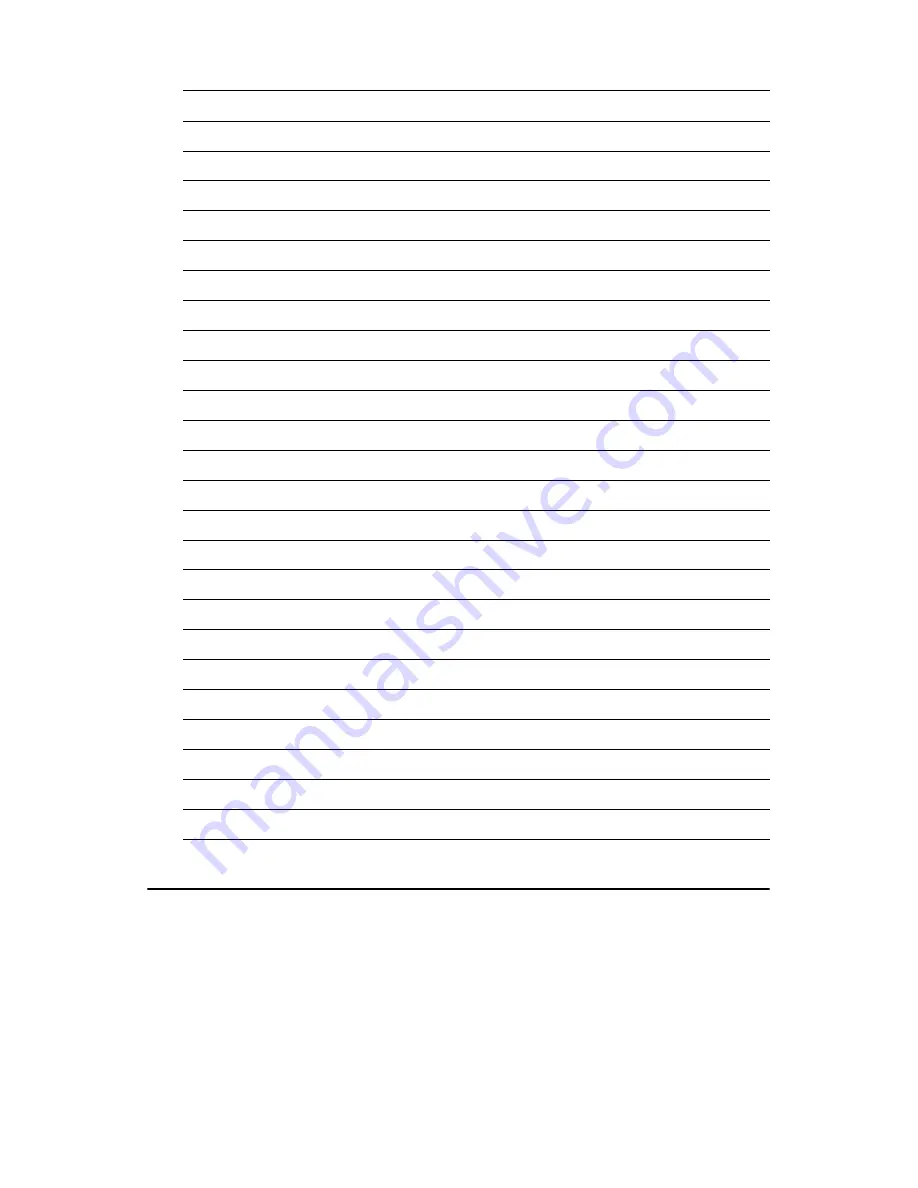
PCM-4141 User Manual
20
3.3 Ethernet software configuration
The PCM-4141 is onboard Ethernet interface supports all major network
operating systems. To configure the medium type, to view the current
configuration, or to run diagnostics, do the following:
1.
Power the PCM-4141 on. Make sure that the LAN Driver file is
located in the working drive.
2.
At the prompt, type LAN Driver and press <Enter>. The Ethernet
configuration program will then be displayed.
6
R0
9
R0
7
R1
12
R1
8
R2
15
R2
9
R3
18
R3
10
R4
21
R4
11
R5
24
R5
12
GND
33
GND
13
G0
10
G0
14
G1
13
G1
15
G2
16
G2
16
G3
19
G3
17
G4
22
G4
18
G5
25
G5
19
GND
34
GND
20
B0
11
B0
21
B1
14
B1
22
B2
17
B2
23
B3
20
B3
24
B4
23
B4
25
B5
26
B5
26
ENAB
37
M/(DE)
27
GND
34
GND
28
VDD 5V
1
LCD VDD(+5V)
29
VDD 5V
2
LCD VDD(+5V)
30
GND
3
GND
Summary of Contents for PCM-4141 Series
Page 1: ...PCM 4141 Series STPC Atlas 120 MHz CPU Mod ule with VGA LAN FDD User Manual...
Page 4: ...PCM 4141 User Manual iv...
Page 14: ...PCM 4141 User Manual 6...
Page 18: ...PCM 4141 User Manual 10 Figure 2 2 Locating connectors solder side...
Page 24: ...PCM 4141 User Manual 16...
Page 30: ...PCM 4141 User Manual 22...
Page 31: ...CHAPTER 4 Award BIOS Setup This chapter describes how to set BIOS configuration data...
Page 44: ...PCM 4141 User Manual 36...
Page 51: ...43 Chapter5 b Click the OK button 6 a Update Device Drive Wizard b Click the Next button...
Page 52: ...PCM 4141 User Manual 44 Press Finish Click Yes to restart your computer...
Page 55: ...47 Chapter6 2 a Click Next and prepare to install network functions...
Page 57: ...CHAPTER 7 Keyboard and Mouse Driver for Win95 98...
Page 59: ...51 Chapter7 Click OK 3 a Choose the Driver label b Click Update Driver...
Page 62: ...PCM 4141 User Manual 54 a Choose the manufacturer s files and click OK...
Page 66: ...PCM 4141 User Manual 58...
Page 71: ...63 AppendixB 30 SA1 OSC 31 SA0 0 V 32 0 V 0 V low active Table B 1 PCM 4141 PC 104 CN10...
Page 72: ...PCM 4141 User Manual 64...
Page 88: ...PCM 4141 User Manual 80...
Page 94: ...PCM 4141 User Manual 86...






























