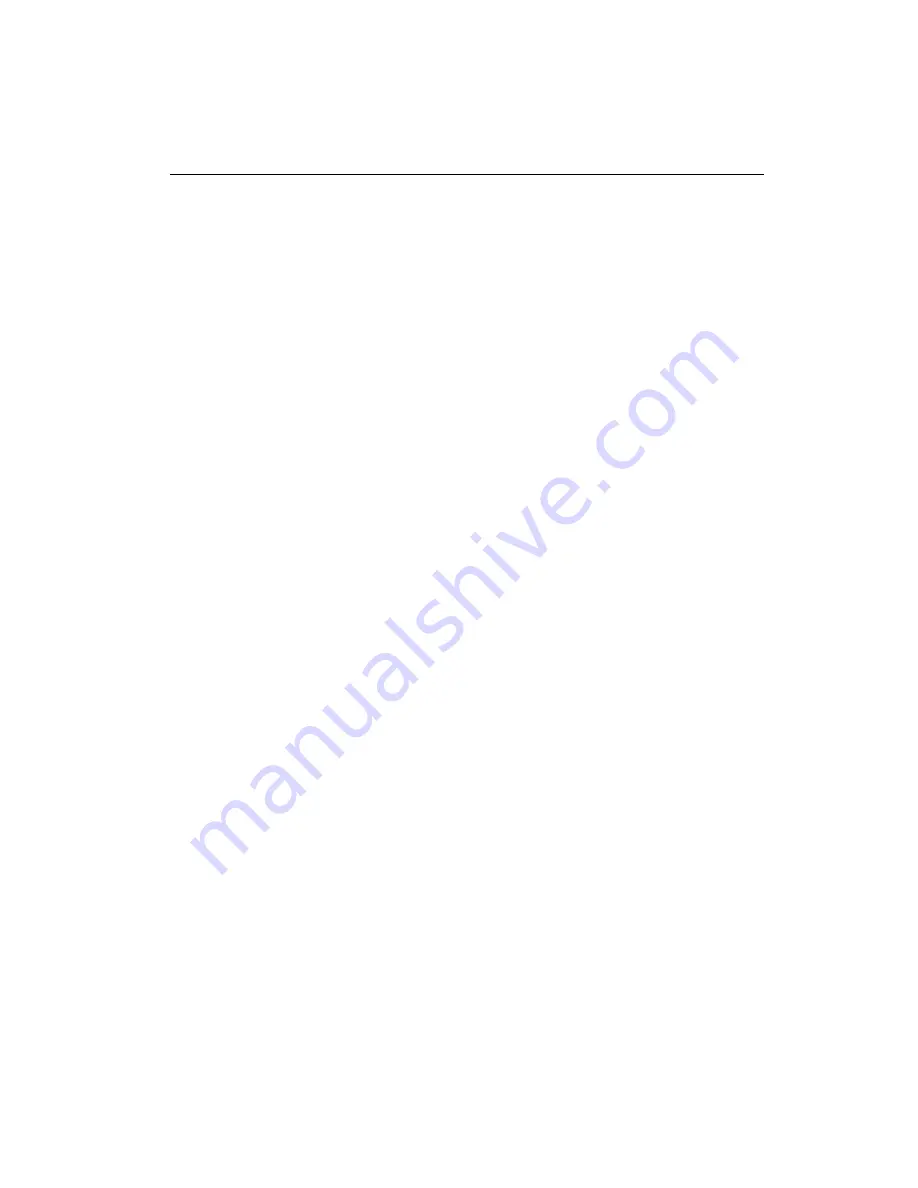
2 8
PCM-3350 User's Manual
4.1
System test and initialization
These routines test and initialize board hardware. If the routines
encounter an error during the tests, you will either hear a few short
beeps or see an error message on the screen. There are two kinds
of errors: fatal and non-fatal. The system can usually continue the
boot up sequence with non-fatal errors. Non-fatal error messages
usually appear on the screen along with the following instructions:
press <F1> to RESUME
Write down the message and press the F1 key to continue the
bootup sequence.
4.1.1 System configuration verification
These routines check the current system configuration against the
values stored in the board’s CMOS memory. If they do not match,
the program outputs an error message. You will then need to run
the BIOS setup program to set the configuration information in
memory.
There are three situations in which you will need to change the
CMOS settings:
1. You are starting your system for the first time
2. You have changed the hardware attached to your system
3. The CMOS memory has lost power and the configuration
information has been erased.
The PCM-3350 CMOS memory has an integral lithium battery
backup. The battery backup should last ten years in normal service,
but when it finally runs down, you will need to replace the complete
unit.
Summary of Contents for PCM-3350 Series
Page 10: ......
Page 16: ...6 PCM 3350 User s Manual 1 4 Board dimensions Figure 1 1 PCM 3350 dimensions ...
Page 29: ...Chapter 2 Installation 19 ...
Page 30: ...20 PCM 3350 User s Manual ...
Page 36: ...26 PCM 3350 User s Manual ...
Page 37: ...Award BIOS Setup This chapter describes how to set BIOS configuration data C H A P T E R 4 ...
Page 48: ...38 PCM 3350 User s Manual ...
Page 55: ...SVGA Setup Introduction Installation of SVGA driver for Win dows 95 98 NT C H A P T E R 6 ...
Page 60: ...50 PCM 3350 User s Manual 6 Choose Yes then click Finish to restart the computer ...
Page 62: ...52 PCM 3350 User s Manual 3 Press the Change button 4 Click on the Have Disk button ...
Page 64: ...54 PCM 3350 User s Manual 7 Press Yes to proceed 8 Press OK to reboot ...
Page 70: ...60 PCM 3350 User s Manual ...
Page 86: ...Appendix C Pin Assignments 75 Figure C 1 CompactFlash socket ...
Page 89: ...78 PCM 3350 User s Manual ...






























