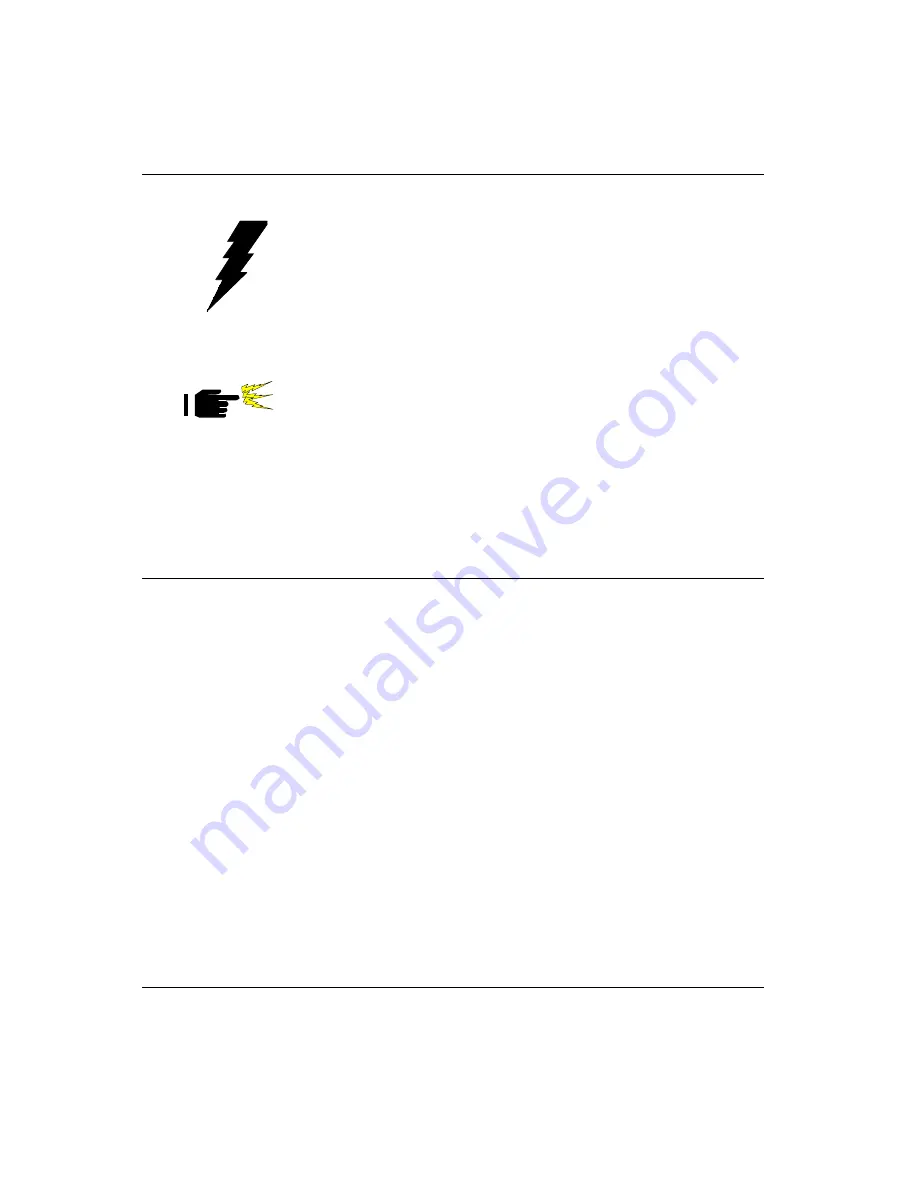
1 0
PCM-3350 User's Manual
2.3 Safety precautions
Warning!
Always completely disconnect the power cord from
your board whenever you are working on it. Do not
make connections while the power is on, because
sensitive electronic components can be damaged by
a sudden rush of power.
Caution!
Always ground yourself to remove any static charge
before touching the board. Modern electronic devices
are very sensitive to static electric charges. Use a
grounding wrist strap at all times. Place all electronic
components on a static-dissipative surface or in a
static-shielded bag when they are not in the chassis.
2.4 Ethernet connector (CN1)
(PCM-3350F/N only)
The PCM-3350F/N is equipped with a high performance 32-bit PCI-bus
Fast Ethernet interface which is fully compliant with IEEE 802.3u
100/10Base-T specifications. It is supported by all major network
operating systems.
2.4.1 Ethernet connector (CN1)
10/100Base-T connects to the PCM-3350F/N via an adapter cable to
the 10-pin 2 mm connector.
2.4.2 Network boot
The network boot feature is built into the BIOS. It can be enabled or
disabled in the chipset setup of the CMOS configuration. Refer to
"BIOS Setting" in Chapter 4 for more information.
2.5 LCD display connector (CN2)
CN2 is a 40-pin dual-in-line header and is used to connect an LCD
display.
Summary of Contents for PCM-3350 Series
Page 10: ......
Page 16: ...6 PCM 3350 User s Manual 1 4 Board dimensions Figure 1 1 PCM 3350 dimensions ...
Page 29: ...Chapter 2 Installation 19 ...
Page 30: ...20 PCM 3350 User s Manual ...
Page 36: ...26 PCM 3350 User s Manual ...
Page 37: ...Award BIOS Setup This chapter describes how to set BIOS configuration data C H A P T E R 4 ...
Page 48: ...38 PCM 3350 User s Manual ...
Page 55: ...SVGA Setup Introduction Installation of SVGA driver for Win dows 95 98 NT C H A P T E R 6 ...
Page 60: ...50 PCM 3350 User s Manual 6 Choose Yes then click Finish to restart the computer ...
Page 62: ...52 PCM 3350 User s Manual 3 Press the Change button 4 Click on the Have Disk button ...
Page 64: ...54 PCM 3350 User s Manual 7 Press Yes to proceed 8 Press OK to reboot ...
Page 70: ...60 PCM 3350 User s Manual ...
Page 86: ...Appendix C Pin Assignments 75 Figure C 1 CompactFlash socket ...
Page 89: ...78 PCM 3350 User s Manual ...
















































