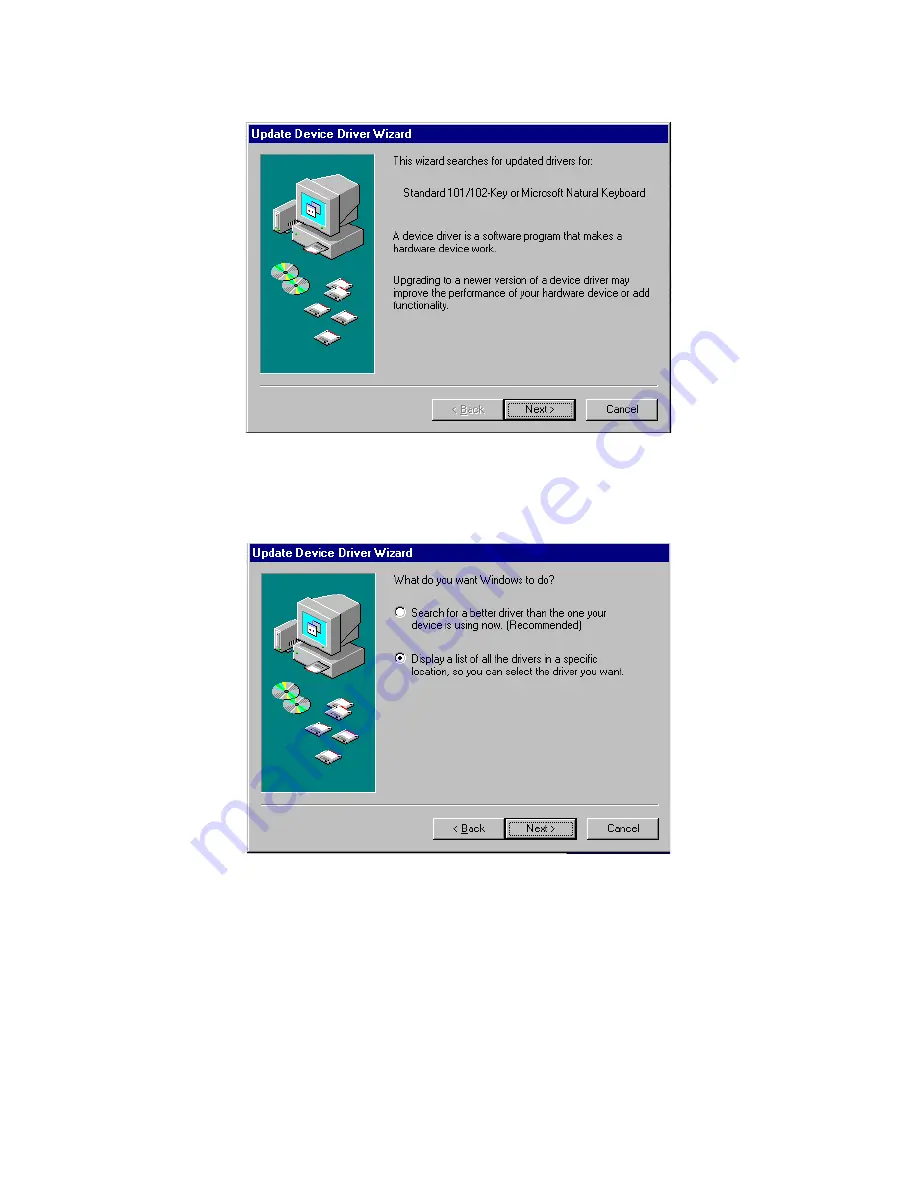
PCM-3341 User’s Manual
54
4.
a. Click "Next" to update Device Driver Wizard.
5.
a. Choose the "Display a list of all the drivers in a specific location,
so you can select the driver you want".
b. Click “Next”.
6.
a. select the manufacturer and model of your hardware device.
b. If you have a disk that contains the updated driver, click "Have
Disk".
Summary of Contents for PCM-3341 Series
Page 1: ...PCM 3341 Series STPC Atlas 133MHz CPU Module with VGA LAN SSD FDD Users Manual...
Page 4: ...PCM 3341 User s Manual iv...
Page 13: ...5 Chapter1 1 4 Board Dimensions Figure 1 1 PCM 3341 Dimensions...
Page 14: ...PCM 3341 User s Manual 6...
Page 18: ...PCM 3341 User s Manual 10 Figure 2 2 Locating connectors solder side...
Page 25: ...17 Chapter2 2 21 SIR connector CN20 PCM 3341 provides a 5 pin SIR connector...
Page 26: ...PCM 3341 User s Manual 18...
Page 32: ...PCM 3341 User s Manual 24...
Page 33: ...CHAPTER 4 Award BIOS Setup This chapter describes how to set BIOS configuration data...
Page 46: ...PCM 3341 User s Manual 38...
Page 53: ...45 Chapter5 b Click the OK button 6 a Update Device Drive Wizard b Click the Next button...
Page 54: ...PCM 3341 User s Manual 46 7 Press Finish 8 Click Yes to restart your computer...
Page 57: ...49 Chapter6 2 a Click Next and prepare to install network functions...
Page 59: ...CHAPTER 7 Keyboard and Mouse Driver for Win95 98...
Page 61: ...53 Chapter7 c Click OK 3 a Choose the Driver label b Click Update Driver...
Page 64: ...PCM 3341 User s Manual 56 9 a Choose the manufacturer s files and click OK...
Page 67: ...59 AppendixA 1070 RETURN 2000 REM Subroutine 2 takes 1 second to complete 2090 RETURN...
Page 68: ...PCM 3341User s Manual 60...
Page 74: ...PCM 3341 User s Manual 66...
Page 96: ...PCM 3341 User s Manual 88...
Page 97: ...Appendix E LCD Services This appendix contains information on LCD lighting services...






























