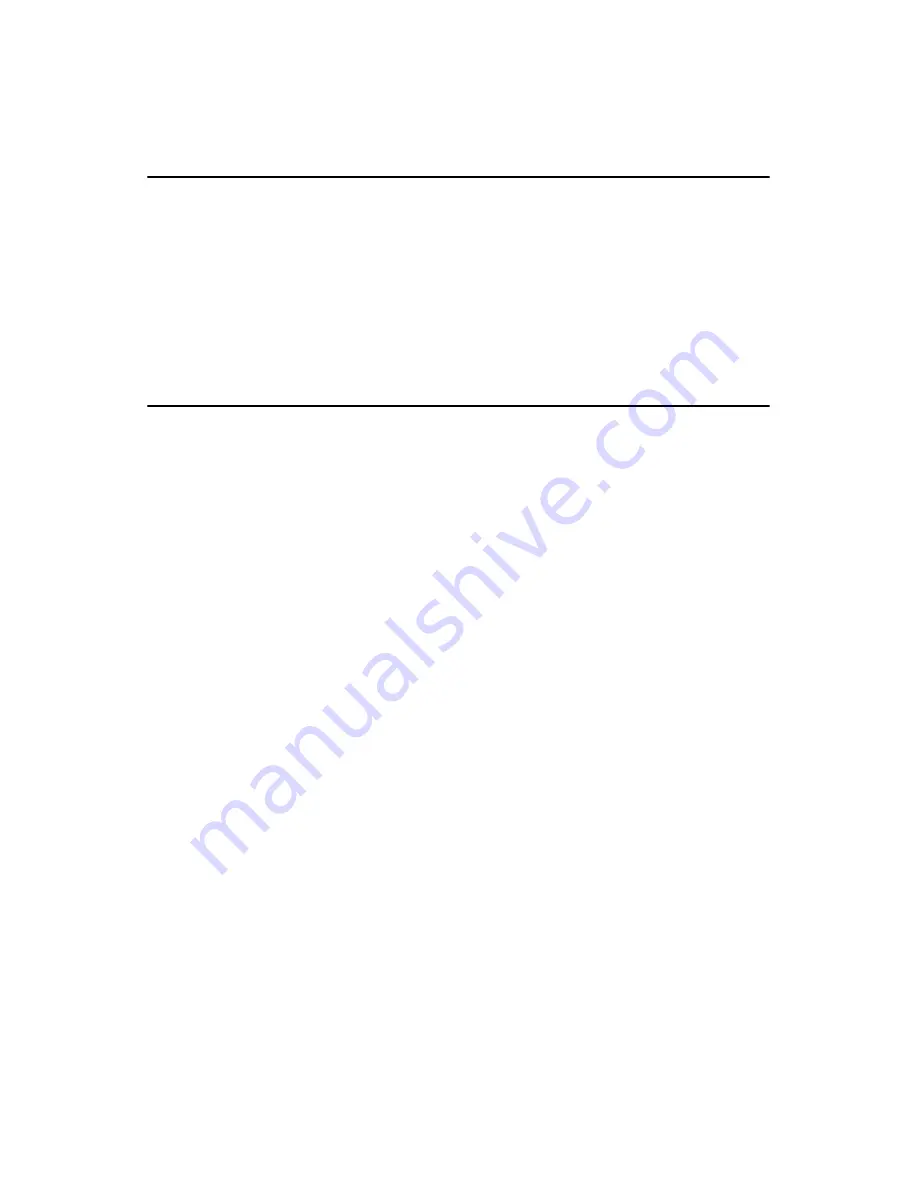
PCM-3341 User’s Manual
48
Chapter 6 PCI Bus Ethernet Interface
6.1 Introduction
The PCM-3341 is equipped with a high performance 32-bit Ethernet
chipset which is fully compliant with IEEE 802.3u 100 Mbps CSMA/CD
standards. It is supported by major network operating systems. It is also
both 100Base-T and 10Base-T compatible. The medium type can be con-
figured via the RSET8139.exe program included on the utility disk.
The Ethernet port provides a 10-pin 2 mm connector on board.
6.2 Installation of Ethernet driver
Before installing the Ethernet driver, note the procedures below. You
must know which operating system you are using in your PCM-3341, and
then refer to the corresponding installation flow chart. Then just follow
the steps described in the flow chart. You will quickly and successfully
complete the installation, even if you are not familiar with instructions for
Windows.
6.2.1 Installation for Windows 95/98/NT
1.
a. Insert the utility disc into the CD-ROM drive.
b. Folders:
U:\CD_CAT3\LAN\3341\Vga\Win95&98
c.Select on “Setup”.
Note:
The windows illustrations in this chapter are
examples only. You must follow the flow chart
instructions and pay attention to the instructions
which then appear on your screen.
Summary of Contents for PCM-3341 Series
Page 1: ...PCM 3341 Series STPC Atlas 133MHz CPU Module with VGA LAN SSD FDD Users Manual...
Page 4: ...PCM 3341 User s Manual iv...
Page 13: ...5 Chapter1 1 4 Board Dimensions Figure 1 1 PCM 3341 Dimensions...
Page 14: ...PCM 3341 User s Manual 6...
Page 18: ...PCM 3341 User s Manual 10 Figure 2 2 Locating connectors solder side...
Page 25: ...17 Chapter2 2 21 SIR connector CN20 PCM 3341 provides a 5 pin SIR connector...
Page 26: ...PCM 3341 User s Manual 18...
Page 32: ...PCM 3341 User s Manual 24...
Page 33: ...CHAPTER 4 Award BIOS Setup This chapter describes how to set BIOS configuration data...
Page 46: ...PCM 3341 User s Manual 38...
Page 53: ...45 Chapter5 b Click the OK button 6 a Update Device Drive Wizard b Click the Next button...
Page 54: ...PCM 3341 User s Manual 46 7 Press Finish 8 Click Yes to restart your computer...
Page 57: ...49 Chapter6 2 a Click Next and prepare to install network functions...
Page 59: ...CHAPTER 7 Keyboard and Mouse Driver for Win95 98...
Page 61: ...53 Chapter7 c Click OK 3 a Choose the Driver label b Click Update Driver...
Page 64: ...PCM 3341 User s Manual 56 9 a Choose the manufacturer s files and click OK...
Page 67: ...59 AppendixA 1070 RETURN 2000 REM Subroutine 2 takes 1 second to complete 2090 RETURN...
Page 68: ...PCM 3341User s Manual 60...
Page 74: ...PCM 3341 User s Manual 66...
Page 96: ...PCM 3341 User s Manual 88...
Page 97: ...Appendix E LCD Services This appendix contains information on LCD lighting services...






























