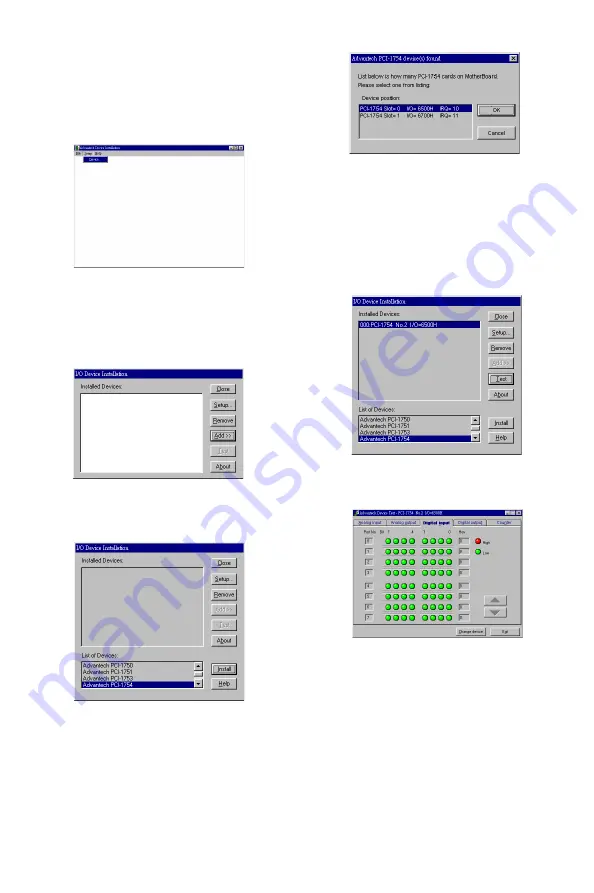
Device Installation
Step 1
: Run the
Device Installation
program (by
accessing
Start/Programs/ Advantech
Driver for 95 and 98 (or for NT)/Device
Installation)
.
Step 2
: On the
Device Installation
program
window, select the
Setup
menu item on
the menu bar, and click the
Device
command to bring up the
I/O Device
Installation
dialog box as below:
Step 3
: Click the
Add>>
button and the
List of
Devices
box appears below the original
Installed Devices
box on the dialog box.
Step 4
: Scroll down the
List of Devices
box to
find the device that you wish to
configure, then click the
Install
button
to bring up the
Device Found(s)
dialog
box as shown below:
Step 5
: After selecting a device and click
OK
,
the
Device Setting
dialog box will pop
up. You can configure various settings
for the selected device.
Step 6
: After you have finished configuring of
the device, click
OK
and the device will
appear in the
Installed Devices
box as
seen below:
Step 7
: After your card is properly installed and
configured, you can click the
Test
button
to test your hardware.
Step 8
: You can test your hardware by using the
testing utility we supplied. For more
detailed information, please refer to
Chapter 2 of the User’s Manual .
Summary of Contents for PCI-1752
Page 25: ...18 Chapter 2 PCI 1752 54 56 User s Manual Advantech Co Ltd www advantech com...
Page 49: ...42 APPENDIX B PCI 1752 54 56 User s Manual Advantech Co Ltd www advantech com...
Page 61: ...APPENDIX C PCI 1711 1731 User s Manual Advantech Co Ltd www advantech com 47...
Page 62: ...48 APPENDIX C PCI 1752 54 56 User s Manual Advantech Co Ltd www advantech com...



































