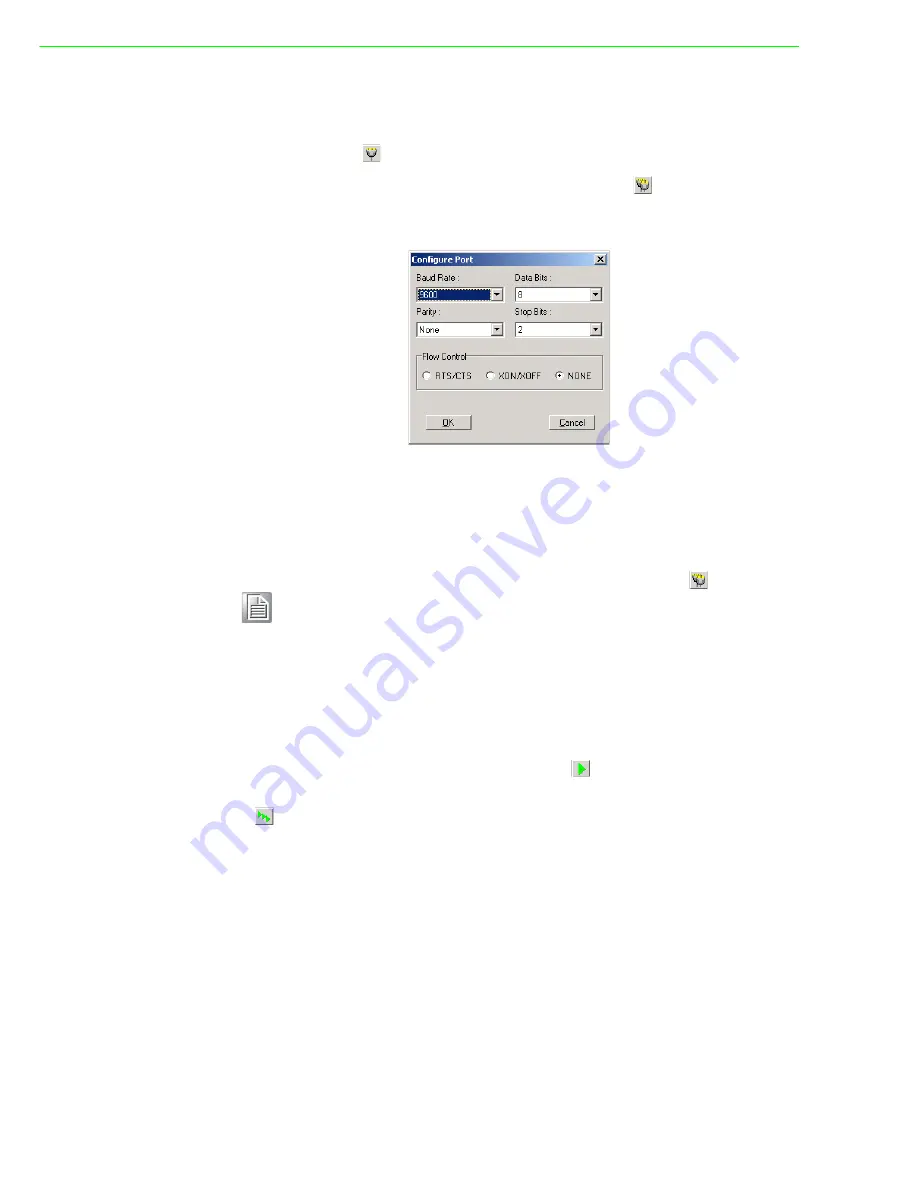
PCI/ PCI Express-Communication
User Manual
36
4.4.2
Configuring a Port
You can choose to configure a specific port (or to configure all ports) before running
your test. Just click a Com Port Tab to select the port you want to configure, and then
click the
Port Setup
button or use the
Port/Setup
menu command (or if you want
to configure all ports at once, just click the
All Ports Setup
button or access the
All Ports/Setup menu command) to bring up the Configure Port dialog box such as
below.
Figure 4.5 Test Information on the Performance Listing Area
In the
Configure Port
dialog box, you can configure the Baud Rate, Data bits, Parity,
Stop Bits and the flow control mode for that specific port (or for all ports). After you
have configured all the settings you want to change, click
OK
to make this configura-
tion active.
Run the Test
After you have completed the configuration of the port(s), you can now start the test
on the port you have selected by clicking the
Run
button or accessing the
Port/
Run
menu command (or you want to run all ports at once, just click the
All Ports
Run
button or access
All Ports/Run
menu command).
Once the test is started, you can see relevant test information of port performance on
the
performance listing area
.
Note!
When using
All Ports Setup
button or
All Ports/ Setup
menu com-
mand to configure settings for all ports, you must take care to stop any
ports
that are running test in order to configure them. If you do not stop the
test running on a specific port, it won’t be configured at all. That is, you
get to configure only the ports that have been stopped.
Summary of Contents for PCI-1602UP
Page 1: ...User Manual PCI PCI Express COMM Series User Manual Industrial Serial Communication Cards ...
Page 10: ...PCI PCI Express Communication User Manual x ...
Page 11: ...Chapter 1 1 Introduction ...
Page 18: ...PCI PCI Express Communication User Manual 8 ...
Page 19: ...Chapter 2 2 Hardware Configuration ...
Page 33: ...Chapter 3 3 Driver Setup Installation ...
Page 38: ...PCI PCI Express Communication User Manual 28 ...
Page 39: ...Chapter 4 4 ICOM Tools ...
Page 43: ...33PCI PCI Express Communication User Manual Chapter 4 ICOM Tools ...
Page 49: ...Chapter 5 5 Pin Assignments and Wiring ...
Page 63: ...Appendix A A Scale of Connectors ...
Page 66: ...PCI PCI Express Communication User Manual 56 Figure A 5 DB62 Female ...
Page 67: ...57PCI PCI Express Communication User Manual Appendix A Scale of Connectors ...






























