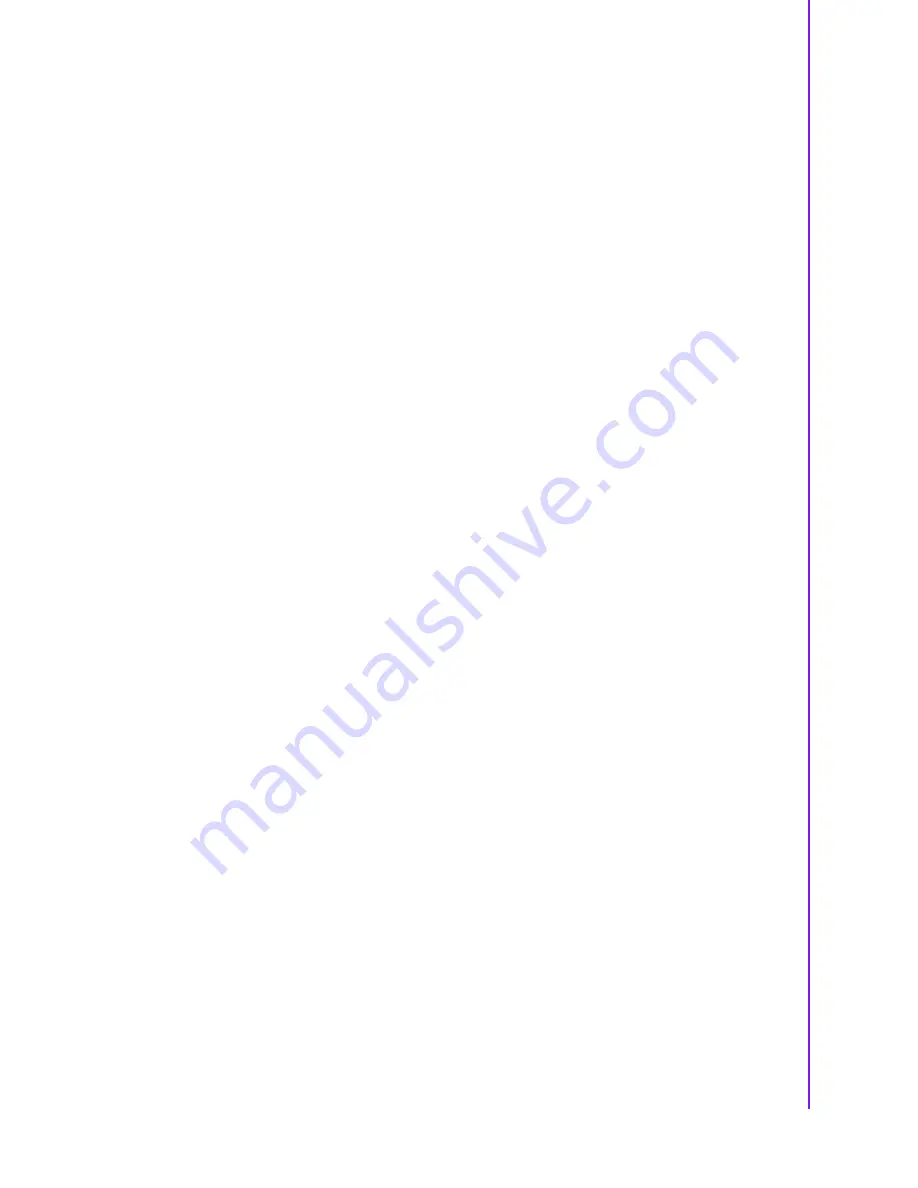
vii
PCE-7214 User Manual
Contents
Chapter
1
Hardware Configuration
......................1
1.1
Introduction ............................................................................................... 2
1.2
Features .................................................................................................... 3
1.3
Specifications ............................................................................................ 3
1.3.1
System .......................................................................................... 3
1.3.2
Memory ......................................................................................... 3
1.3.3
Input/Output .................................................................................. 4
1.3.4
Graphic interface........................................................................... 4
1.3.5
Ethernet LAN ................................................................................ 4
1.3.6
Industrial features ......................................................................... 4
1.3.7
Mechanical and environmental specifications............................... 4
1.4
Jumpers and Connectors .......................................................................... 5
Table 1.1: Jumper descriptions ................................................... 5
Table 1.2: Connector descriptions............................................... 5
1.5
Board Layout: Jumper and Connector Locations...................................... 6
Figure 1.1 Jumper and Connector locations................................ 6
1.6
PCE-7214 Block Diagram ......................................................................... 7
Figure 1.2 Block Diagram ............................................................ 7
1.7
Safety Precautions .................................................................................... 8
1.8
System Memory ........................................................................................ 8
1.9
Memory Installation Procedures................................................................ 8
1.10
Processor Installation................................................................................ 9
1.11
CPU Cooler Installation........................................................................... 10
Figure 1.3 CPU Cooler Installation ............................................ 10
Chapter
2
Connecting Peripherals & Jumper
Settings
..............................................11
2.1
Introduction ............................................................................................. 12
2.2
IDE Connector (IDE1) ............................................................................. 12
Figure 2.1 PCE-7214 IDE1 location........................................... 12
2.3
Floppy Drive Connector (FDD1).............................................................. 13
Figure 2.2 PCE-7214 FDD1 location ......................................... 13
2.4
Parallel Port (LPT1)................................................................................. 14
Figure 2.3 PCE-7214 LPT1 location .......................................... 14
2.5
VGA Connector (VGA1) .......................................................................... 15
Figure 2.4 VGA Connector (VGA1) ........................................... 15
2.6
Serial Ports (COM1, COM2) ................................................................... 15
Figure 2.5 Serial Ports (COM1, COM2)..................................... 15
2.7
PS/2 Keyboard/Mouse Connector (KBMS1) ........................................... 16
Figure 2.6 PS/2 Keyboard/Mouse Connector (KBMS1) ........... 16
2.8
External Keyboard Pin Header (KBMS2) ................................................ 16
Figure 2.7 External Keyboard Connector (KBMS2).................. 16
2.9
CPU Fan Connectors (CPUFAN1, CPUFAN2) ....................................... 17
Figure 2.8 CPU Fan Connectors (CPUFAN1, CPUFAN2) ....... 17
2.10
Front Panel Connectors (JFP1, JFP2, JFP3)......................................... 17
Figure 2.9 Front Panel Connectors (JFP1, JFP2, JFP3) .......... 17
Figure 2.10 Detail (JFP1, JFP2, JFP3)....................................... 17
2.10.1 ATX soft power switch (JFP1 / PWR_SW) ................................. 18
2.10.2 2.12.2 Reset (JFP1 / RESET)..................................................... 18
2.10.3 HDD LED (JFP2 / HDDLED)....................................................... 18
2.10.4 SM Bus Connector (JFP2 / SNMP)............................................. 18
2.10.5 External speaker (JFP2 / SPEAKER) ......................................... 18
Summary of Contents for PCE-7214
Page 11: ...Chapter 1 1 Hardware Configuration ...
Page 21: ...Chapter 2 2 Connecting Peripherals Jumper Settings ...
Page 33: ...Chapter 3 3 AMI BIOS Setup ...
Page 51: ...Chapter 4 4 Chipset Software Installation Utility ...
Page 56: ...PCE 7214 User Manual 46 ...
Page 57: ...Chapter 5 5 Graphic Setup ...
Page 59: ...Chapter 6 6 LAN Configuration ...
Page 65: ...Chapter 7 7 SATA RAID Setup ...
Page 67: ...Appendix A A Programming the Watchdog Timer ...
Page 75: ...Appendix B B I O Pin Assignments ...
Page 87: ...Appendix C C Programming the GPIO and Watchdog Timer ...








































