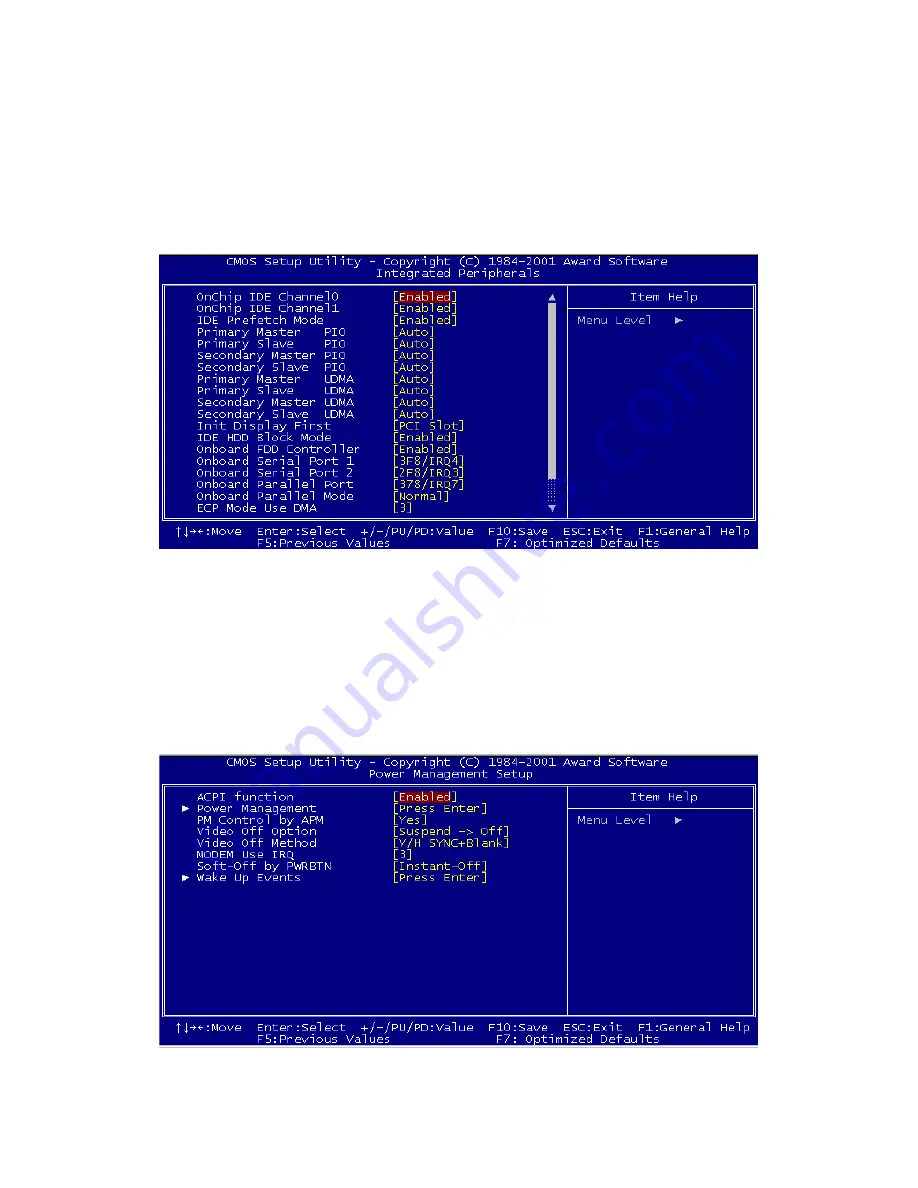
41
4.2.5 Integrated Peripherals
Choosing the Integrated Peripherals option from the Initial Setup Screen
menu should produce the screen below. Here we see the manufacturer’s
default values for the PCA-6774 Series.
4.2.6 Power Management Setup
By choosing the Power Management Setup option from the Initial Setup
Screen menu, the screen below is displayed. This sample screen contains
the manufacturer’s default values for the PCA-6774 Series.
Figure 4.5: Integrated Peripherals
Figure 4.6: Power Management Setup
Summary of Contents for PCA-6774
Page 11: ...7 Chapter 1 General Information Figure 1 2 Board layout dimensions solder side...
Page 51: ...PCA 6774 User s Manual 54 2 Select Adapter then Change...
Page 52: ...55 Chapter5 3 Press Next then Display a list 4 Press the Have disk button...
Page 56: ...59 Chapter5 2 Choose the Settings tab and press the Display Type button...
Page 57: ...PCA 6774 User s Manual 60 3 Press the Change button...
Page 61: ...PCA 6774 User s Manual 64 2 Choose the Video Controller VGA Compatible button...
Page 62: ...65 Chapter5 3 Choose the Drive button press Update Driver button...
Page 66: ...69 Chapter5 2 Choose Hardware and Device Manager press OK button...
Page 67: ...PCA 6774 User s Manual 70 3 Choose Video Controller VGA Compatible press OK button...
Page 77: ...PCA 6774 User s Manual 100 7 2 3 Installation for Windows 2000 1 Open Device Manager...
Page 78: ...101 Chapter7 2...
Page 79: ...PCA 6774 User s Manual 102 3 4...
Page 80: ...103 Chapter7 5 6...
Page 81: ...PCA 6774 User s Manual 104 7 8...
Page 83: ...PCA 6774 User s Manual 106 2 a Choose type of network b Click Next 3 a Click Select from list...
Page 85: ...PCA 6774 User s Manual 108 6 Check the highlighted item and click OK...
Page 86: ...109 Chapter7 7 Click Next to continue setup 8 Choose the networking protocols then click Next...
















































