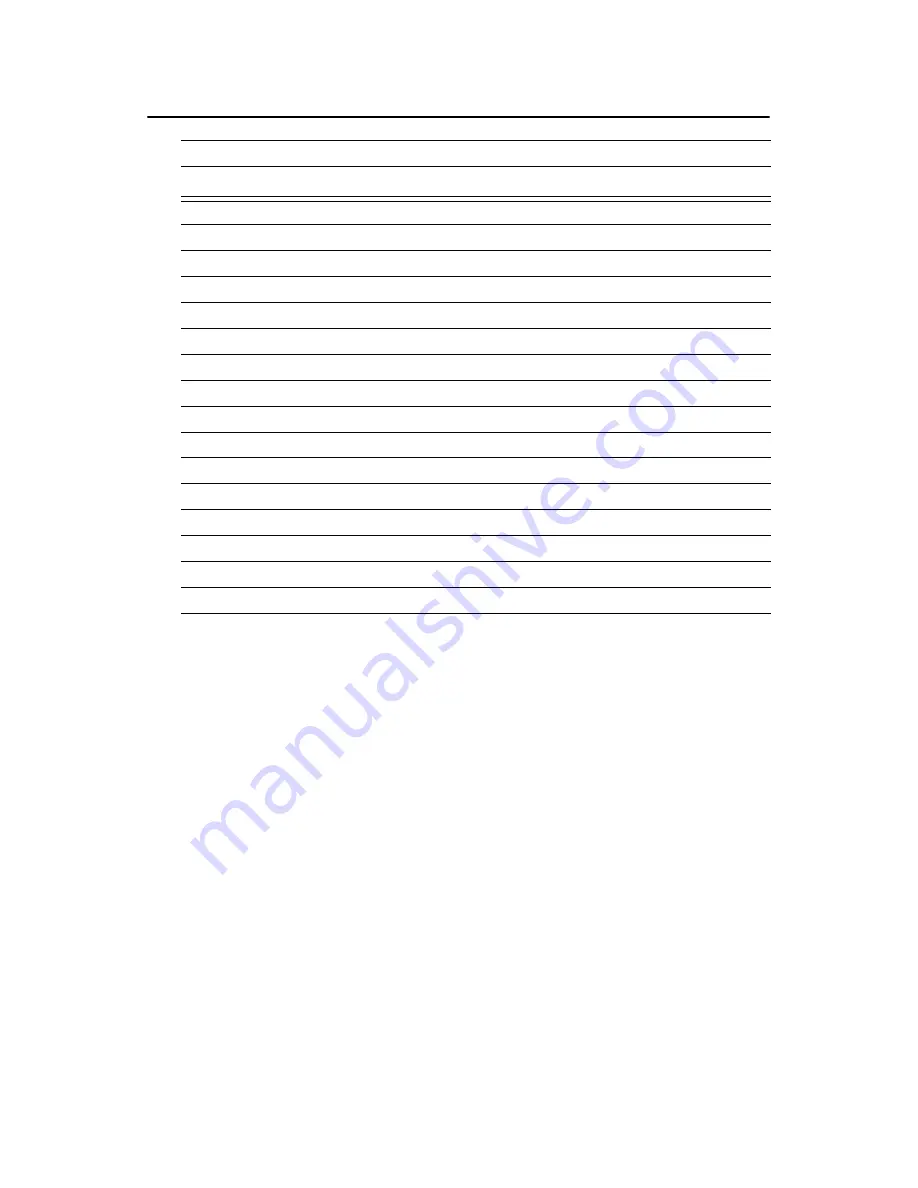
PCA-6774 User’s Manual
122
D.4 Interrupt assignments
Table D.4: Interrupt assignments
Interrupt#
Interrupt source
IRQ 0
Interval timer
IRQ 1
Keyboard
IRQ 2
Interrupt from controller 2 (cascade)
IRQ 3
COM2
IRQ 4
COM1
IRQ 5
Unused
IRQ 6
FDD
IRQ 7
LPT1
IRQ 8
RTC
IRQ 9
Reserved (audio)
IRQ 10
Unused
IRQ 11
Reserved for watchdog timer
IRQ 12
PS/2 mouse
IRQ 13
INT from co-processor
IRQ 14
Primary IDE
IRQ 15
Secondary IDE for CFC
* Ethernet interface IRQ select: 9, 11, 15
* PNP audio IRQ select: 9, 11, 15
* PNP USB IRQ select: 9, 11, 15
* PNP ACPI IRQ select: 9, 11, 15
Summary of Contents for PCA-6774
Page 11: ...7 Chapter 1 General Information Figure 1 2 Board layout dimensions solder side...
Page 51: ...PCA 6774 User s Manual 54 2 Select Adapter then Change...
Page 52: ...55 Chapter5 3 Press Next then Display a list 4 Press the Have disk button...
Page 56: ...59 Chapter5 2 Choose the Settings tab and press the Display Type button...
Page 57: ...PCA 6774 User s Manual 60 3 Press the Change button...
Page 61: ...PCA 6774 User s Manual 64 2 Choose the Video Controller VGA Compatible button...
Page 62: ...65 Chapter5 3 Choose the Drive button press Update Driver button...
Page 66: ...69 Chapter5 2 Choose Hardware and Device Manager press OK button...
Page 67: ...PCA 6774 User s Manual 70 3 Choose Video Controller VGA Compatible press OK button...
Page 77: ...PCA 6774 User s Manual 100 7 2 3 Installation for Windows 2000 1 Open Device Manager...
Page 78: ...101 Chapter7 2...
Page 79: ...PCA 6774 User s Manual 102 3 4...
Page 80: ...103 Chapter7 5 6...
Page 81: ...PCA 6774 User s Manual 104 7 8...
Page 83: ...PCA 6774 User s Manual 106 2 a Choose type of network b Click Next 3 a Click Select from list...
Page 85: ...PCA 6774 User s Manual 108 6 Check the highlighted item and click OK...
Page 86: ...109 Chapter7 7 Click Next to continue setup 8 Choose the networking protocols then click Next...































