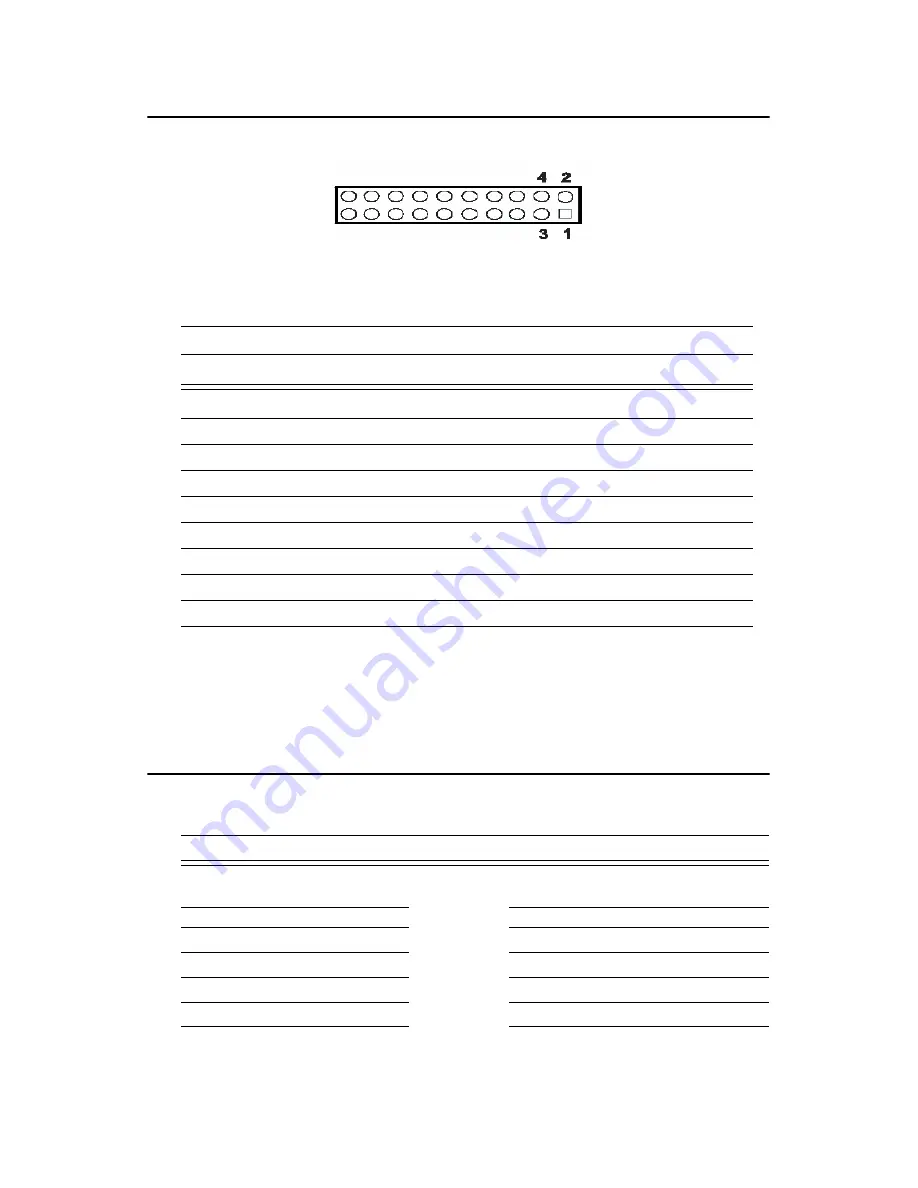
123
Appx. C
C.18 LVDS LCD connector (CN25)
C.19 COM Connector (CN9, CN10, CN29)
Table C.18: LVDS LCD Connector(CN25)
Pin
Signal
Pin
Signal
1
GND
2
GND
3
YP0
4
ZP0
5
YM0
6
ZM0
7
YP1
8
ZP1
9
ZM1
10
ZM1
11
YP2
12
ZP2
13
ZM2
14
ZM2
15
YCP
16
ZCP
17
YCM
18
ZCM
19
3V_SAFE
20
3V_SAFE
Table C.19: COM connector (CN9, CN10,CN29)
COM1 connector (CN9)
COM2 connetor(CN10)
RS232 Only
Pin
Signal
Pin
Signal
Pin
Signal
Pin
Signal
1
DCD
6
DSR
1
DCD
2
DSR
2
RX
7
RTS
3
RX
4
RTS
3
TX
8
CTS
5
TX
6
CTS
4
DTR
9
RI
7
DTR
8
RI
5
GND
9
GND
10
N.C.
Summary of Contents for PCA-6774
Page 11: ...7 Chapter 1 General Information Figure 1 2 Board layout dimensions solder side...
Page 51: ...PCA 6774 User s Manual 54 2 Select Adapter then Change...
Page 52: ...55 Chapter5 3 Press Next then Display a list 4 Press the Have disk button...
Page 56: ...59 Chapter5 2 Choose the Settings tab and press the Display Type button...
Page 57: ...PCA 6774 User s Manual 60 3 Press the Change button...
Page 61: ...PCA 6774 User s Manual 64 2 Choose the Video Controller VGA Compatible button...
Page 62: ...65 Chapter5 3 Choose the Drive button press Update Driver button...
Page 66: ...69 Chapter5 2 Choose Hardware and Device Manager press OK button...
Page 67: ...PCA 6774 User s Manual 70 3 Choose Video Controller VGA Compatible press OK button...
Page 77: ...PCA 6774 User s Manual 100 7 2 3 Installation for Windows 2000 1 Open Device Manager...
Page 78: ...101 Chapter7 2...
Page 79: ...PCA 6774 User s Manual 102 3 4...
Page 80: ...103 Chapter7 5 6...
Page 81: ...PCA 6774 User s Manual 104 7 8...
Page 83: ...PCA 6774 User s Manual 106 2 a Choose type of network b Click Next 3 a Click Select from list...
Page 85: ...PCA 6774 User s Manual 108 6 Check the highlighted item and click OK...
Page 86: ...109 Chapter7 7 Click Next to continue setup 8 Choose the networking protocols then click Next...








































