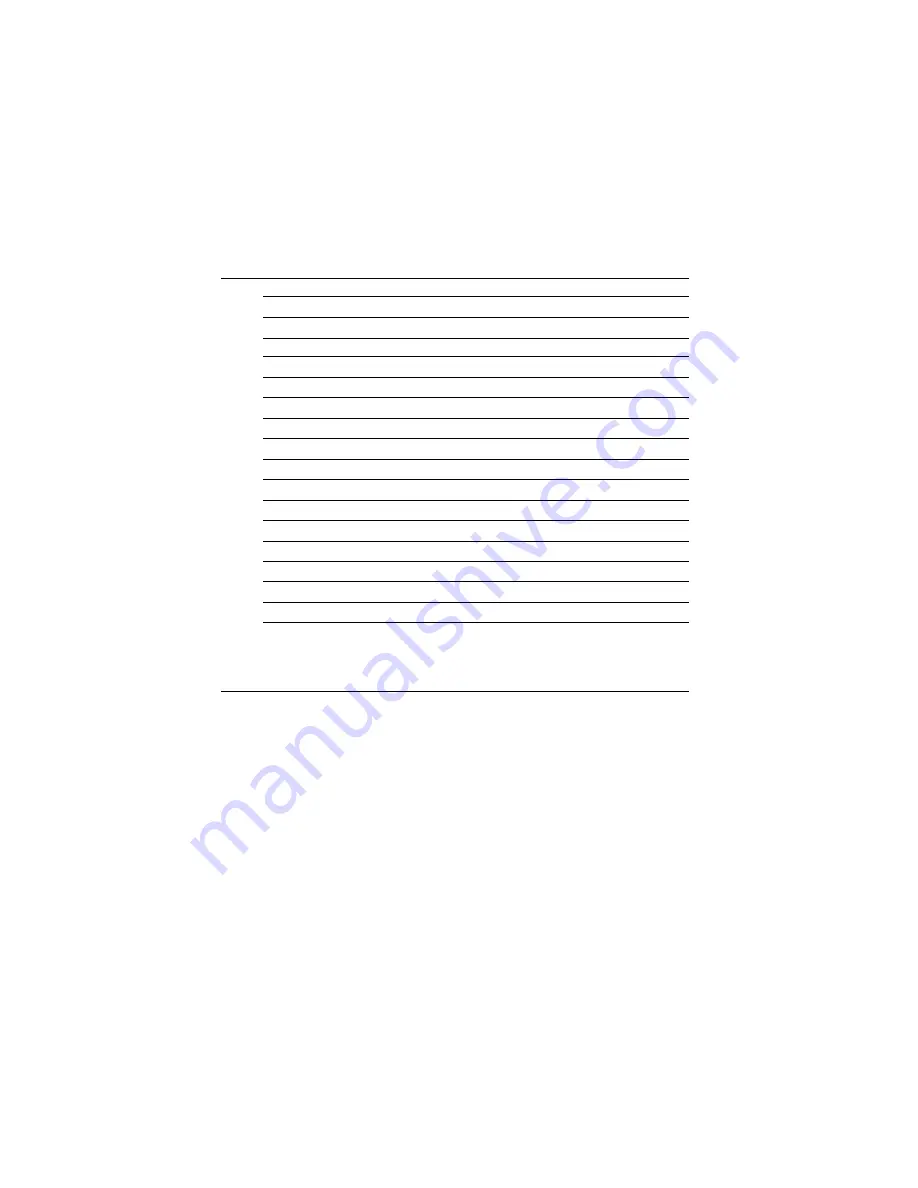
10
PCA-6654/6654L User's Manual
2.3 Jumpers, Connectors and Switches
Table 2-1: Jumpers, connectors, switches and their functions
Label
Function
CN1
CRT display
CN2
Flat panel display
JP1
Flat panel display header
J3
Keyboard connector
J10
Backlight power connector
J4
DSTN LCD contrast adjustment
J5
MONO LCD contrast adjustment
J9
LCD brightness adjustment
J6
LCD signal level select
J7
LCD bias voltage select (MONO)
J8
LCD bias voltage select
SW1
LCD type select
SW2
LCD clock configuration select (for PanelLink only)
SW3
LCD control signal configuration select (for PanelLink only)
Please refer to Appendix A for pin assignments.
2.4 Connectors for Adjuster
J4
This is a 3-pin housing. Connect a 500
Ω
external VR to adjust V
CON
;
voltage range 0 ~ +2.8 V.
J5
This is a 2-pin housing. Connect a 500
Ω
external VR with on-board
R-23 to adjust V
EE
; voltage range +5 ~ +40 V or 0 ~ -40 V,
depending on the jumper setting.
J9
This is a 3-pin housing. Connect a 500
Ω
external VR to adjust V
BR
;
voltage range 0 ~ +4.3 V.
















































